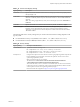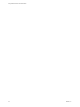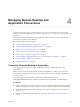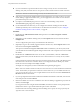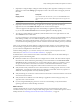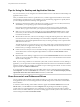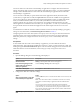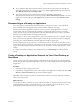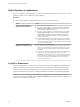User manual
Table Of Contents
- Using VMware Horizon Client for Windows
- Contents
- Using VMware Horizon Client for Windows
- System Requirements and Setup for Windows-Based Clients
- System Requirements for Windows Clients
- System Requirements for Real-Time Audio-Video
- Requirements for Scanner Redirection
- Requirements for Serial Port Redirection
- Requirements for Multimedia Redirection (MMR)
- Requirements for Flash Redirection
- Requirements for Using Flash URL Redirection
- Requirements for URL Content Redirection
- Requirements for Using Microsoft Lync with Horizon Client
- Smart Card Authentication Requirements
- Device Authentication Requirements
- Supported Desktop Operating Systems
- Preparing Connection Server for Horizon Client
- Configure VMware Blast Options
- Horizon Client Data Collected by VMware
- Installing Horizon Client for Windows
- Configuring Horizon Client for End Users
- Common Configuration Settings
- Using URIs to Configure Horizon Client
- Configuring Certificate Checking for End Users
- Configuring Advanced TLS/SSL Options
- Configure Application Reconnection Behavior
- Using the Group Policy Template to Configure VMware Horizon Client for Windows
- Running Horizon Client from the Command Line
- Using the Windows Registry to Configure Horizon Client
- Managing Remote Desktop and Application Connections
- Connect to a Remote Desktop or Application
- Tips for Using the Desktop and Application Selector
- Share Access to Local Folders and Drives
- Hide the VMware Horizon Client Window
- Reconnecting to a Desktop or Application
- Create a Desktop or Application Shortcut on Your Client Desktop or Start Menu
- Switch Desktops or Applications
- Log Off or Disconnect
- Working in a Remote Desktop or Application
- Feature Support Matrix for Windows Clients
- Internationalization
- Enabling Support for Onscreen Keyboards
- Monitors and Screen Resolution
- Connect USB Devices
- Using the Real-Time Audio-Video Feature for Webcams and Microphones
- Copying and Pasting Text and Images
- Using Remote Applications
- Printing from a Remote Desktop or Application
- Control Adobe Flash Display
- Clicking URL Links That Open Outside of Horizon Client
- Using the Relative Mouse Feature for CAD and 3D Applications
- Using Scanners
- Using Serial Port Redirection
- Keyboard Shortcuts
- Troubleshooting Horizon Client
- Index
You do not need to be connected to a remote desktop or application to congure client drive redirection
seings. The seings apply to all your remote desktops and applications. That is, you cannot congure the
seings so that local client folders are shared with one remote desktop or application but not with other
remote desktops or applications.
You can also turn on the ability to open local les with remote applications directly from the local le
system. When you right-click a local le, the Open with menu also lists the available remote applications.
You can also set les to be opened automatically with remote applications when you double-click the le.
When you enable this feature, all les on your local le system that have certain le extensions are
registered with the View server that you are logged in to. For example, if Microsoft Word is one of the
remote applications available from the View server, you can right-click a .docx le on your local le system
and open the le with the remote MS Word application. This feature requires Horizon 6.2 servers and
agents.
An administrator can hide the client drive redirection feature in Horizon Client by enabling a group policy
seing. For more information, see Disable sharing and folders in Table 3-7.
Conguring the browser on the client system to use a proxy server can cause poor client drive redirection
performance if the secure tunnel is enabled on the Connection Server instance. For the best client drive
redirection performance, congure the browser not to use a proxy server or automatically detect LAN
seings.
Prerequisites
To share folders and drives with a remote desktop or application, you must enable the client drive
redirection feature. This task includes installing View Agent 6.1.1 or later, or Horizon Agent 7.0 or later, and
enabling the agent Client Drive Redirection option. It can also include seing policies to control client drive
redirection behavior. For more information, see the Seing Up Desktop and Application Pools in View
document.
Procedure
1 Open the Seings dialog box with the Sharing panel displayed.
Option Description
From the desktop and application
selection window
Right-click a desktop or application icon, select , and select
Sharing in the left panel of the window that appears.
From the Sharing dialog box that
appears when you connect to a
desktop or application
Click the > Sharing link in the dialog box.
From within a desktop OS
Select Options > Share Folders from the menu bar.
2 Congure the client drive redirection seings.
Option Action
Share a specific folder or drive with
remote desktops and applications
Click the Add buon, browse to and select the folder or drive to share, and
click OK.
N You cannot share a folder on a USB device if the device is already
connected to a remote desktop or application with the USB redirection
feature.
Also, do not turn on the USB redirection feature that automatically
connects USB devices at startup or when the device is inserted. If you do
so, the next time you start Horizon Client or plug in the USB device, the
device will be connected using the USB redirection feature rather than the
client drive redirection feature.
Stop sharing a specific folder or
drive
Select the folder or drive in the Folder list and click the Remove buon.
Chapter 4 Managing Remote Desktop and Application Connections
VMware, Inc. 67