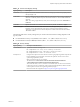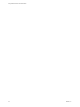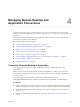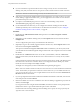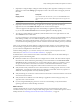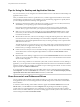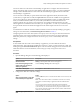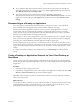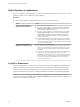User manual
Table Of Contents
- Using VMware Horizon Client for Windows
- Contents
- Using VMware Horizon Client for Windows
- System Requirements and Setup for Windows-Based Clients
- System Requirements for Windows Clients
- System Requirements for Real-Time Audio-Video
- Requirements for Scanner Redirection
- Requirements for Serial Port Redirection
- Requirements for Multimedia Redirection (MMR)
- Requirements for Flash Redirection
- Requirements for Using Flash URL Redirection
- Requirements for URL Content Redirection
- Requirements for Using Microsoft Lync with Horizon Client
- Smart Card Authentication Requirements
- Device Authentication Requirements
- Supported Desktop Operating Systems
- Preparing Connection Server for Horizon Client
- Configure VMware Blast Options
- Horizon Client Data Collected by VMware
- Installing Horizon Client for Windows
- Configuring Horizon Client for End Users
- Common Configuration Settings
- Using URIs to Configure Horizon Client
- Configuring Certificate Checking for End Users
- Configuring Advanced TLS/SSL Options
- Configure Application Reconnection Behavior
- Using the Group Policy Template to Configure VMware Horizon Client for Windows
- Running Horizon Client from the Command Line
- Using the Windows Registry to Configure Horizon Client
- Managing Remote Desktop and Application Connections
- Connect to a Remote Desktop or Application
- Tips for Using the Desktop and Application Selector
- Share Access to Local Folders and Drives
- Hide the VMware Horizon Client Window
- Reconnecting to a Desktop or Application
- Create a Desktop or Application Shortcut on Your Client Desktop or Start Menu
- Switch Desktops or Applications
- Log Off or Disconnect
- Working in a Remote Desktop or Application
- Feature Support Matrix for Windows Clients
- Internationalization
- Enabling Support for Onscreen Keyboards
- Monitors and Screen Resolution
- Connect USB Devices
- Using the Real-Time Audio-Video Feature for Webcams and Microphones
- Copying and Pasting Text and Images
- Using Remote Applications
- Printing from a Remote Desktop or Application
- Control Adobe Flash Display
- Clicking URL Links That Open Outside of Horizon Client
- Using the Relative Mouse Feature for CAD and 3D Applications
- Using Scanners
- Using Serial Port Redirection
- Keyboard Shortcuts
- Troubleshooting Horizon Client
- Index
7 (Optional) To congure display seings for remote desktops, either right-click a desktop icon or select a
desktop icon and click the (gear-shaped) icon next to the server name in the upper portion of
the screen.
Option Description
Display protocol
If your administrator has allowed it, you can use the Connect Via list to
select the display protocol. VMware Blast requires Horizon Agent 7.0 or
later.
Display layout
Use the Display list to select a window size or to use multiple monitors.
8 (Optional) To mark the remote desktop or application as a favorite, right-click the desktop or
application icon and select Mark as Favorite from the context menu that appears.
A star icon appears in the upper-right corner of the desktop or application name. The next time you log
in, you can click the Show Favorites buon to nd this application or desktop quickly.
9 To connect to a remote desktop or application, either double-click its icon or right-click the icon and
select Launch from the context menu.
If you are connecting to a session-based remote desktop, which is hosted on a Microsoft RDS host, and
if the desktop is already set to use a dierent display protocol, you will not be able to connect
immediately. You will be prompted to either use the protocol that is currently set or have the system log
you o of the remote operating system so that a connection can be made with the protocol you selected.
After you are connected, the remote desktop or application window appears. If you are entitled to more
than one desktop or application, the desktop and application selector window also remains open, so that
you can connect to multiple items at the same time.
From the Sharing dialog box, you can allow or deny access to les on your local system. For more
information, see “Share Access to Local Folders and Drives,” on page 66.
If authentication to View Connection Server fails or if the client cannot connect to the remote desktop or
application, perform the following tasks:
n
Determine whether View Connection Server is congured not to use SSL. The client software requires
SSL connections. Check whether the global seing in View Administrator for the Use SSL for client
connections check box is deselected. If so, you must either select the check box, so that SSL is used, or
set up your environment so that clients can connect to an HTTPS enabled load balancer or other
intermediate device that is congured to make an HTTP connection to View Connection Server.
n
Verify that the security certicate for View Connection Server is working properly. If it is not, in View
Administrator, you might also see that the agent on desktops is unreachable. These are symptoms of
additional connection problems caused by certicate problems.
n
Verify that the tags set on the View Connection Server instance allow connections from this user. See the
View Administration document.
n
Verify that the user is entitled to access this desktop or application. See the Seing Up Desktop and
Application Pools in View document.
n
If you are using the RDP display protocol to connect to a remote desktop, verify that the remote
operating system allows remote desktop connections.
What to do next
Congure startup options. If you do not want to require end users to provide the host name of View
Connection Server, or if you want to congure other startup options, use a command-line option to create a
desktop shortcut. See “Running Horizon Client from the Command Line,” on page 57.
Chapter 4 Managing Remote Desktop and Application Connections
VMware, Inc. 65