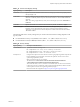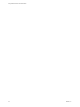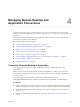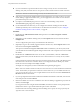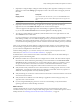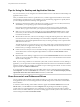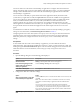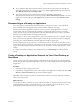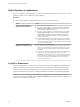User manual
Table Of Contents
- Using VMware Horizon Client for Windows
- Contents
- Using VMware Horizon Client for Windows
- System Requirements and Setup for Windows-Based Clients
- System Requirements for Windows Clients
- System Requirements for Real-Time Audio-Video
- Requirements for Scanner Redirection
- Requirements for Serial Port Redirection
- Requirements for Multimedia Redirection (MMR)
- Requirements for Flash Redirection
- Requirements for Using Flash URL Redirection
- Requirements for URL Content Redirection
- Requirements for Using Microsoft Lync with Horizon Client
- Smart Card Authentication Requirements
- Device Authentication Requirements
- Supported Desktop Operating Systems
- Preparing Connection Server for Horizon Client
- Configure VMware Blast Options
- Horizon Client Data Collected by VMware
- Installing Horizon Client for Windows
- Configuring Horizon Client for End Users
- Common Configuration Settings
- Using URIs to Configure Horizon Client
- Configuring Certificate Checking for End Users
- Configuring Advanced TLS/SSL Options
- Configure Application Reconnection Behavior
- Using the Group Policy Template to Configure VMware Horizon Client for Windows
- Running Horizon Client from the Command Line
- Using the Windows Registry to Configure Horizon Client
- Managing Remote Desktop and Application Connections
- Connect to a Remote Desktop or Application
- Tips for Using the Desktop and Application Selector
- Share Access to Local Folders and Drives
- Hide the VMware Horizon Client Window
- Reconnecting to a Desktop or Application
- Create a Desktop or Application Shortcut on Your Client Desktop or Start Menu
- Switch Desktops or Applications
- Log Off or Disconnect
- Working in a Remote Desktop or Application
- Feature Support Matrix for Windows Clients
- Internationalization
- Enabling Support for Onscreen Keyboards
- Monitors and Screen Resolution
- Connect USB Devices
- Using the Real-Time Audio-Video Feature for Webcams and Microphones
- Copying and Pasting Text and Images
- Using Remote Applications
- Printing from a Remote Desktop or Application
- Control Adobe Flash Display
- Clicking URL Links That Open Outside of Horizon Client
- Using the Relative Mouse Feature for CAD and 3D Applications
- Using Scanners
- Using Serial Port Redirection
- Keyboard Shortcuts
- Troubleshooting Horizon Client
- Index
Table 3‑13. Horizon Client Registry Settings
Registry Setting Description
DomainName Species the default NETBIOS domain name. For example, you would use mycompany rather
than mycompany.com.
EnableShade
Species whether the menu bar (shade) at the top of the Horizon Client window is enabled. The
menu bar is enabled by default except for clients in kiosk mode. A value of false disables the
menu bar.
N This seing is applicable only when you have the display layout set to All Monitors or
Fullscreen.
ServerURL
Species the default View Connection Server instance by its URL, IP address, or FQDN.
EnableSoftKeypad If set to true and a Horizon Client window has focus, then physical keyboard, onscreen
keyboard, mouse, and handwriting pad events are sent to the remote desktop or remote
application, even if the mouse or onscreen keyboard is outside of the Horizon Client window.
The default is false.
The following table shows security seings that you can add. The location of these seings depends on the
type of system:
n
For 32-bit Windows: HKEY_LOCAL_MACHINE\Software\VMware, Inc.\VMware VDM\Client\Security
n
For 64-bit Windows: HKLM\SOFTWARE\Wow6432Node\VMware, Inc.\VMware VDM\Client\Security
Table 3‑14. Security Settings
Registry Setting Description and Valid Values
CertCheckMode
Species the certicate checking mode.
n
0 implements Do not verify server identity certificates.
n
1 implements Warn before connecting to untrusted servers.
n
2 implements Never connect to untrusted servers.
SSLCipherList
Congures the cipher list to restrict the use of certain cryptographic algorithms and protocols
before establishing an encrypted SSL connection. The cipher list consists of one or more
cipher strings separated by colons.
N All cipher strings are case-sensitive.
The default value is TLSv1:TLSv1.1:TLSv1.2:!aNULL:kECDH+AESGCM:ECDH
+AESGCM:RSA+AESGCM:kECDH+AES:ECDH+AES:RSA+AES.
This means that TLSv.1, TLSv1.1, and TLSv1.2 are enabled. (SSL v2.0 and v3.0 are removed.)
Cipher suites use 128- or 256-bit AES, remove anonymous DH algorithms, and then sort the
current cipher list in order of encryption algorithm key length.
Reference link for the conguration: hp://www.openssl.org/docs/apps/ciphers.html
Chapter 3 Configuring Horizon Client for End Users
VMware, Inc. 61