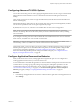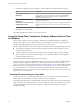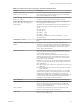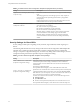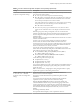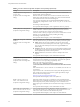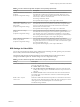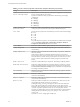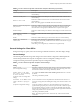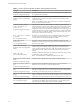User manual
Table Of Contents
- Using VMware Horizon Client for Windows
- Contents
- Using VMware Horizon Client for Windows
- System Requirements and Setup for Windows-Based Clients
- System Requirements for Windows Clients
- System Requirements for Real-Time Audio-Video
- Requirements for Scanner Redirection
- Requirements for Serial Port Redirection
- Requirements for Multimedia Redirection (MMR)
- Requirements for Flash Redirection
- Requirements for Using Flash URL Redirection
- Requirements for URL Content Redirection
- Requirements for Using Microsoft Lync with Horizon Client
- Smart Card Authentication Requirements
- Device Authentication Requirements
- Supported Desktop Operating Systems
- Preparing Connection Server for Horizon Client
- Configure VMware Blast Options
- Horizon Client Data Collected by VMware
- Installing Horizon Client for Windows
- Configuring Horizon Client for End Users
- Common Configuration Settings
- Using URIs to Configure Horizon Client
- Configuring Certificate Checking for End Users
- Configuring Advanced TLS/SSL Options
- Configure Application Reconnection Behavior
- Using the Group Policy Template to Configure VMware Horizon Client for Windows
- Running Horizon Client from the Command Line
- Using the Windows Registry to Configure Horizon Client
- Managing Remote Desktop and Application Connections
- Connect to a Remote Desktop or Application
- Tips for Using the Desktop and Application Selector
- Share Access to Local Folders and Drives
- Hide the VMware Horizon Client Window
- Reconnecting to a Desktop or Application
- Create a Desktop or Application Shortcut on Your Client Desktop or Start Menu
- Switch Desktops or Applications
- Log Off or Disconnect
- Working in a Remote Desktop or Application
- Feature Support Matrix for Windows Clients
- Internationalization
- Enabling Support for Onscreen Keyboards
- Monitors and Screen Resolution
- Connect USB Devices
- Using the Real-Time Audio-Video Feature for Webcams and Microphones
- Copying and Pasting Text and Images
- Using Remote Applications
- Printing from a Remote Desktop or Application
- Control Adobe Flash Display
- Clicking URL Links That Open Outside of Horizon Client
- Using the Relative Mouse Feature for CAD and 3D Applications
- Using Scanners
- Using Serial Port Redirection
- Keyboard Shortcuts
- Troubleshooting Horizon Client
- Index
Table 3‑6. Horizon Client Configuration Administrative Template: RDP Settings (Continued)
Setting Description
Redirect printers
Determines whether local printers are redirected when clients connect to the
remote desktop.
Redirect serial ports
Determines whether local COM ports are redirected when clients connect to the
remote desktop.
Redirect smart cards
Determines whether local smart cards are redirected when clients connect to the
remote desktop.
N This seing applies to both RDP and PCoIP connections.
Redirect supported plug-and-
play devices
Determines whether local plug-and-play and point-of-sale devices are redirected
when clients connect to the remote desktop. This behavior is dierent from the
redirection that is managed by the USB Redirection component of the agent.
Shadow bitmaps
Determines whether bitmaps are shadowed. This seing has no eect in full-screen
mode.
Show contents of window
while dragging
Determines whether the folder contents appear when users drag a folder to a new
location.
Themes
Determines whether themes appear when clients connect to a remote desktop.
Windows key combination
redirection
Determines where Windows key combinations are applied.
This seing lets you send key combinations to the remote virtual machine or apply
key combinations locally.
If this seing is not congured, key combinations are applied locally.
General Settings for Client GPOs
Seings include proxy options, time zone forwarding, multimedia acceleration, and other display seings.
General Settings
The following table describes the general seings in the Horizon Client Conguration ADM template le.
General seings include both Computer Conguration and User Conguration seings. The User
Conguration seing overrides the equivalent Computer Conguration seing.
Table 3‑7. Horizon Client Configuration Template: General Settings
Setting Description
Always on top
(User Conguration seing)
Determines whether the Horizon Client window is always the topmost window.
Enabling this seing prevents the Windows taskbar from obscuring a full-screen
Horizon Client window. This seing is disabled by default.
Default value of the "Hide
the selector after launching
an item" check box
(Computer and User Conguration
seing)
Sets whether the Hide the selector after launching an item check box is selected
by default.
This seing is disabled by default.
Determines if the VMware View
Client should use proxy.pac
file
(Computer Conguration seing)
(View 4.6 and earlier releases only) Determines whether Horizon Client uses a
Proxy Auto Cong (PAC) le. Enabling this seing causes Horizon Client to use a
PAC le.
A PAC le (commonly called proxy.pac) helps Web browsers and other user
agents nd the appropriate proxy server for a particular URL or Web site request.
If you enable this seing on a multi-core machine, the WinINet application that
Horizon Client uses to nd the proxy server information might crash. Disable this
seing if this problem occurs on your machine.
This seing is disabled by default.
N This seing applies to direct connections only. It does not aect tunnel
connections.
Chapter 3 Configuring Horizon Client for End Users
VMware, Inc. 49