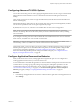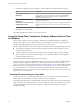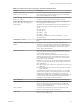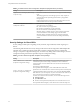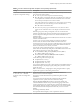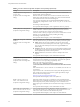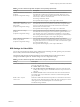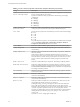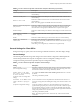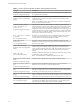User manual
Table Of Contents
- Using VMware Horizon Client for Windows
- Contents
- Using VMware Horizon Client for Windows
- System Requirements and Setup for Windows-Based Clients
- System Requirements for Windows Clients
- System Requirements for Real-Time Audio-Video
- Requirements for Scanner Redirection
- Requirements for Serial Port Redirection
- Requirements for Multimedia Redirection (MMR)
- Requirements for Flash Redirection
- Requirements for Using Flash URL Redirection
- Requirements for URL Content Redirection
- Requirements for Using Microsoft Lync with Horizon Client
- Smart Card Authentication Requirements
- Device Authentication Requirements
- Supported Desktop Operating Systems
- Preparing Connection Server for Horizon Client
- Configure VMware Blast Options
- Horizon Client Data Collected by VMware
- Installing Horizon Client for Windows
- Configuring Horizon Client for End Users
- Common Configuration Settings
- Using URIs to Configure Horizon Client
- Configuring Certificate Checking for End Users
- Configuring Advanced TLS/SSL Options
- Configure Application Reconnection Behavior
- Using the Group Policy Template to Configure VMware Horizon Client for Windows
- Running Horizon Client from the Command Line
- Using the Windows Registry to Configure Horizon Client
- Managing Remote Desktop and Application Connections
- Connect to a Remote Desktop or Application
- Tips for Using the Desktop and Application Selector
- Share Access to Local Folders and Drives
- Hide the VMware Horizon Client Window
- Reconnecting to a Desktop or Application
- Create a Desktop or Application Shortcut on Your Client Desktop or Start Menu
- Switch Desktops or Applications
- Log Off or Disconnect
- Working in a Remote Desktop or Application
- Feature Support Matrix for Windows Clients
- Internationalization
- Enabling Support for Onscreen Keyboards
- Monitors and Screen Resolution
- Connect USB Devices
- Using the Real-Time Audio-Video Feature for Webcams and Microphones
- Copying and Pasting Text and Images
- Using Remote Applications
- Printing from a Remote Desktop or Application
- Control Adobe Flash Display
- Clicking URL Links That Open Outside of Horizon Client
- Using the Relative Mouse Feature for CAD and 3D Applications
- Using Scanners
- Using Serial Port Redirection
- Keyboard Shortcuts
- Troubleshooting Horizon Client
- Index
Table 3‑5. Horizon Client Configuration Template: Security Settings (Continued)
Setting Description
Ignore certificate revocation
problems
(Computer Conguration seing)
(View 4.6 and earlier releases only) Determines whether errors that are
associated with a revoked server certicate are ignored. These errors occur
when the server sends a certicate that has been revoked and when the client
cannot verify a certicate's revocation status.
This seing is disabled by default.
The equivalent Windows Registry value is IgnoreRevocation.
Ignore incorrect SSL
certificate common name (host
name field)
(Computer Conguration seing)
(View 4.6 and earlier releases only) Determines whether errors that are
associated with incorrect server certicate common names are ignored. These
errors occur when the common name on the certicate does not match the
hostname of the server that sends it.
The equivalent Windows Registry value is IgnoreCertCnInvalid.
Ignore incorrect usage
problems
(Computer Conguration seing)
(View 4.6 and earlier releases only) Determines whether errors that are
associated with incorrect usage of a server certicate are ignored. These errors
occur when the server sends a certicate that is intended for a purpose other
than verifying the identity of the sender and encrypting server communications.
The equivalent Windows Registry value is IgnoreWrongUsage.
Ignore unknown certificate
authority problems
(Computer Conguration seing)
(View 4.6 and earlier releases only) Determines whether errors that are
associated with an unknown Certicate Authority (CA) on the server certicate
are ignored. These errors occur when the server sends a certicate that is signed
by an untrusted third-party CA.
The equivalent Windows Registry value is IgnoreUnknownCa.
RDP Settings for Client GPOs
You can set group policies for options such as redirection of such things as audio, printers, ports, and other
devices when you use the Microsoft RDP display protocol.
The following table describes the Remote Desktop Protocol (RDP) seings in the Horizon Client
Conguration ADM template le. All RDP seings are User Conguration seings.
Table 3‑6. Horizon Client Configuration Administrative Template: RDP Settings
Setting Description
Audio redirection
Determines whether audio information played on the remote desktop is redirected.
Select one of the following seings:
n
Disable Audio: Audio is disabled.
n
Play in VM (needed for VoIP USB Support): Audio plays within the remote
desktop. This seing requires a shared USB audio device to provide sound on
the client.
n
Redirect to client: Audio is redirected to the client. This is the default mode.
This seing applies only to RDP audio. Audio that is redirected through MMR
plays in the client.
Enable audio capture
redirection
Determines whether the default audio input device is redirected from the client to
the remote session. When this seing is enabled, the audio recording device on the
client appears in the remote desktop and can record audio input.
The default seing is disabled.
Chapter 3 Configuring Horizon Client for End Users
VMware, Inc. 47