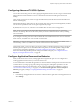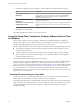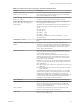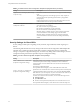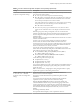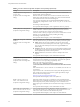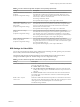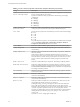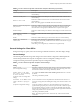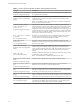User manual
Table Of Contents
- Using VMware Horizon Client for Windows
- Contents
- Using VMware Horizon Client for Windows
- System Requirements and Setup for Windows-Based Clients
- System Requirements for Windows Clients
- System Requirements for Real-Time Audio-Video
- Requirements for Scanner Redirection
- Requirements for Serial Port Redirection
- Requirements for Multimedia Redirection (MMR)
- Requirements for Flash Redirection
- Requirements for Using Flash URL Redirection
- Requirements for URL Content Redirection
- Requirements for Using Microsoft Lync with Horizon Client
- Smart Card Authentication Requirements
- Device Authentication Requirements
- Supported Desktop Operating Systems
- Preparing Connection Server for Horizon Client
- Configure VMware Blast Options
- Horizon Client Data Collected by VMware
- Installing Horizon Client for Windows
- Configuring Horizon Client for End Users
- Common Configuration Settings
- Using URIs to Configure Horizon Client
- Configuring Certificate Checking for End Users
- Configuring Advanced TLS/SSL Options
- Configure Application Reconnection Behavior
- Using the Group Policy Template to Configure VMware Horizon Client for Windows
- Running Horizon Client from the Command Line
- Using the Windows Registry to Configure Horizon Client
- Managing Remote Desktop and Application Connections
- Connect to a Remote Desktop or Application
- Tips for Using the Desktop and Application Selector
- Share Access to Local Folders and Drives
- Hide the VMware Horizon Client Window
- Reconnecting to a Desktop or Application
- Create a Desktop or Application Shortcut on Your Client Desktop or Start Menu
- Switch Desktops or Applications
- Log Off or Disconnect
- Working in a Remote Desktop or Application
- Feature Support Matrix for Windows Clients
- Internationalization
- Enabling Support for Onscreen Keyboards
- Monitors and Screen Resolution
- Connect USB Devices
- Using the Real-Time Audio-Video Feature for Webcams and Microphones
- Copying and Pasting Text and Images
- Using Remote Applications
- Printing from a Remote Desktop or Application
- Control Adobe Flash Display
- Clicking URL Links That Open Outside of Horizon Client
- Using the Relative Mouse Feature for CAD and 3D Applications
- Using Scanners
- Using Serial Port Redirection
- Keyboard Shortcuts
- Troubleshooting Horizon Client
- Index
Table 3‑4. VMware Horizon Client Configuration Template: Scripting Definitions (Continued)
Setting Description
Suppress error messages (when fully
scripted only)
Determines whether Horizon Client error messages are hidden during
login.
This seing applies only when the login process is fully scripted, for
example, when all the required login information is prepopulated
through policy.
If the login fails because of incorrect login information, the user is not
notied and the Horizon Client process is terminated.
Disconnected application session
resumption behavior
Determines how running applications behave when users reconnect to a
server. The choices are as follows:
n
Ask to reconnect to open applications
n
Reconnect automatically to open applications
n
Do not ask and do not automatically reconnect
When this seing is enabled, end users cannot congure application
reconnection behavior on the Seings page in Horizon Client.
When this seing is disabled, end users can congure application
reconnection behavior in Horizon Client. This seing is disabled by
default.
Security Settings for Client GPOs
Security seings include options regarding security certicate, login credentials, and the single sign-on
feature.
The following table describes the security seings in the Horizon Client Conguration ADM template le.
This table shows whether the seings include both Computer Conguration and User Conguration
seings or Computer Conguration seings only. For the security seings that include both types, the User
Conguration seing overrides the equivalent Computer Conguration seing.
Table 3‑5. Horizon Client Configuration Template: Security Settings
Setting Description
Allow command line credentials
(Computer Conguration seing)
Determines whether user credentials can be provided with Horizon Client
command line options. If this seing is disabled, the smartCardPIN and
password options are not available when users run Horizon Client from the
command line.
This seing is enabled by default.
The equivalent Windows Registry value is AllowCmdLineCredentials.
Servers Trusted For Delegation
(Computer Conguration seing)
Species the View Connection Server instances that accept the user identity and
credential information that is passed when a user selects the Log in as current
user check box. If you do not specify any View Connection Server instances, all
View Connection Server instances accept this information.
To add a View Connection Server instance, use one of the following formats:
n
domain\system$
n
system$@domain.com
n
The Service Principal Name (SPN) of the View Connection Server service.
The equivalent Windows Registry value is BrokersTrustedForDelegation.
Using VMware Horizon Client for Windows
44 VMware, Inc.