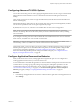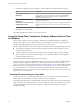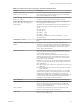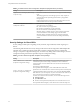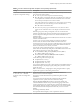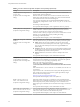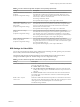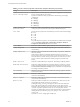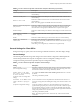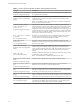User manual
Table Of Contents
- Using VMware Horizon Client for Windows
- Contents
- Using VMware Horizon Client for Windows
- System Requirements and Setup for Windows-Based Clients
- System Requirements for Windows Clients
- System Requirements for Real-Time Audio-Video
- Requirements for Scanner Redirection
- Requirements for Serial Port Redirection
- Requirements for Multimedia Redirection (MMR)
- Requirements for Flash Redirection
- Requirements for Using Flash URL Redirection
- Requirements for URL Content Redirection
- Requirements for Using Microsoft Lync with Horizon Client
- Smart Card Authentication Requirements
- Device Authentication Requirements
- Supported Desktop Operating Systems
- Preparing Connection Server for Horizon Client
- Configure VMware Blast Options
- Horizon Client Data Collected by VMware
- Installing Horizon Client for Windows
- Configuring Horizon Client for End Users
- Common Configuration Settings
- Using URIs to Configure Horizon Client
- Configuring Certificate Checking for End Users
- Configuring Advanced TLS/SSL Options
- Configure Application Reconnection Behavior
- Using the Group Policy Template to Configure VMware Horizon Client for Windows
- Running Horizon Client from the Command Line
- Using the Windows Registry to Configure Horizon Client
- Managing Remote Desktop and Application Connections
- Connect to a Remote Desktop or Application
- Tips for Using the Desktop and Application Selector
- Share Access to Local Folders and Drives
- Hide the VMware Horizon Client Window
- Reconnecting to a Desktop or Application
- Create a Desktop or Application Shortcut on Your Client Desktop or Start Menu
- Switch Desktops or Applications
- Log Off or Disconnect
- Working in a Remote Desktop or Application
- Feature Support Matrix for Windows Clients
- Internationalization
- Enabling Support for Onscreen Keyboards
- Monitors and Screen Resolution
- Connect USB Devices
- Using the Real-Time Audio-Video Feature for Webcams and Microphones
- Copying and Pasting Text and Images
- Using Remote Applications
- Printing from a Remote Desktop or Application
- Control Adobe Flash Display
- Clicking URL Links That Open Outside of Horizon Client
- Using the Relative Mouse Feature for CAD and 3D Applications
- Using Scanners
- Using Serial Port Redirection
- Keyboard Shortcuts
- Troubleshooting Horizon Client
- Index
2 In the Remote Applications pane that appears, select an application reconnection behavior seing.
Option Description
Ask to reconnect to open
applications
Horizon Client noties you that you have one or more remote applications
running when you reconnect to the server. You can click Reconnect to
applications to reopen the application windows, or Not Now to not
reopen the application windows.
Reconnect automatically to open
applications
Application windows for running applications automatically reopen when
you reconnect to the server.
Do not ask to reconnect and do not
automatically reconnect
Horizon Client does not prompt you to reopen running applications and
running application windows do not reopen when you reconnect to the
server.
3 Click OK to save your changes.
The seing takes eect the next time you connect to the server.
Using the Group Policy Template to Configure VMware Horizon Client
for Windows
VMware Horizon Client includes a Group Policy Administrative (ADM) template le for conguring
VMware Horizon Client. You can optimize and secure remote desktop connections by adding the policy
seings in this ADM template le to a new or existing GPO in Active Directory.
The View ADM template le contains both Computer Conguration and User Conguration group policies.
n
The Computer Conguration policies set policies that apply to Horizon Client, regardless of who is
running the client on the host.
n
The User Conguration policies set Horizon Client policies that apply to all users who are running
Horizon Client, as well as RDP connection seings. User Conguration policies override equivalent
Computer Conguration policies.
View applies policies at desktop startup and when users log in.
The Horizon Client Conguration ADM template le (vdm_client.adm) and all ADM and ADMX les that
provide group policy seings are available in a .zip le named VMware-Horizon-Extras-Bundle-x.x.x-
yyyyyyy.zip, where x.x.x is the version and yyyyyyy is the build number. You can download the le from the
VMware Horizon download site at hp://www.vmware.com/go/downloadview. You must copy this le to
your Active Directory server and use the Group Policy Management Editor to add this administrative
template. For instructions, see the topic "Add View ADM Templates to a GPO" in the Seing Up Desktop and
Application Pools in View document.
Scripting Definition Settings for Client GPOs
You can set policies for many of the same seings used when you run VMware Horizon Client from the
command line, including desktop size, name, and domain name, among others.
The following table describes the scripting denition seings in the VMware Horizon Client Conguration
ADM template le. The template provides a Computer Conguration and a User Conguration version of
each scripting denition seing. The User Conguration seing overrides the equivalent Computer
Conguration seing.
Using VMware Horizon Client for Windows
42 VMware, Inc.