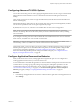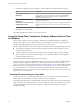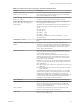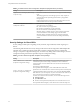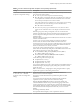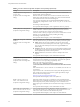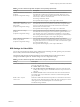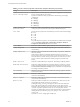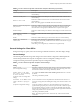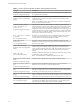User manual
Table Of Contents
- Using VMware Horizon Client for Windows
- Contents
- Using VMware Horizon Client for Windows
- System Requirements and Setup for Windows-Based Clients
- System Requirements for Windows Clients
- System Requirements for Real-Time Audio-Video
- Requirements for Scanner Redirection
- Requirements for Serial Port Redirection
- Requirements for Multimedia Redirection (MMR)
- Requirements for Flash Redirection
- Requirements for Using Flash URL Redirection
- Requirements for URL Content Redirection
- Requirements for Using Microsoft Lync with Horizon Client
- Smart Card Authentication Requirements
- Device Authentication Requirements
- Supported Desktop Operating Systems
- Preparing Connection Server for Horizon Client
- Configure VMware Blast Options
- Horizon Client Data Collected by VMware
- Installing Horizon Client for Windows
- Configuring Horizon Client for End Users
- Common Configuration Settings
- Using URIs to Configure Horizon Client
- Configuring Certificate Checking for End Users
- Configuring Advanced TLS/SSL Options
- Configure Application Reconnection Behavior
- Using the Group Policy Template to Configure VMware Horizon Client for Windows
- Running Horizon Client from the Command Line
- Using the Windows Registry to Configure Horizon Client
- Managing Remote Desktop and Application Connections
- Connect to a Remote Desktop or Application
- Tips for Using the Desktop and Application Selector
- Share Access to Local Folders and Drives
- Hide the VMware Horizon Client Window
- Reconnecting to a Desktop or Application
- Create a Desktop or Application Shortcut on Your Client Desktop or Start Menu
- Switch Desktops or Applications
- Log Off or Disconnect
- Working in a Remote Desktop or Application
- Feature Support Matrix for Windows Clients
- Internationalization
- Enabling Support for Onscreen Keyboards
- Monitors and Screen Resolution
- Connect USB Devices
- Using the Real-Time Audio-Video Feature for Webcams and Microphones
- Copying and Pasting Text and Images
- Using Remote Applications
- Printing from a Remote Desktop or Application
- Control Adobe Flash Display
- Clicking URL Links That Open Outside of Horizon Client
- Using the Relative Mouse Feature for CAD and 3D Applications
- Using Scanners
- Using Serial Port Redirection
- Keyboard Shortcuts
- Troubleshooting Horizon Client
- Index
Configuring Advanced TLS/SSL Options
You can select the security protocols and cryptographic algorithms that are used to encrypt communications
between Horizon Client and Horizon servers or between Horizon Client and the agent in the remote
desktop.
These security options are also used to encrypt the USB channel (communication between the USB service
daemon and the agent).
With the default seing, cipher suites use 128- or 256-bit AES, remove anonymous DH algorithms, and then
sort the current cipher list in order of encryption algorithm key length.
By default, TLS v1.0, TLS v1.1, and TLS v1.2 are enabled. SSL v2.0 and v3.0 are not supported.
N If TLS v1.0 and RC4 are disabled, USB redirection does not work when users are connected to
Windows XP desktops. Be aware of the security risk if you choose to make this feature work by enabling
TLS v1.0 and RC4.
If you congure a security protocol for Horizon Client that is not enabled on the View server to which the
client connects, a TLS/SSL error occurs and the connection fails.
I At least one of the protocols that you enable in Horizon Client must also be enabled on the
remote desktop. Otherwise, USB devices cannot be redirected to the remote desktop.
On the client system, you can use either a group policy seing or a Windows Registry seing to change the
default ciphers and protocols. For information about using a GPO, see the seing called "Congures SSL
protocols and cryptographic algorithms," in “Security Seings for Client GPOs,” on page 44. For
information about using the SSLCipherList seing in the Windows Registry, see “Using the Windows
Registry to Congure Horizon Client,” on page 60.
Configure Application Reconnection Behavior
When you disconnect from a server, running applications might remain open. You can congure how
running applications behave when you reconnect to the server.
A View administrator can disable the application reconnection behavior seings in Horizon Client from the
command line or by seing a group policy seing. The group policy seing takes precedence over the
command-line seing. For more information, see the -appSessionReconnectionBehavior option in
“Horizon Client Command Usage,” on page 57, or the Disconnected application session resumption
behavior group policy seing in “Scripting Denition Seings for Client GPOs,” on page 42.
Procedure
1 In the desktop and application selector window of Horizon Client, right-click a remote application and
select .
Chapter 3 Configuring Horizon Client for End Users
VMware, Inc. 41