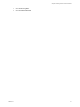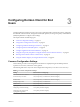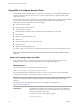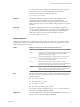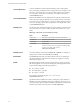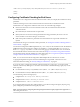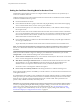User manual
Table Of Contents
- Using VMware Horizon Client for Windows
- Contents
- Using VMware Horizon Client for Windows
- System Requirements and Setup for Windows-Based Clients
- System Requirements for Windows Clients
- System Requirements for Real-Time Audio-Video
- Requirements for Scanner Redirection
- Requirements for Serial Port Redirection
- Requirements for Multimedia Redirection (MMR)
- Requirements for Flash Redirection
- Requirements for Using Flash URL Redirection
- Requirements for URL Content Redirection
- Requirements for Using Microsoft Lync with Horizon Client
- Smart Card Authentication Requirements
- Device Authentication Requirements
- Supported Desktop Operating Systems
- Preparing Connection Server for Horizon Client
- Configure VMware Blast Options
- Horizon Client Data Collected by VMware
- Installing Horizon Client for Windows
- Configuring Horizon Client for End Users
- Common Configuration Settings
- Using URIs to Configure Horizon Client
- Configuring Certificate Checking for End Users
- Configuring Advanced TLS/SSL Options
- Configure Application Reconnection Behavior
- Using the Group Policy Template to Configure VMware Horizon Client for Windows
- Running Horizon Client from the Command Line
- Using the Windows Registry to Configure Horizon Client
- Managing Remote Desktop and Application Connections
- Connect to a Remote Desktop or Application
- Tips for Using the Desktop and Application Selector
- Share Access to Local Folders and Drives
- Hide the VMware Horizon Client Window
- Reconnecting to a Desktop or Application
- Create a Desktop or Application Shortcut on Your Client Desktop or Start Menu
- Switch Desktops or Applications
- Log Off or Disconnect
- Working in a Remote Desktop or Application
- Feature Support Matrix for Windows Clients
- Internationalization
- Enabling Support for Onscreen Keyboards
- Monitors and Screen Resolution
- Connect USB Devices
- Using the Real-Time Audio-Video Feature for Webcams and Microphones
- Copying and Pasting Text and Images
- Using Remote Applications
- Printing from a Remote Desktop or Application
- Control Adobe Flash Display
- Clicking URL Links That Open Outside of Horizon Client
- Using the Relative Mouse Feature for CAD and 3D Applications
- Using Scanners
- Using Serial Port Redirection
- Keyboard Shortcuts
- Troubleshooting Horizon Client
- Index
Configuring Horizon Client for End
Users 3
Conguring Horizon Client for end users can involve conguring URIs to start Horizon Client, conguring
the certicate verication mode, seing advanced TLS/SSL options, and using Group Policy Administrative
(ADM) template les to congure custom seings.
This chapter includes the following topics:
n
“Common Conguration Seings,” on page 33
n
“Using URIs to Congure Horizon Client,” on page 34
n
“Conguring Certicate Checking for End Users,” on page 39
n
“Conguring Advanced TLS/SSL Options,” on page 41
n
“Congure Application Reconnection Behavior,” on page 41
n
“Using the Group Policy Template to Congure VMware Horizon Client for Windows,” on page 42
n
“Running Horizon Client from the Command Line,” on page 57
n
“Using the Windows Registry to Congure Horizon Client,” on page 60
Common Configuration Settings
Horizon Client provides several conguration mechanisms to simplify the login and desktop selection
experience for end users, and enforce security policies.
The following table shows only some of the conguration seings that you can set in one or more ways.
Table 3‑1. Common Configuration Settings
Setting Mechanisms for Configuring
View Connection Server address URI, Group Policy, Command Line, Windows Registry
Active Directory user name URI, Group Policy, Command Line, Windows Registry
Domain name URI, Group Policy, Command Line, Windows Registry
Desktop display name URI, Group Policy, Command Line
Window size URI, Group Policy, Command Line
Display protocol URI, Command Line
Conguring certicate checking Group Policy, Windows Registry
Conguring SSL protocols and
cryptographic algorithms
Group Policy, Windows Registry
VMware, Inc. 33