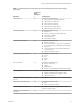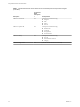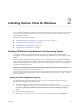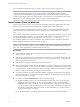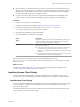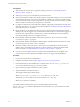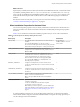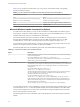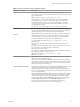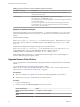User manual
Table Of Contents
- Using VMware Horizon Client for Windows
- Contents
- Using VMware Horizon Client for Windows
- System Requirements and Setup for Windows-Based Clients
- System Requirements for Windows Clients
- System Requirements for Real-Time Audio-Video
- Requirements for Scanner Redirection
- Requirements for Serial Port Redirection
- Requirements for Multimedia Redirection (MMR)
- Requirements for Flash Redirection
- Requirements for Using Flash URL Redirection
- Requirements for URL Content Redirection
- Requirements for Using Microsoft Lync with Horizon Client
- Smart Card Authentication Requirements
- Device Authentication Requirements
- Supported Desktop Operating Systems
- Preparing Connection Server for Horizon Client
- Configure VMware Blast Options
- Horizon Client Data Collected by VMware
- Installing Horizon Client for Windows
- Configuring Horizon Client for End Users
- Common Configuration Settings
- Using URIs to Configure Horizon Client
- Configuring Certificate Checking for End Users
- Configuring Advanced TLS/SSL Options
- Configure Application Reconnection Behavior
- Using the Group Policy Template to Configure VMware Horizon Client for Windows
- Running Horizon Client from the Command Line
- Using the Windows Registry to Configure Horizon Client
- Managing Remote Desktop and Application Connections
- Connect to a Remote Desktop or Application
- Tips for Using the Desktop and Application Selector
- Share Access to Local Folders and Drives
- Hide the VMware Horizon Client Window
- Reconnecting to a Desktop or Application
- Create a Desktop or Application Shortcut on Your Client Desktop or Start Menu
- Switch Desktops or Applications
- Log Off or Disconnect
- Working in a Remote Desktop or Application
- Feature Support Matrix for Windows Clients
- Internationalization
- Enabling Support for Onscreen Keyboards
- Monitors and Screen Resolution
- Connect USB Devices
- Using the Real-Time Audio-Video Feature for Webcams and Microphones
- Copying and Pasting Text and Images
- Using Remote Applications
- Printing from a Remote Desktop or Application
- Control Adobe Flash Display
- Clicking URL Links That Open Outside of Horizon Client
- Using the Relative Mouse Feature for CAD and 3D Applications
- Using Scanners
- Using Serial Port Redirection
- Keyboard Shortcuts
- Troubleshooting Horizon Client
- Index
What to do next
(Optional) If you installed Horizon Client with the URL Content Redirection feature, verify that the feature
is installed by checking that the vmware-url-protocol-launch-helper.exe and the vmware-url-filtering-
plugin.dll les are installed in the %PROGRAMFILES%\VMware\VMware Horizon View Client\ directory. Also
ensure that the Internet Explorer add-on VMware Horizon View URL Filtering Plugin is installed and
enabled.
Start Horizon Client and verify that you can log in to the correct remote desktop or application. See
“Connect to a Remote Desktop or Application,” on page 63.
Silent Installation Properties for Horizon Client
You can include specic properties when you silently install Horizon Client from the command line. You
must use a PROPERTY=value format so that Microsoft Windows Installer (MSI) can interpret the properties
and values.
Table 2-1 shows the Horizon Client silent installation properties that you can use at the command-line.
Table 2‑1. MSI Properties for Silently Installing Horizon Client
MSI Property Description Default Value
INSTALLDIR The path and folder in which the Horizon Client software is
installed.
For example: INSTALLDIR=""D:\abc\my folder""
The sets of two double quotes that enclose the path permit the
MSI installer to interpret the space as a valid part of the path.
%ProgramFiles
%\VMware\VMware Horizon
View Client
VDM_IP_PROTOCOL_USAGE Species the IP (network protocol) version that View
components use for communication. The possible values are
IPv4 and IPv6.
IPv4
VDM_SERVER The fully qualied domain name (FQDN) of the View
Connection Server instance to which Horizon Client users
connect by default. When you congure this property,
Horizon Client users do not have to supply this FQDN.
For example: VDM_SERVER=cs1.companydomain.com
This MSI property is optional.
None
DESKTOP_SHORTCUT Congures a desktop shortcut icon for Horizon Client.
A value of 1 installs the shortcut. A value of 0 does not install
the shortcut.
1
STARTMENU_SHORTCUT Congures a shortcut for Horizon Client in the Start menu.
A value of 1 installs the shortcut. A value of 0 does not install
the shortcut.
1
URL_FILTERING_ENABLED Species whether to install the URL Content Redirection
feature. A value of 1 installs the feature.
N The option ADDLOCAL=ALL does not include this
feature.
0
VDM_FIPS_ENABLED Species whether to install Horizon Client with FIPS-
compliant cryptography.
A value of 1 installs the client with FIPS-compliant
cryptography. A value of 0 does not.
N Before you set this option to 1, you must enable FIPS
mode in the Windows client operating system. See “Enabling
FIPS Mode in the Windows Client Operating System,” on
page 23.
0
In a silent installation command, you can use the MSI property, ADDLOCAL=, to specify features that the
Horizon Client installer congures. Each silent-installation feature corresponds to a setup option that you
can select during an interactive installation.
Chapter 2 Installing Horizon Client for Windows
VMware, Inc. 27