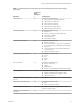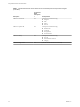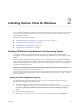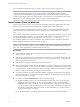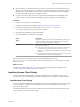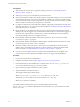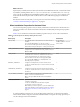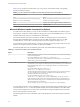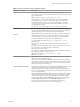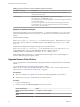User manual
Table Of Contents
- Using VMware Horizon Client for Windows
- Contents
- Using VMware Horizon Client for Windows
- System Requirements and Setup for Windows-Based Clients
- System Requirements for Windows Clients
- System Requirements for Real-Time Audio-Video
- Requirements for Scanner Redirection
- Requirements for Serial Port Redirection
- Requirements for Multimedia Redirection (MMR)
- Requirements for Flash Redirection
- Requirements for Using Flash URL Redirection
- Requirements for URL Content Redirection
- Requirements for Using Microsoft Lync with Horizon Client
- Smart Card Authentication Requirements
- Device Authentication Requirements
- Supported Desktop Operating Systems
- Preparing Connection Server for Horizon Client
- Configure VMware Blast Options
- Horizon Client Data Collected by VMware
- Installing Horizon Client for Windows
- Configuring Horizon Client for End Users
- Common Configuration Settings
- Using URIs to Configure Horizon Client
- Configuring Certificate Checking for End Users
- Configuring Advanced TLS/SSL Options
- Configure Application Reconnection Behavior
- Using the Group Policy Template to Configure VMware Horizon Client for Windows
- Running Horizon Client from the Command Line
- Using the Windows Registry to Configure Horizon Client
- Managing Remote Desktop and Application Connections
- Connect to a Remote Desktop or Application
- Tips for Using the Desktop and Application Selector
- Share Access to Local Folders and Drives
- Hide the VMware Horizon Client Window
- Reconnecting to a Desktop or Application
- Create a Desktop or Application Shortcut on Your Client Desktop or Start Menu
- Switch Desktops or Applications
- Log Off or Disconnect
- Working in a Remote Desktop or Application
- Feature Support Matrix for Windows Clients
- Internationalization
- Enabling Support for Onscreen Keyboards
- Monitors and Screen Resolution
- Connect USB Devices
- Using the Real-Time Audio-Video Feature for Webcams and Microphones
- Copying and Pasting Text and Images
- Using Remote Applications
- Printing from a Remote Desktop or Application
- Control Adobe Flash Display
- Clicking URL Links That Open Outside of Horizon Client
- Using the Relative Mouse Feature for CAD and 3D Applications
- Using Scanners
- Using Serial Port Redirection
- Keyboard Shortcuts
- Troubleshooting Horizon Client
- Index
n
Decide whether to use the feature that allows end users to log in to Horizon Client and their remote
desktop as the currently logged in user. Credential information that the user entered when logging in to
the client system is passed to the Connection Server instance and ultimately to the remote desktop.
Some client operating systems do not support this feature.
n
If you do not want to require end users to supply the fully qualied domain name (FQDN) of the
Connection Server instance, determine the FQDN so that you can supply it during installation.
Procedure
1 Log in to the client system as an administrator.
2 Navigate to the VMware product page at hp://www.vmware.com/go/viewclients.
3 Download the installer le, for example, VMware-Horizon-Client-y.y.y-xxxxxx.exe.
xxxxxx is the build number and y.y.y is the version number.
4 Double-click the installer le to begin the installation.
5 Select the installation type and follow the prompts.
Option Description
Typical
Installs the IPv4 Internet protocol and the USB Redirection and Log in as
current user features. If FIPS mode is enabled on the client operating
system, FIPS-compliant cryptography is disabled.
Custom
Allows you to select the components to install. Follow these guidelines
when selecting components:
n
Do not select the IPv6 Internet protocol unless all the components in
your Horizon environment use IPv6. If you select IPv6, several
features are unavailable. For more information, see the View Installation
document.
n
You can enable FIPS-compliant cryptography only if you have already
enabled FIPS mode on the client operating system.
The installer installs certain Windows services, including VMware Horizon Client
(horizon_client_service), VMware USB Arbitration Service (VMUSBArbService), and VMware View USB
(vmware-view-usbd).
What to do next
Start Horizon Client and verify that you can log in to the correct remote desktop or application. See
“Connect to a Remote Desktop or Application,” on page 63.
Installing Horizon Client Silently
You can install Horizon Client silently by typing the installer lename and installation options at the
command line. With silent installation, you can eciently deploy View components in a large enterprise.
Install Horizon Client Silently
You can use the silent installation feature of the Microsoft Windows Installer (MSI) to install Horizon Client
on several Windows computers. In a silent installation, you use the command line and do not have to
respond to wizard prompts.
The installer determines whether the client system has a 64-bit or 32-bit operating and installs the correct
version of Horizon Client for the client system.
Chapter 2 Installing Horizon Client for Windows
VMware, Inc. 25