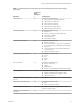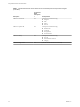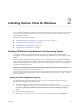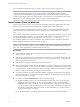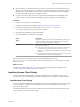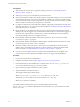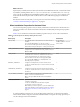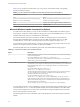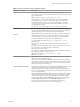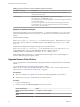User manual
Table Of Contents
- Using VMware Horizon Client for Windows
- Contents
- Using VMware Horizon Client for Windows
- System Requirements and Setup for Windows-Based Clients
- System Requirements for Windows Clients
- System Requirements for Real-Time Audio-Video
- Requirements for Scanner Redirection
- Requirements for Serial Port Redirection
- Requirements for Multimedia Redirection (MMR)
- Requirements for Flash Redirection
- Requirements for Using Flash URL Redirection
- Requirements for URL Content Redirection
- Requirements for Using Microsoft Lync with Horizon Client
- Smart Card Authentication Requirements
- Device Authentication Requirements
- Supported Desktop Operating Systems
- Preparing Connection Server for Horizon Client
- Configure VMware Blast Options
- Horizon Client Data Collected by VMware
- Installing Horizon Client for Windows
- Configuring Horizon Client for End Users
- Common Configuration Settings
- Using URIs to Configure Horizon Client
- Configuring Certificate Checking for End Users
- Configuring Advanced TLS/SSL Options
- Configure Application Reconnection Behavior
- Using the Group Policy Template to Configure VMware Horizon Client for Windows
- Running Horizon Client from the Command Line
- Using the Windows Registry to Configure Horizon Client
- Managing Remote Desktop and Application Connections
- Connect to a Remote Desktop or Application
- Tips for Using the Desktop and Application Selector
- Share Access to Local Folders and Drives
- Hide the VMware Horizon Client Window
- Reconnecting to a Desktop or Application
- Create a Desktop or Application Shortcut on Your Client Desktop or Start Menu
- Switch Desktops or Applications
- Log Off or Disconnect
- Working in a Remote Desktop or Application
- Feature Support Matrix for Windows Clients
- Internationalization
- Enabling Support for Onscreen Keyboards
- Monitors and Screen Resolution
- Connect USB Devices
- Using the Real-Time Audio-Video Feature for Webcams and Microphones
- Copying and Pasting Text and Images
- Using Remote Applications
- Printing from a Remote Desktop or Application
- Control Adobe Flash Display
- Clicking URL Links That Open Outside of Horizon Client
- Using the Relative Mouse Feature for CAD and 3D Applications
- Using Scanners
- Using Serial Port Redirection
- Keyboard Shortcuts
- Troubleshooting Horizon Client
- Index
For more information about FIPS mode, go to hps://support.microsoft.com/en-us/kb/811833.
I If you do not enable FIPS mode before running the Horizon Client installer, the installer option
to use FIPS-compliant cryptography does not appear during a custom installation. FIPS-compliant
cryptography is not enabled during a typical installation. If you install Horizon Client without the FIPS-
compliant cryptography option and you later decide to use the option, you must uninstall the client, enable
FIPS mode in the client operating system, and run the Horizon Client installer again.
Install Horizon Client for Windows
End users open Horizon Client to connect to their remote desktops and remote applications from a client
system. You can run a Windows-based installer le to install all Horizon Client components.
The installer determines whether the client system has a 64-bit or 32-bit operating and installs the correct
version of Horizon Client for the client system. The installer does not run on Windows XP or Windows
Vista.
This procedure describes how to install Horizon Client by using an interactive installation wizard. To install
the URL Content Redirection feature, you must run the installer from the command line and specify the
URL_FILTERING_ENABLED parameter, for example, VMware-Horizon-Client-y.y.y-xxxxxx.exe /v
URL_FILTERING_ENABLED=1. To use the command-line, silent installation feature of the Microsoft Windows
Installer (MSI), see “Install Horizon Client Silently,” on page 25.
N You can install Horizon Client in a remote desktop virtual machine if that desktop is running View
Agent 6.0 or later, or Horizon Agent 7.0 or later. Companies might use this installation strategy if their end
users access remote applications from Windows thin-client devices.
Prerequisites
n
Verify that the client system uses a supported operating system. See “System Requirements for
Windows Clients,” on page 10.
n
Verify that you have the URL for a download page that contains the Horizon Client installer. This URL
might be the VMware Downloads page at hp://www.vmware.com/go/viewclients, or it might be the
URL for a Connection Server instance.
n
Verify that you can log in as an administrator on the client system.
n
Verify that the domain controllers have the latest patches, enough free disk space, and can communicate
with each other. Otherwise, when you run the installer on a Windows 8.1 system, the installer can take
an unusual amount of time to nish. This problem occurs if the machine's domain controller, or another
domain controller in its hierarchy, is unresponsive or unreachable.
n
If you plan to install Horizon Client with FIPS-compliant cryptography, enable FIPS mode in the client
operating system before you run the Horizon Client installer. See “Enabling FIPS Mode in the Windows
Client Operating System,” on page 23.
n
If you plan to install the USB Redirection component, do the following:
n
Determine whether the person who uses the client device is allowed to access locally connected
USB devices from a remote desktop. If access is not permied, either do not install the USB
Redirection component, or install the component and disable it by using a group policy seing. If
you use group policy to disable USB redirection, you do not need to reinstall Horizon Client if you
later decide to enable USB redirection for a client. For more information, see “Scripting Denition
Seings for Client GPOs,” on page 42.
n
Verify that the Windows Automatic Update feature is not turned o on the client computer.
Using VMware Horizon Client for Windows
24 VMware, Inc.