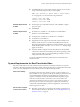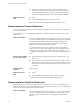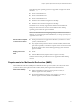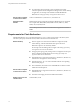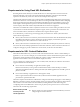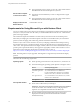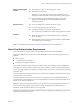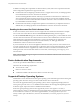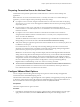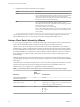User manual
Table Of Contents
- Using VMware Horizon Client for Windows
- Contents
- Using VMware Horizon Client for Windows
- System Requirements and Setup for Windows-Based Clients
- System Requirements for Windows Clients
- System Requirements for Real-Time Audio-Video
- Requirements for Scanner Redirection
- Requirements for Serial Port Redirection
- Requirements for Multimedia Redirection (MMR)
- Requirements for Flash Redirection
- Requirements for Using Flash URL Redirection
- Requirements for URL Content Redirection
- Requirements for Using Microsoft Lync with Horizon Client
- Smart Card Authentication Requirements
- Device Authentication Requirements
- Supported Desktop Operating Systems
- Preparing Connection Server for Horizon Client
- Configure VMware Blast Options
- Horizon Client Data Collected by VMware
- Installing Horizon Client for Windows
- Configuring Horizon Client for End Users
- Common Configuration Settings
- Using URIs to Configure Horizon Client
- Configuring Certificate Checking for End Users
- Configuring Advanced TLS/SSL Options
- Configure Application Reconnection Behavior
- Using the Group Policy Template to Configure VMware Horizon Client for Windows
- Running Horizon Client from the Command Line
- Using the Windows Registry to Configure Horizon Client
- Managing Remote Desktop and Application Connections
- Connect to a Remote Desktop or Application
- Tips for Using the Desktop and Application Selector
- Share Access to Local Folders and Drives
- Hide the VMware Horizon Client Window
- Reconnecting to a Desktop or Application
- Create a Desktop or Application Shortcut on Your Client Desktop or Start Menu
- Switch Desktops or Applications
- Log Off or Disconnect
- Working in a Remote Desktop or Application
- Feature Support Matrix for Windows Clients
- Internationalization
- Enabling Support for Onscreen Keyboards
- Monitors and Screen Resolution
- Connect USB Devices
- Using the Real-Time Audio-Video Feature for Webcams and Microphones
- Copying and Pasting Text and Images
- Using Remote Applications
- Printing from a Remote Desktop or Application
- Control Adobe Flash Display
- Clicking URL Links That Open Outside of Horizon Client
- Using the Relative Mouse Feature for CAD and 3D Applications
- Using Scanners
- Using Serial Port Redirection
- Keyboard Shortcuts
- Troubleshooting Horizon Client
- Index
2 Congure the decoding and network protocol options.
Option Description
H.264
Select this option to allow H.264 decoding in Horizon Client. When this
option is selected (the default seing), Horizon Client uses H.264 decoding
if the agent supports H.264 software encoding. If the agent does not
support H.264 software encoding, Horizon Client uses JPG/PNG decoding.
Deselect this option to use JPG/PNG decoding.
UDP
Select this option to allow UDP networking in Horizon Client. When this
option is selected (the default seing), Horizon Client uses UDP
networking if UDP connectivity is available. If UDP networking is blocked,
Horizon Client uses TCP networking.
Deselect this option to use TCP networking.
N UDP is disabled by default on a Horizon remote desktop. For UDP
to work, it must be enabled on the desktop, the client, and the Blast Secure
Gateway (BSG).
Your changes take eect the next time a user connects to a remote desktop or application and selects the
VMware Blast display protocol. Your changes do not aect existing VMware Blast sessions.
Horizon Client Data Collected by VMware
If your company participates in the customer experience improvement program, VMware collects data from
certain Horizon Client elds. Fields containing sensitive information are made anonymous.
VMware collects data on the clients to prioritize hardware and software compatibility. If your company's
administrator has opted to participate in the customer experience improvement program, VMware collects
anonymous data about your deployment in order to improve VMware's response to customer requirements.
No data that identies your organization is collected. Horizon Client information is sent rst to Connection
Server and then on to VMware, along with data from Connection Server instances, desktop pools, and
remote desktops.
Although the information is encrypted while in transit to Connection Server, the information on the client
system is logged unencrypted in a user-specic directory. The logs do not contain any personally identiable
information.
The administrator who installs Connection Server can select whether to participate in the VMware customer
experience improvement program while running the Connection Server installation wizard, or an
administrator can set an option in View Administrator after the installation.
Table 1‑1. Data Collected from Horizon Clients for the Customer Experience Improvement Program
Description
Is This Field
Made
Anonymous
? Example Value
Company that produced the
Horizon Client application
No VMware
Product name No VMware Horizon Client
Client product version No (The format is x.x.x-yyyyyy, where x.x.x is the client version
number and yyyyyy is the build number.)
Client binary architecture No Examples include the following:
n
i386
n
x86_64
n
arm
Using VMware Horizon Client for Windows
20 VMware, Inc.