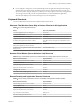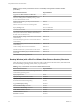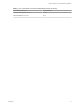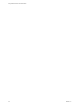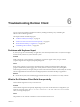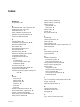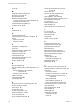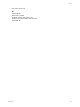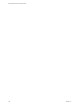User manual
Table Of Contents
- Using VMware Horizon Client for Windows
- Contents
- Using VMware Horizon Client for Windows
- System Requirements and Setup for Windows-Based Clients
- System Requirements for Windows Clients
- System Requirements for Real-Time Audio-Video
- Requirements for Scanner Redirection
- Requirements for Serial Port Redirection
- Requirements for Multimedia Redirection (MMR)
- Requirements for Flash Redirection
- Requirements for Using Flash URL Redirection
- Requirements for URL Content Redirection
- Requirements for Using Microsoft Lync with Horizon Client
- Smart Card Authentication Requirements
- Device Authentication Requirements
- Supported Desktop Operating Systems
- Preparing Connection Server for Horizon Client
- Configure VMware Blast Options
- Horizon Client Data Collected by VMware
- Installing Horizon Client for Windows
- Configuring Horizon Client for End Users
- Common Configuration Settings
- Using URIs to Configure Horizon Client
- Configuring Certificate Checking for End Users
- Configuring Advanced TLS/SSL Options
- Configure Application Reconnection Behavior
- Using the Group Policy Template to Configure VMware Horizon Client for Windows
- Running Horizon Client from the Command Line
- Using the Windows Registry to Configure Horizon Client
- Managing Remote Desktop and Application Connections
- Connect to a Remote Desktop or Application
- Tips for Using the Desktop and Application Selector
- Share Access to Local Folders and Drives
- Hide the VMware Horizon Client Window
- Reconnecting to a Desktop or Application
- Create a Desktop or Application Shortcut on Your Client Desktop or Start Menu
- Switch Desktops or Applications
- Log Off or Disconnect
- Working in a Remote Desktop or Application
- Feature Support Matrix for Windows Clients
- Internationalization
- Enabling Support for Onscreen Keyboards
- Monitors and Screen Resolution
- Connect USB Devices
- Using the Real-Time Audio-Video Feature for Webcams and Microphones
- Copying and Pasting Text and Images
- Using Remote Applications
- Printing from a Remote Desktop or Application
- Control Adobe Flash Display
- Clicking URL Links That Open Outside of Horizon Client
- Using the Relative Mouse Feature for CAD and 3D Applications
- Using Scanners
- Using Serial Port Redirection
- Keyboard Shortcuts
- Troubleshooting Horizon Client
- Index
Index
Numerics
3D applications 92
A
ADM template files, View components 42
Adobe Flash video, control 91
Adobe Media Server 15
agent, installation requirements 18
application reconnection behavior 41
autoconnect USB devices 83
C
CAD applications 92
certificates, ignoring problems 39, 40
client drive redirection 66
client installer 23
client software requirements 9
client-side GPOs 42
clipboard memory size 88
COM ports, redirecting serial 12, 93
configuration settings 33
configuring Horizon Client 33
connect
to a desktop 63
to View Connection Server 63
USB devices 83, 85
Connection Server 19
control, Adobe Flash video display 91
copying text and images 88
customer experience program, desktop pool
data 20
D
desktop
connect to 63
display options 63
display protocol 63
log off from 70
reset 100
switch 70
desktop and application selector 66
device authentication, requirements 18
devices, connecting USB 83, 85
disconnecting from a remote desktop 70
display options, desktop 63
display protocol, desktop 63
display mode for monitors 82
display protocols
Microsoft RDP 73
View PCoIP 73
display scaling 81
domain 63
DPI synchronization 81
F
favorites 66
feature support matrix 73
FIPS mode 23
Flash Redirection 14
Flash URL Redirection, system requirements 15
folder sharing 66
G
GPO settings, general 49
group policies 42
H
hardware requirements
for Windows systems 10
smart card authentication 17
hiding the Horizon Client window 68
Horizon Clients, upgrading 30
Horizon Client
configuration file 60
disconnect from a desktop 70
exits unexpectedly 99
running from the command line 57
troubleshooting 99
I
icons on the desktop and application selector 66
images, copying 88
IME (input method editor) 77
K
keyboard shortcuts 95
keyboards, onscreen 78
keyloggers 99
L
log in, View Connection Server 63
VMware, Inc. 101