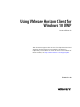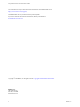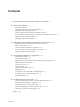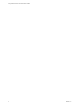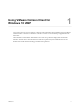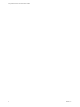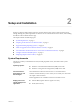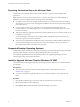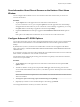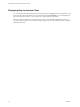User manual
Table Of Contents
- Using VMware Horizon Client for Windows 10 UWP
- Contents
- Using VMware Horizon Client for Windows 10 UWP
- Setup and Installation
- Managing Remote Desktop and Application Connections
- Using a Remote Desktop or Application
- Feature Support Matrix
- Using Full-Screen Mode
- Adjusting the Screen Resolution for Remote Desktops and Applications
- Enable the Local Zoom Feature
- Prevent Screen Lock
- Using the Sidebar
- Gestures and Navigation Aids
- Multitasking
- Using Horizon Client with a Microsoft Display Dock
- Saving Documents in a Remote Application
- Internationalization
- Troubleshooting Horizon Client
- Index
Preparing Connection Server for Horizon Client
Administrators must perform specic tasks to enable end users to connect to remote desktops and
applications.
Before end users can connect to Connection Server or a security server and access a remote desktop or
application, you must congure certain pool seings and security seings:
n
If you plan to use Access Point, congure Connection Server to work with Access Point. See Deploying
and Conguring Access Point. Access Point appliances fulll the same role that was previously played by
only security servers.
n
If you are using a security server, verify that you are using the latest maintenance releases of
Connection Server 5.3.x and Security Server 5.3.x or later releases. For more information, see the View
Installation document.
n
Verify that a desktop or application pool has been created and that the user account that you plan to use
is entitled to access the pool.
For more information, see the topics about creating desktop and application pools in the Seing Up
Desktop and Application Pools in View document.
n
To use two-factor authentication with Horizon Client, such as RSA SecurID or RADIUS authentication,
you must enable this feature on Connection Server. For more information, see the topics about two-
factor authentication in the View Administration document.
Supported Desktop Operating Systems
Administrators create virtual machines with a guest operating system and install agent software in the guest
operating system. End users can log in to these virtual machines from a client device.
For a list of the supported Windows guest operating systems, see "Supported Operating Systems for
Horizon Agent" in the View Installation document.
Install or Upgrade Horizon Client for Windows 10 UWP
The VMware Horizon Client app is a Windows 10 UWP app, and you install just as you do other Windows
10 UWP apps.
Prerequisites
n
Verify that your client device meets the system requirements for Horizon Client. See “System
Requirements,” on page 7.
n
If you have not already set up the client device, do so. See the manufacturer's user's guide for your
device.
Procedure
1 Open the Microsoft Store app on your device and use your Microsoft account to log in.
2 Search for the VMware Horizon Client app.
3 Click Install or Free to install the VMware Horizon Client app on your device.
Using VMware Horizon Client for Windows 10 UWP
8 VMware, Inc.