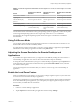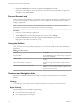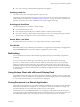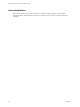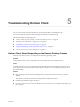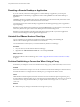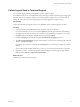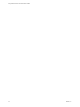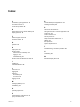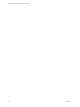User manual
Table Of Contents
- Using VMware Horizon Client for Windows 10 UWP
- Contents
- Using VMware Horizon Client for Windows 10 UWP
- Setup and Installation
- Managing Remote Desktop and Application Connections
- Using a Remote Desktop or Application
- Feature Support Matrix
- Using Full-Screen Mode
- Adjusting the Screen Resolution for Remote Desktops and Applications
- Enable the Local Zoom Feature
- Prevent Screen Lock
- Using the Sidebar
- Gestures and Navigation Aids
- Multitasking
- Using Horizon Client with a Microsoft Display Dock
- Saving Documents in a Remote Application
- Internationalization
- Troubleshooting Horizon Client
- Index
Resetting a Remote Desktop or Application
If you are currently connected to and logged in to a remote desktop or application, you can tap the
Disconnect buon in the desktop or application window and tap Reset to reset the remote desktop or
application.
The Reset command is available only if the View administrator has allowed it and only if the status of the
remote desktop or application is such that the action can be taken.
You might need to restart a remote desktop or application if the desktop operating system or application
stops responding.
Reseing a remote desktop is the equivalent of pressing the Reset buon on a physical PC to force the PC to
restart. Any les that are open on the remote desktop are closed without being saved.
Reseing a remote application quits all remote applications and logs o all of your remote application
sessions. Unsaved changes in remote applications might be lost.
Uninstall the VMware Horizon Client App
You can sometimes resolve problems with Horizon Client by uninstalling and reinstalling the
VMware Horizon Client app from the Windows 10 UWP device.
You uninstall Horizon Client just as you would uninstall any Windows 10 UWP app.
Procedure
1 On your device, locate the VMware Horizon Client app.
2 Right-click the VMware Horizon Client tile or icon and tap Uninstall.
What to do next
Reinstall the VMware Horizon Client app. See “Install or Upgrade Horizon Client for Windows 10 UWP,”
on page 8.
Problem Establishing a Connection When Using a Proxy
Sometimes if you aempt to connect to Connection Server using a proxy while on the LAN, an error occurs.
Problem
If the View environment is set up to use a secure connection from the remote desktop to Connection Server,
and if the client device is congured to use an HTTP proxy, you might not be able to connect.
Cause
Unlike Windows Internet Explorer, the client device does not have an Internet option to bypass the proxy
for local addresses. When an HTTP proxy is used for browsing external addresses, and you try to connect to
Connection Server using an internal address, you might see the error message Could not establish
connection.
Solution
u
Remove the proxy seings so that the device no longer uses a proxy.
Using VMware Horizon Client for Windows 10 UWP
22 VMware, Inc.