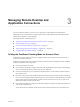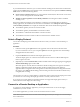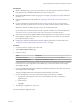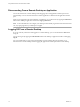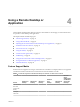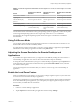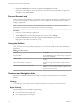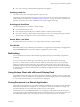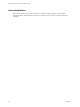User manual
Table Of Contents
- Using VMware Horizon Client for Windows 10 UWP
- Contents
- Using VMware Horizon Client for Windows 10 UWP
- Setup and Installation
- Managing Remote Desktop and Application Connections
- Using a Remote Desktop or Application
- Feature Support Matrix
- Using Full-Screen Mode
- Adjusting the Screen Resolution for Remote Desktops and Applications
- Enable the Local Zoom Feature
- Prevent Screen Lock
- Using the Sidebar
- Gestures and Navigation Aids
- Multitasking
- Using Horizon Client with a Microsoft Display Dock
- Saving Documents in a Remote Application
- Internationalization
- Troubleshooting Horizon Client
- Index
n
On a touch screen, tap and hold until the right-click menu appears.
Zooming In and Out
On a touch screen, pinch your ngers together or apart to zoom.
On operating systems that support touch input, zoom in and zoom out on a touch screen work only if you
enable the local zoom feature. See “Enable the Local Zoom Feature,” on page 17. Windows 8, Windows 8.1,
Windows 10, Windows Server 2012, and Windows Server 2016 support touch input.
Scrolling and Scroll Bars
The following options are available for vertical scrolling:
n
Use an external mouse to scroll.
n
On a touchpad, tap and hold with your thumb and then scroll down with two ngers.
n
On a touch screen, tap with two ngers and then drag to scroll, or use one nger to drag the scroll bar.
The text under your ngers moves in the same direction as your ngers.
Sound, Music, and Video
If sound is turned on for your device, you can play audio and video in a remote desktop.
Ctrl+Alt+Del
Because the Windows key combination Ctrl+Alt+Del is not supported in remote desktops and applications,
tap the Ctrl+Alt+Del buon in the remote desktop or application window instead.
Multitasking
You can switch between Horizon Client and other apps without losing a remote desktop or application
connection.
You can resize the Horizon Client app so that it takes up part of the screen alongside another app.
If you leave a session idle for some amount of time, before the session times out, you receive a prompt,
asking if you want to keep the session alive. Tap or click anywhere on the screen or press a key on your
keyboard to keep the session alive. If enough time has passed so that the connection to the remote desktop
or application was lost, Horizon Client returns to the desktop and application selector screen and prompts
you to reconnect.
Using Horizon Client with a Microsoft Display Dock
The VMware Horizon Client app works with Continuum for Windows 10 Mobile. You can use a Microsoft
Display Dock to connect your Windows 10 smartphone to an external display and mouse. With this feature,
you can use Horizon Client just as you would use it on a desktop PC.
Saving Documents in a Remote Application
With certain remote applications, such as Microsoft Word or WordPad, you can create and save documents.
Where these documents are saved depends on your company's network environment. For example, your
documents might be saved to a home share mounted on your local computer.
Administrators can use an ADMX template le to set a group policy that species where documents are
saved. This policy is called "Set Remote Desktop Services User Home Directory." For more information, see
the "RDS Proles Seings" topic in the Seing Up Desktop and Application Pools in View document.
Chapter 4 Using a Remote Desktop or Application
VMware, Inc. 19