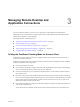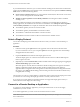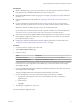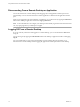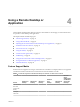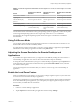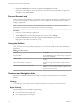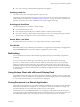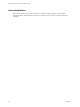User manual
Table Of Contents
- Using VMware Horizon Client for Windows 10 UWP
- Contents
- Using VMware Horizon Client for Windows 10 UWP
- Setup and Installation
- Managing Remote Desktop and Application Connections
- Using a Remote Desktop or Application
- Feature Support Matrix
- Using Full-Screen Mode
- Adjusting the Screen Resolution for Remote Desktops and Applications
- Enable the Local Zoom Feature
- Prevent Screen Lock
- Using the Sidebar
- Gestures and Navigation Aids
- Multitasking
- Using Horizon Client with a Microsoft Display Dock
- Saving Documents in a Remote Application
- Internationalization
- Troubleshooting Horizon Client
- Index
Table 4‑2. Features Supported for RDS Hosts with View Agent 6.0.x or Later, or Horizon Agent 7.0 or Later,
Installed
Feature
Windows Server 2008 R2
RDS Host
Windows Server 2012
RDS Host
Windows Server 2016 RDS
Host
RSA SecurID or RADIUS X X Horizon Agent 7.0.2 and later
Single sign-on X X Horizon Agent 7.0.2 and later
VMware Blast display
protocol
Horizon Agent 7.0 and later Horizon Agent 7.0 and
later
Horizon Agent 7.0.2 and later
PCoIP display protocol X X Horizon Agent 7.0.2 and later
Location-based printing View Agent 6.0.1 and later
(virtual machine only)
View Agent 6.0.1 and
later (virtual machine
only)
Horizon Agent 7.0.2 and later
(virtual machine only)
For information about which editions of each guest operating system are supported, or which service packs,
see the "Supported Operating Systems for View Agent" topic in the View 5.x or 6.x installation
documentation. See "Supported Operating Systems for Horizon Agent" in the Horizon 7 installation
documentation.
Using Full-Screen Mode
You can display remote desktops and applications in full-screen or windowed mode on a Surface Pro 4 or
Surface Book. Full-screen mode is enabled by default.
To toggle full-screen mode on and o, after you log in to a remote desktop or application, tap the Option
buon in the remote desktop or application window and tap Full Screen.
Adjusting the Screen Resolution for Remote Desktops and
Applications
If your tablet has a high-resolution screen, you might have some diculty reading the icons and text in a
remote desktop or application. You can lower the screen resolution to improve readability.
To change the screen resolution before you log in to a remote desktop or application, tap the Option menu
in the upper-left corner of the Horizon Client menu bar, expand the Resolution Mode section, and select
one of the resolution options.
You can also change the screen resolution after you connect to a server or log in to a remote desktop or
application.
Enable the Local Zoom Feature
When you enable the local zoom feature, you can pinch your ngers together or apart on your touchscreen
to zoom in and out in the remote desktop or application.
For Windows 8 and Windows 10 virtual machine desktops, and for Windows Server 2012 R2 and Windows
Server 2016 RDS desktops and applications, you cannot pinch your ngers together and apart to zoom in
and out unless you enable the local zoom feature.
Procedure
1 Connect to a remote desktop or application.
2 Tap the Option buon in the desktop or application window and tap .
Chapter 4 Using a Remote Desktop or Application
VMware, Inc. 17