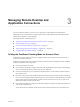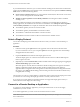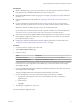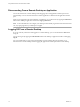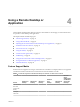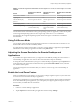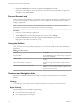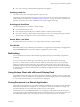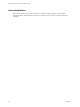User manual
Table Of Contents
- Using VMware Horizon Client for Windows 10 UWP
- Contents
- Using VMware Horizon Client for Windows 10 UWP
- Setup and Installation
- Managing Remote Desktop and Application Connections
- Using a Remote Desktop or Application
- Feature Support Matrix
- Using Full-Screen Mode
- Adjusting the Screen Resolution for Remote Desktops and Applications
- Enable the Local Zoom Feature
- Prevent Screen Lock
- Using the Sidebar
- Gestures and Navigation Aids
- Multitasking
- Using Horizon Client with a Microsoft Display Dock
- Saving Documents in a Remote Application
- Internationalization
- Troubleshooting Horizon Client
- Index
Disconnecting From a Remote Desktop or Application
You can disconnect from a remote desktop without logging o, so that applications remain open on the
remote desktop. You can also disconnect from a remote application so that the remote application remains
open.
When you are logged in to the remote desktop or application, you can disconnect by tapping the Disconnect
buon in the desktop or application window and tapping Disconnect.
N A View administrator can congure your desktop to automatically log o when disconnected. In that
case, any open programs in your desktop are stopped.
Logging Off From a Remote Desktop
If you are currently connected to and logged in to a remote desktop, you can use the Windows Start menu
to log o.
You can also log o by tapping the Ctrl+Alt+Del buon in the desktop or application window and tapping
Log .
Any unsaved les that are open on the remote desktop are closed during the logo operation. If you
disconnect from a remote desktop without logging o, applications remain open on the remote desktop.
Using VMware Horizon Client for Windows 10 UWP
14 VMware, Inc.