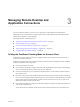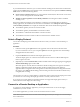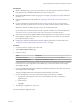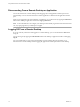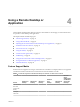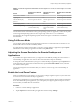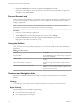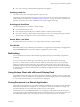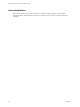User manual
Table Of Contents
- Using VMware Horizon Client for Windows 10 UWP
- Contents
- Using VMware Horizon Client for Windows 10 UWP
- Setup and Installation
- Managing Remote Desktop and Application Connections
- Using a Remote Desktop or Application
- Feature Support Matrix
- Using Full-Screen Mode
- Adjusting the Screen Resolution for Remote Desktops and Applications
- Enable the Local Zoom Feature
- Prevent Screen Lock
- Using the Sidebar
- Gestures and Navigation Aids
- Multitasking
- Using Horizon Client with a Microsoft Display Dock
- Saving Documents in a Remote Application
- Internationalization
- Troubleshooting Horizon Client
- Index
Prerequisites
n
Obtain credentials to log in, such as an Active Directory user name and password, RSA SecurID user
name and passcode, or RADIUS authentication user name and passcode.
n
Obtain the NETBIOS domain name for logging in. For example, you might use mycompany rather than
mycompany.com.
n
Perform the administrative tasks described in “Preparing Connection Server for Horizon Client,” on
page 8.
n
If you are outside the corporate network and are not using a security server to access the remote
desktop, verify that your client device is set up to use a VPN connection and turn on that connection.
I VMware recommends using a security server rather than a VPN.
If your company has an internal wireless network to provide routable access to remote desktops that
your device can use, you do not have to set up a View security server or VPN connection.
n
Verify that you have the fully qualied domain name (FQDN) of the server that provides access to the
remote desktop or application. Underscores (_) are not supported in server names. You also need the
port number if the port is not 443.
n
Congure the certicate checking mode for the SSL certicate presented by Connection Server. See
“Seing the Certicate Checking Mode for Horizon Client,” on page 11.
Procedure
1 If a VPN connection is required, turn on the VPN.
2 Tap the VMware Horizon Client app.
3 Connect to a server.
Option Description
Connect to a new server
Tap Add Server, enter the name of a server, and tap Connect.
Connect to an existing server
Tap the server icon the home window.
Connections between Horizon Client and servers always use SSL. The default port for SSL connections
is 443. If the server is not congured to use the default port, use the format shown in this example:
view.company.com:1443.
4 If you are prompted for RSA SecurID credentials or RADIUS authentication credentials, enter the user
name and passcode and tap Login.
The passcode might include both a PIN and the generated number on the token.
5 If you are prompted for a user name and password, supply Active Directory credentials.
a Type the user name and password of a user who is entitled to use at least one desktop or
application pool.
b Select a domain.
c Tap Login.
6 Tap a desktop or application to connect to it.
The remote desktop or application starts.
Chapter 3 Managing Remote Desktop and Application Connections
VMware, Inc. 13