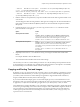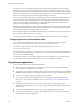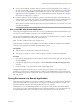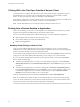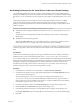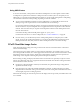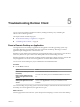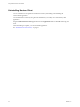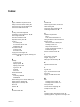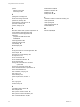User manual
Table Of Contents
- Using VMware Horizon Client for Mac
- Contents
- Using VMware Horizon Client for Mac
- Setup and Installation
- System Requirements for Mac Clients
- System Requirements for Real-Time Audio-Video
- Smart Card Authentication Requirements
- Requirements for URL Content Redirection
- Supported Desktop Operating Systems
- Preparing Connection Server for Horizon Client
- Install Horizon Client on Mac
- Add Horizon Client to Your Dock
- Configuring Certificate Checking for End Users
- Configure Advanced TLS/SSL Options
- Configuring Log File Collection Values
- Configure VMware Blast Options
- Horizon Client Data Collected by VMware
- Using URIs to Configure Horizon Client
- Managing Remote Desktop and Application Connections
- Connect to a Remote Desktop or Application
- Open a Recent Remote Desktop or Application
- Share Access to Local Folders and Drives
- Connecting to a Server When Horizon Client Starts
- Configure Horizon Client to Forget the Server User Name and Domain
- Hide the VMware Horizon Client Window
- Configure Horizon Client to Select a Smart Card Certificate
- Configure Keyboard Shortcut Mappings
- Configure Mouse Shortcut Mappings
- Configure Horizon Client Shortcuts
- Setting the Certificate Checking Mode for Horizon Client
- Searching for Desktops or Applications
- Select a Favorite Remote Desktop or Application
- Switch Desktops or Applications
- Log Off or Disconnect
- Autoconnect to a Remote Desktop
- Configure Reconnect Behavior for Remote Applications
- Removing a Server Shortcut from the Home Screen
- Reordering Shortcuts
- Using a Microsoft Windows Desktop or Application on a Mac
- Feature Support Matrix for Mac
- Internationalization
- Monitors and Screen Resolution
- Using Exclusive Mode
- Connect USB Devices
- Using the Real-Time Audio-Video Feature for Webcams and Microphones
- Copying and Pasting Text and Images
- Using Remote Applications
- Saving Documents in a Remote Application
- Clicking URL Links That Open Outside of Horizon Client
- Printing from a Remote Desktop or Application
- PCoIP Client-Side Image Cache
- Troubleshooting Horizon Client
- Index
Index
A
agent, installation requirements 10
always connect at launch setting 30
autoconnect to a remote desktop 39
autoconnect USB devices 46
C
caching, client-side image 62
certificates, ignoring problems 12, 34
client image cache 62
client drive redirection 28
clipboard memory size 58
connect
to a desktop 26
to Connection Server 26
USB devices 46
Connection Server
connect to 26
shortcuts for 40
copying text and images 57
customer experience program, desktop pool
data 15
D
desktop
connect to 26
display options 26
display protocol 26
log off from 37
reset 63
switch 37
device families 52
devices
connecting USB 46
USB 48, 53
disconnecting from a remote desktop 37
display options, desktop 26
display protocol, desktop 26
Dock 12
domain 26
E
Exclusive Mode 45
F
favorites 36
feature support matrix, for Mac 41
folder sharing 28
forget user name and domain 31
forwarding USB devices 48
H
hardware requirements
Mac 7
smart card authentication 9
hiding the Horizon Client window 31
Horizon Client
disconnect from a desktop 37
installing on Mac 11
setup for Mac clients 7
system requirements for Mac 7
troubleshooting 63
Horizon Client shortcuts 34
I
image cache, client 62
images, copying 57
IME (input method editor) 59
K
keyboard shortcuts 32
L
log files 14
log in, Connection Server 26
log off 37
logging, for USB devices 53
M
Mac
installing Horizon Client 11
installing Horizon Client on 7
microphone 54
mouse shortcut mappings 33
multiple monitors 44
O
operating system keyboard shortcuts 33
operating systems, supported on the agent 10
VMware, Inc. 65