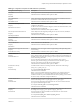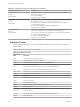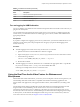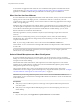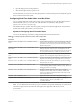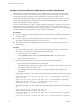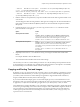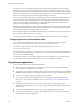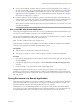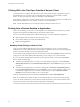User manual
Table Of Contents
- Using VMware Horizon Client for Mac
- Contents
- Using VMware Horizon Client for Mac
- Setup and Installation
- System Requirements for Mac Clients
- System Requirements for Real-Time Audio-Video
- Smart Card Authentication Requirements
- Requirements for URL Content Redirection
- Supported Desktop Operating Systems
- Preparing Connection Server for Horizon Client
- Install Horizon Client on Mac
- Add Horizon Client to Your Dock
- Configuring Certificate Checking for End Users
- Configure Advanced TLS/SSL Options
- Configuring Log File Collection Values
- Configure VMware Blast Options
- Horizon Client Data Collected by VMware
- Using URIs to Configure Horizon Client
- Managing Remote Desktop and Application Connections
- Connect to a Remote Desktop or Application
- Open a Recent Remote Desktop or Application
- Share Access to Local Folders and Drives
- Connecting to a Server When Horizon Client Starts
- Configure Horizon Client to Forget the Server User Name and Domain
- Hide the VMware Horizon Client Window
- Configure Horizon Client to Select a Smart Card Certificate
- Configure Keyboard Shortcut Mappings
- Configure Mouse Shortcut Mappings
- Configure Horizon Client Shortcuts
- Setting the Certificate Checking Mode for Horizon Client
- Searching for Desktops or Applications
- Select a Favorite Remote Desktop or Application
- Switch Desktops or Applications
- Log Off or Disconnect
- Autoconnect to a Remote Desktop
- Configure Reconnect Behavior for Remote Applications
- Removing a Server Shortcut from the Home Screen
- Reordering Shortcuts
- Using a Microsoft Windows Desktop or Application on a Mac
- Feature Support Matrix for Mac
- Internationalization
- Monitors and Screen Resolution
- Using Exclusive Mode
- Connect USB Devices
- Using the Real-Time Audio-Video Feature for Webcams and Microphones
- Copying and Pasting Text and Images
- Using Remote Applications
- Saving Documents in a Remote Application
- Clicking URL Links That Open Outside of Horizon Client
- Printing from a Remote Desktop or Application
- PCoIP Client-Side Image Cache
- Troubleshooting Horizon Client
- Index
n
You can use standard Mac keyboard shortcuts to interact with remote applications. For example, you
can press Command-W to close an individual application window and Command-S to save the current
le. You can also use standard Mac keyboard shortcuts to copy, cut, and paste text between your Mac
applications and remote applications. You can customize keyboard shortcut mappings. See “Congure
Keyboard Shortcut Mappings,” on page 32.
n
If a remote application creates a Windows System Tray item, that item appears in the notication area
on the menu bar on your Mac client system. You can interact with this item from the notication area on
your Mac in the same way that you interact with it from the System Tray on a Windows system.
N When you reclick a redirected System Tray item in the notication area on your Mac, the context
menu does not disappear.
Use a Local IME with Remote Applications
When using non-English keyboards and locales, you can use an IME (input method editor) installed in your
local system to send non-English characters to a remote hosted application.
You can also use the Input menu in the menu bar on your Mac or keyboard shortcuts to switch to a dierent
IME. No IME is required to be installed in the remote RDS host.
N On a Mac, an IME is referred to as an input source.
When this feature is turned on, the local IME is used. If an IME is installed and congured on the RDS host
where the remote application is installed, that remote IME is ignored.
Prerequisites
n
Verify that one or more IMEs are installed in the client system.
n
Verify that View Agent 6.1.1 or later, or Horizon Agent 7.0 or later, is installed on the RDS host.
Procedure
1 In the desktop and application selection window of Horizon Client, Control-click a remote application
and select .
2 In the Remote Applications pane that appears, select the Extend the local IME to hosted applications
check box.
3 Use the local IME as you would with any locally installed applications.
The Input menu appears in the menu bar on your Mac client system. When you are using a remote
application, you can switch to a dierent language or IME by using the Input menu or keyboard shortcuts.
Key combinations that perform certain actions, such as Command-C to copy and Command-V to paste, will
still work correctly.
Saving Documents in a Remote Application
With certain remote applications, such as Microsoft Word or WordPad, you can create and save documents.
Where these documents are saved depends on your company's network environment. For example, your
documents might be saved to a home share mounted on your local computer.
Administrators can use an ADMX template le to set a group policy that species where documents are
saved. This policy is called "Set Remote Desktop Services User Home Directory." For more information, see
the "RDS Proles Seings" topic in the Seing Up Desktop and Application Pools in View document.
Chapter 4 Using a Microsoft Windows Desktop or Application on a Mac
VMware, Inc. 59