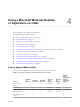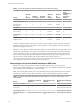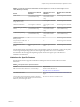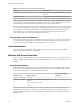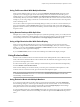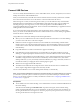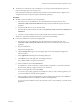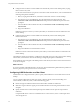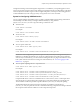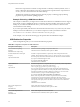User manual
Table Of Contents
- Using VMware Horizon Client for Mac
- Contents
- Using VMware Horizon Client for Mac
- Setup and Installation
- System Requirements for Mac Clients
- System Requirements for Real-Time Audio-Video
- Smart Card Authentication Requirements
- Requirements for URL Content Redirection
- Supported Desktop Operating Systems
- Preparing Connection Server for Horizon Client
- Install Horizon Client on Mac
- Add Horizon Client to Your Dock
- Configuring Certificate Checking for End Users
- Configure Advanced TLS/SSL Options
- Configuring Log File Collection Values
- Configure VMware Blast Options
- Horizon Client Data Collected by VMware
- Using URIs to Configure Horizon Client
- Managing Remote Desktop and Application Connections
- Connect to a Remote Desktop or Application
- Open a Recent Remote Desktop or Application
- Share Access to Local Folders and Drives
- Connecting to a Server When Horizon Client Starts
- Configure Horizon Client to Forget the Server User Name and Domain
- Hide the VMware Horizon Client Window
- Configure Horizon Client to Select a Smart Card Certificate
- Configure Keyboard Shortcut Mappings
- Configure Mouse Shortcut Mappings
- Configure Horizon Client Shortcuts
- Setting the Certificate Checking Mode for Horizon Client
- Searching for Desktops or Applications
- Select a Favorite Remote Desktop or Application
- Switch Desktops or Applications
- Log Off or Disconnect
- Autoconnect to a Remote Desktop
- Configure Reconnect Behavior for Remote Applications
- Removing a Server Shortcut from the Home Screen
- Reordering Shortcuts
- Using a Microsoft Windows Desktop or Application on a Mac
- Feature Support Matrix for Mac
- Internationalization
- Monitors and Screen Resolution
- Using Exclusive Mode
- Connect USB Devices
- Using the Real-Time Audio-Video Feature for Webcams and Microphones
- Copying and Pasting Text and Images
- Using Remote Applications
- Saving Documents in a Remote Application
- Clicking URL Links That Open Outside of Horizon Client
- Printing from a Remote Desktop or Application
- PCoIP Client-Side Image Cache
- Troubleshooting Horizon Client
- Index
n
The rst time you aempt to connect a USB device, you must provide the Administrator password.
Horizon Client prompts you for the password.
Some components required for USB redirection that Horizon Client installs must be congured, and
conguration of these components requires Administrator privileges.
Procedure
n
Manually connect the USB device to a remote desktop.
a The rst time you use the USB feature, from the VMware Horizon Client menu bar, click
Connection > USB > Start remote USB services and provide the Administrator password when
prompted.
b Connect the USB device to your local client system.
c From the VMware Horizon Client menu bar, click Connection > USB > Connect to a desktop to list
USB devices.
d Connect to a remote desktop to list the connected USB devices and select a USB device.
The device is manually redirected from the local system to the remote desktop.
n
Connect the USB device to a remote hosted application.
a The rst time you use the USB feature, from the VMware Horizon Client menu bar, click
Connection > USB > Start remote USB services and provide the Administrator password when
prompted.
b Plug in the USB device.
c Open the remote application.
d Click the buon (gear icon) in the upper right corner of the desktop and application
selection window.
e Select Applications in the left pane of the Seings dialog box.
f Click USB at the top of the right pane of the Seings dialog box.
The available USB devices appear in the left pane.
g Select a USB device and click Connect Device.
If a USB device is already connected to a remote desktop or application, you must disconnect the
device from the desktop or application before you can select it.
h Select a remote application and click Continue.
You can select any running application on the RDS host. After you select a remote application, you
can use the USB device with the remote application.
i After you nish using the remote application, open the Seings dialog box again, select USB, and
select Disconnect to release the USB device from the remote application.
You can now use the USB device with your local client system, a remote desktop, or another remote
application.
Chapter 4 Using a Microsoft Windows Desktop or Application on a Mac
VMware, Inc. 47