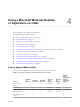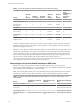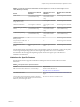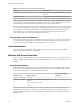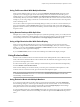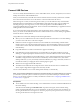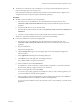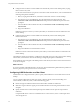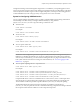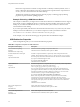User manual
Table Of Contents
- Using VMware Horizon Client for Mac
- Contents
- Using VMware Horizon Client for Mac
- Setup and Installation
- System Requirements for Mac Clients
- System Requirements for Real-Time Audio-Video
- Smart Card Authentication Requirements
- Requirements for URL Content Redirection
- Supported Desktop Operating Systems
- Preparing Connection Server for Horizon Client
- Install Horizon Client on Mac
- Add Horizon Client to Your Dock
- Configuring Certificate Checking for End Users
- Configure Advanced TLS/SSL Options
- Configuring Log File Collection Values
- Configure VMware Blast Options
- Horizon Client Data Collected by VMware
- Using URIs to Configure Horizon Client
- Managing Remote Desktop and Application Connections
- Connect to a Remote Desktop or Application
- Open a Recent Remote Desktop or Application
- Share Access to Local Folders and Drives
- Connecting to a Server When Horizon Client Starts
- Configure Horizon Client to Forget the Server User Name and Domain
- Hide the VMware Horizon Client Window
- Configure Horizon Client to Select a Smart Card Certificate
- Configure Keyboard Shortcut Mappings
- Configure Mouse Shortcut Mappings
- Configure Horizon Client Shortcuts
- Setting the Certificate Checking Mode for Horizon Client
- Searching for Desktops or Applications
- Select a Favorite Remote Desktop or Application
- Switch Desktops or Applications
- Log Off or Disconnect
- Autoconnect to a Remote Desktop
- Configure Reconnect Behavior for Remote Applications
- Removing a Server Shortcut from the Home Screen
- Reordering Shortcuts
- Using a Microsoft Windows Desktop or Application on a Mac
- Feature Support Matrix for Mac
- Internationalization
- Monitors and Screen Resolution
- Using Exclusive Mode
- Connect USB Devices
- Using the Real-Time Audio-Video Feature for Webcams and Microphones
- Copying and Pasting Text and Images
- Using Remote Applications
- Saving Documents in a Remote Application
- Clicking URL Links That Open Outside of Horizon Client
- Printing from a Remote Desktop or Application
- PCoIP Client-Side Image Cache
- Troubleshooting Horizon Client
- Index
Using Full-Screen Mode With Multiple Monitors
When a remote desktop window is open, you can use the Window > Enter Full Screen menu item or the
expander arrows in the upper-right corner of the desktop window to extend the remote desktop across
multiple monitors. You can select the Window > Use Single Display in Full Screen menu item to make the
remote desktop ll only one monitor. With this option, the monitors do not have to be in the same mode. For
example, if you are using a laptop connected to an external monitor, the external monitor can be in portrait
mode or landscape mode.
You can select a full-screen option from the Seings dialog box after you connect to a server and before you
open a remote desktop. Click the buon (gear icon) in the upper right corner of the desktop and
application selection window, select the remote desktop, and select a full-screen option from the Full Screen
drop-down menu.
Using Remote Desktops With Split View
With Split View, which is supported in El Capitan (10.11) and later operating systems, you can ll your Mac
screen with two applications without manually moving and resizing windows. You can use Split View with
remote desktops in full-screen mode (Full Screen or Use Single Display in Full Screen option).
Using a High-Resolution Mac With Retina Display
When you use the VMware Blast display protocol or the PCoIP display protocol, Horizon Client also
supports very high resolutions for those client systems with Retina Display. After you connect to a remote
desktop, you can select the Connection > Resolution > Full Resolution menu item. This menu item appears
only if the client system supports Retina Display.
If you use Full Resolution, the icons on the remote desktop are smaller but the display is sharper.
Using Exclusive Mode
Exclusive mode is similar to full-screen mode in that the remote desktop lls the screen. Unlike full-screen
mode, with exclusive mode the VMware Horizon Client menu bar and Dock do not appear when you move
your cursor to the edges of the screen.
To enter exclusive mode, open a remote desktop in windowed mode, press and hold down the Option key,
and select Window > Enter Exclusive Mode.
When a remote desktop is in windowed mode, you can also press Command-Control-Option-F to enter
exclusive mode. To exit exclusive mode, press Command-Control-Option-F again.
N If you do not press and hold down the Option key, the Enter Full Screen menu item appears instead
of the Enter Exclusive Mode menu item. You cannot select the Enter Excusive Mode menu item if the
remote desktop is in full-screen mode.
Using Exclusive Mode with Multiple Monitors
To use exclusive mode with two monitors, before you open the remote desktop, select Use All Displays
from the Seings dialog box, and then open the desktop and enter exclusive mode. To use exclusive mode
with a single monitor, before you open the remote desktop, select Use Single Display from the Seings
dialog box, and then connect to the desktop and enter exclusive mode.
To open the Seings dialog box, click the buon (gear icon) in the upper right corner of the desktop
and application window, select the remote desktop, and select an option from the Full Screen drop-down
menu.
Chapter 4 Using a Microsoft Windows Desktop or Application on a Mac
VMware, Inc. 45