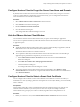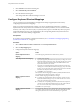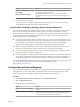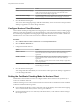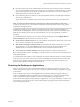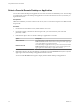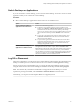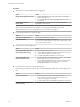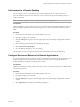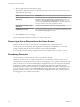User manual
Table Of Contents
- Using VMware Horizon Client for Mac
- Contents
- Using VMware Horizon Client for Mac
- Setup and Installation
- System Requirements for Mac Clients
- System Requirements for Real-Time Audio-Video
- Smart Card Authentication Requirements
- Requirements for URL Content Redirection
- Supported Desktop Operating Systems
- Preparing Connection Server for Horizon Client
- Install Horizon Client on Mac
- Add Horizon Client to Your Dock
- Configuring Certificate Checking for End Users
- Configure Advanced TLS/SSL Options
- Configuring Log File Collection Values
- Configure VMware Blast Options
- Horizon Client Data Collected by VMware
- Using URIs to Configure Horizon Client
- Managing Remote Desktop and Application Connections
- Connect to a Remote Desktop or Application
- Open a Recent Remote Desktop or Application
- Share Access to Local Folders and Drives
- Connecting to a Server When Horizon Client Starts
- Configure Horizon Client to Forget the Server User Name and Domain
- Hide the VMware Horizon Client Window
- Configure Horizon Client to Select a Smart Card Certificate
- Configure Keyboard Shortcut Mappings
- Configure Mouse Shortcut Mappings
- Configure Horizon Client Shortcuts
- Setting the Certificate Checking Mode for Horizon Client
- Searching for Desktops or Applications
- Select a Favorite Remote Desktop or Application
- Switch Desktops or Applications
- Log Off or Disconnect
- Autoconnect to a Remote Desktop
- Configure Reconnect Behavior for Remote Applications
- Removing a Server Shortcut from the Home Screen
- Reordering Shortcuts
- Using a Microsoft Windows Desktop or Application on a Mac
- Feature Support Matrix for Mac
- Internationalization
- Monitors and Screen Resolution
- Using Exclusive Mode
- Connect USB Devices
- Using the Real-Time Audio-Video Feature for Webcams and Microphones
- Copying and Pasting Text and Images
- Using Remote Applications
- Saving Documents in a Remote Application
- Clicking URL Links That Open Outside of Horizon Client
- Printing from a Remote Desktop or Application
- PCoIP Client-Side Image Cache
- Troubleshooting Horizon Client
- Index
Autoconnect to a Remote Desktop
You can congure a server to automatically open a remote desktop when you connect to the server.
If you are entitled to only one remote desktop on a server, Horizon Client opens that desktop when you
connect to the server.
N You cannot congure a server to automatically open a remote application.
Prerequisites
Obtain credentials to connect to the server, such as a user name and password, RSA SecurID user name and
passcode, RADIUS authentication user name and passcode, or smart card personal identication number
(PIN).
Procedure
1 On the Horizon Client Home screen, double-click the server icon.
2 If prompted, supply your credentials.
3 Click the buon (gear icon) in the upper right corner of the desktop and application selection
window.
4 Select a desktop pool in the left pane of the Seings dialog box.
5 Select Autoconnect to this desktop.
6 Close the Seings dialog box to save your changes.
The next time you connect to the server, Horizon Client automatically opens the remote desktop.
Configure Reconnect Behavior for Remote Applications
If a user disconnects from a server without closing a remote application, Horizon Client prompts the user to
reopen that application the next time the user connects to the server. You can change this behavior by
modifying the Reconnect Behavior seing in Horizon Client.
Prerequisites
Obtain the credentials you need to connect to the server, such as a user name and password or RSA SecurID
user name and passcode.
Procedure
1 On the Horizon Client Home screen, double-click the server icon.
2 If prompted, supply your credentials.
3 Click the buon (gear icon) in the upper right corner of the desktop and application selection
window.
4 Select Applications in the left pane of the Seings dialog box.
Chapter 3 Managing Remote Desktop and Application Connections
VMware, Inc. 39