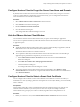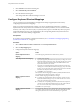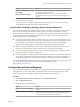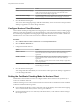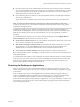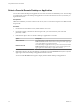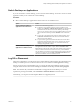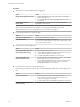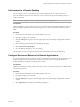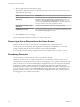User manual
Table Of Contents
- Using VMware Horizon Client for Mac
- Contents
- Using VMware Horizon Client for Mac
- Setup and Installation
- System Requirements for Mac Clients
- System Requirements for Real-Time Audio-Video
- Smart Card Authentication Requirements
- Requirements for URL Content Redirection
- Supported Desktop Operating Systems
- Preparing Connection Server for Horizon Client
- Install Horizon Client on Mac
- Add Horizon Client to Your Dock
- Configuring Certificate Checking for End Users
- Configure Advanced TLS/SSL Options
- Configuring Log File Collection Values
- Configure VMware Blast Options
- Horizon Client Data Collected by VMware
- Using URIs to Configure Horizon Client
- Managing Remote Desktop and Application Connections
- Connect to a Remote Desktop or Application
- Open a Recent Remote Desktop or Application
- Share Access to Local Folders and Drives
- Connecting to a Server When Horizon Client Starts
- Configure Horizon Client to Forget the Server User Name and Domain
- Hide the VMware Horizon Client Window
- Configure Horizon Client to Select a Smart Card Certificate
- Configure Keyboard Shortcut Mappings
- Configure Mouse Shortcut Mappings
- Configure Horizon Client Shortcuts
- Setting the Certificate Checking Mode for Horizon Client
- Searching for Desktops or Applications
- Select a Favorite Remote Desktop or Application
- Switch Desktops or Applications
- Log Off or Disconnect
- Autoconnect to a Remote Desktop
- Configure Reconnect Behavior for Remote Applications
- Removing a Server Shortcut from the Home Screen
- Reordering Shortcuts
- Using a Microsoft Windows Desktop or Application on a Mac
- Feature Support Matrix for Mac
- Internationalization
- Monitors and Screen Resolution
- Using Exclusive Mode
- Connect USB Devices
- Using the Real-Time Audio-Video Feature for Webcams and Microphones
- Copying and Pasting Text and Images
- Using Remote Applications
- Saving Documents in a Remote Application
- Clicking URL Links That Open Outside of Horizon Client
- Printing from a Remote Desktop or Application
- PCoIP Client-Side Image Cache
- Troubleshooting Horizon Client
- Index
2 Click General in the Preferences dialog box.
3 Select Automatically select .
4 Close the Preferences dialog box.
Your changes take eect when the dialog box is closed.
Configure Keyboard Shortcut Mappings
You can customize how remote desktops and applications interpret Apple keyboard shortcuts by
conguring keyboard shortcut mappings.
When you create a keyboard shortcut mapping, you map an Apple keyboard shortcut to a Windows
keyboard shortcut. A keyboard shortcut consists of one or more key modiers, such as Control and Shift,
and a key code. A key code can be any key on your keyboard, except for a modier key. When you press a
mapped keyboard shortcut on your Apple keyboard, the corresponding Windows keyboard shortcut or
action occurs in the remote desktop or application.
Prerequisites
If you plan to map an operating system keyboard shortcut, see “Considerations for Mapping Operating
System Keyboard Shortcuts,” on page 33.
Procedure
1 Select VMware Horizon Client > Preferences and click Keyboard & Mouse.
2 Select the Key Mappings tab.
3 Congure the keyboard shortcut mappings.
Option Action
Delete a keyboard shortcut
mapping
Select the mapping to delete and click the minus (-) buon.
Add a keyboard shortcut mapping
a Click the plus (+) buon.
b Specify the Apple keyboard shortcut sequence by clicking one or more
keyboard modiers and typing a key code in the text box. You can also
select a key from the drop-down menu. The From: eld shows the
keyboard shortcut that you created.
c Specify the corresponding Windows keyboard shortcut sequence by
clicking one or more keyboard modiers and typing a key code in the
text box. You can also select a key from the drop-down menu. The To:
eld shows the keyboard shortcut that you created.
d Click OK to save your changes.
The keyboard shortcut mapping is enabled by default (the On check box
next to the keyboard shortcut mapping is selected).
Modify a keyboard shortcut
mapping
Double-click the mapping and make your changes.
n
To modify the Apple keyboard shortcut sequence, click one or more
keyboard modiers and type a key code in the text box. You can also
select a key from the drop-down menu.
n
To modify the corresponding Windows keyboard shortcut sequence,
click one or more keyboard modiers and type a key code in the text
box. You can also select a key from the drop-down menu.
Click OK to save your changes.
Disable a keyboard shortcut
mapping
Deselect the On check box next to the keyboard shortcut mapping. When
you disable a keyboard shortcut mapping, Horizon Client does not send
the Apple keyboard shortcut to the remote desktop or application.
Using VMware Horizon Client for Mac
32 VMware, Inc.