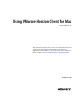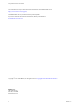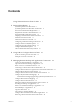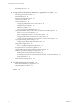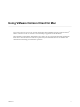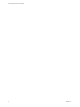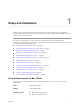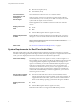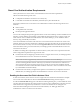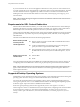User manual
Table Of Contents
- Using VMware Horizon Client for Mac
- Contents
- Using VMware Horizon Client for Mac
- Setup and Installation
- System Requirements for Mac Clients
- System Requirements for Real-Time Audio-Video
- Smart Card Authentication Requirements
- Requirements for URL Content Redirection
- Supported Desktop Operating Systems
- Preparing Connection Server for Horizon Client
- Install Horizon Client on Mac
- Add Horizon Client to Your Dock
- Configuring Certificate Checking for End Users
- Configure Advanced TLS/SSL Options
- Configuring Log File Collection Values
- Configure VMware Blast Options
- Horizon Client Data Collected by VMware
- Using URIs to Configure Horizon Client
- Managing Remote Desktop and Application Connections
- Connect to a Remote Desktop or Application
- Open a Recent Remote Desktop or Application
- Share Access to Local Folders and Drives
- Connecting to a Server When Horizon Client Starts
- Configure Horizon Client to Forget the Server User Name and Domain
- Hide the VMware Horizon Client Window
- Configure Horizon Client to Select a Smart Card Certificate
- Configure Keyboard Shortcut Mappings
- Configure Mouse Shortcut Mappings
- Configure Horizon Client Shortcuts
- Setting the Certificate Checking Mode for Horizon Client
- Searching for Desktops or Applications
- Select a Favorite Remote Desktop or Application
- Switch Desktops or Applications
- Log Off or Disconnect
- Autoconnect to a Remote Desktop
- Configure Reconnect Behavior for Remote Applications
- Removing a Server Shortcut from the Home Screen
- Reordering Shortcuts
- Using a Microsoft Windows Desktop or Application on a Mac
- Feature Support Matrix for Mac
- Internationalization
- Monitors and Screen Resolution
- Using Exclusive Mode
- Connect USB Devices
- Using the Real-Time Audio-Video Feature for Webcams and Microphones
- Copying and Pasting Text and Images
- Using Remote Applications
- Saving Documents in a Remote Application
- Clicking URL Links That Open Outside of Horizon Client
- Printing from a Remote Desktop or Application
- PCoIP Client-Side Image Cache
- Troubleshooting Horizon Client
- Index
Contents
Using VMware Horizon Client for Mac 5
1
Setup and Installation 7
System Requirements for Mac Clients 7
System Requirements for Real-Time Audio-Video 8
Smart Card Authentication Requirements 9
Requirements for URL Content Redirection 10
Supported Desktop Operating Systems 10
Preparing Connection Server for Horizon Client 11
Install Horizon Client on Mac 11
Add Horizon Client to Your Dock 12
Conguring Certicate Checking for End Users 12
Congure Advanced TLS/SSL Options 13
Conguring Log File Collection Values 14
Congure VMware Blast Options 14
Horizon Client Data Collected by VMware 15
2
Using URIs to Congure Horizon Client 19
Syntax for Creating vmware-view URIs 19
Examples of vmware-view URIs 22
3
Managing Remote Desktop and Application Connections 25
Connect to a Remote Desktop or Application 26
Open a Recent Remote Desktop or Application 28
Share Access to Local Folders and Drives 28
Connecting to a Server When Horizon Client Starts 30
Congure Horizon Client to Forget the Server User Name and Domain 31
Hide the VMware Horizon Client Window 31
Congure Horizon Client to Select a Smart Card Certicate 31
Congure Keyboard Shortcut Mappings 32
Considerations for Mapping Operating System Keyboard Shortcuts 33
Congure Mouse Shortcut Mappings 33
Congure Horizon Client Shortcuts 34
Seing the Certicate Checking Mode for Horizon Client 34
Searching for Desktops or Applications 35
Select a Favorite Remote Desktop or Application 36
Switch Desktops or Applications 37
Log O or Disconnect 37
Autoconnect to a Remote Desktop 39
Congure Reconnect Behavior for Remote Applications 39
Removing a Server Shortcut from the Home Screen 40
VMware, Inc.
3