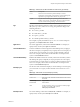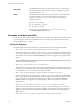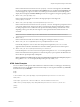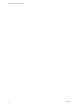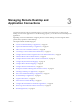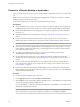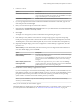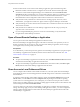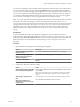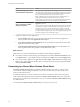User manual
Table Of Contents
- Using VMware Horizon Client for Mac
- Contents
- Using VMware Horizon Client for Mac
- Setup and Installation
- System Requirements for Mac Clients
- System Requirements for Real-Time Audio-Video
- Smart Card Authentication Requirements
- Requirements for URL Content Redirection
- Supported Desktop Operating Systems
- Preparing Connection Server for Horizon Client
- Install Horizon Client on Mac
- Add Horizon Client to Your Dock
- Configuring Certificate Checking for End Users
- Configure Advanced TLS/SSL Options
- Configuring Log File Collection Values
- Configure VMware Blast Options
- Horizon Client Data Collected by VMware
- Using URIs to Configure Horizon Client
- Managing Remote Desktop and Application Connections
- Connect to a Remote Desktop or Application
- Open a Recent Remote Desktop or Application
- Share Access to Local Folders and Drives
- Connecting to a Server When Horizon Client Starts
- Configure Horizon Client to Forget the Server User Name and Domain
- Hide the VMware Horizon Client Window
- Configure Horizon Client to Select a Smart Card Certificate
- Configure Keyboard Shortcut Mappings
- Configure Mouse Shortcut Mappings
- Configure Horizon Client Shortcuts
- Setting the Certificate Checking Mode for Horizon Client
- Searching for Desktops or Applications
- Select a Favorite Remote Desktop or Application
- Switch Desktops or Applications
- Log Off or Disconnect
- Autoconnect to a Remote Desktop
- Configure Reconnect Behavior for Remote Applications
- Removing a Server Shortcut from the Home Screen
- Reordering Shortcuts
- Using a Microsoft Windows Desktop or Application on a Mac
- Feature Support Matrix for Mac
- Internationalization
- Monitors and Screen Resolution
- Using Exclusive Mode
- Connect USB Devices
- Using the Real-Time Audio-Video Feature for Webcams and Microphones
- Copying and Pasting Text and Images
- Using Remote Applications
- Saving Documents in a Remote Application
- Clicking URL Links That Open Outside of Horizon Client
- Printing from a Remote Desktop or Application
- PCoIP Client-Side Image Cache
- Troubleshooting Horizon Client
- Index
Connect to a Remote Desktop or Application
After you connect to a server, you can open the remote desktops and applications that you are authorized to
use.
Before you have end users access remote desktops and applications, test that you can connect to a remote
desktop or application from the client system.
To use remote applications, you must connect to Connection Server 6.0 or later.
Prerequisites
n
Obtain credentials to log in, such as a user name and password, RSA SecurID user name and passcode,
RADIUS authentication user name and passcode, or smart card personal identication number (PIN).
n
Obtain the NETBIOS domain name for logging in. For example, you might use mycompany rather than
mycompany.com.
n
Perform the administrative tasks described in “Preparing Connection Server for Horizon Client,” on
page 11.
n
If you are outside the corporate network and are not using a security server to access the remote
desktop, verify that your client device is set up to use a VPN connection and turn on that connection.
I VMware recommends using a security server rather than a VPN.
n
Verify that you have the fully qualied domain name (FQDN) of the server that provides access to the
remote desktop or application. Underscores (_) are not supported in server names. You also need the
port number if the port is not 443.
n
If you plan to use the RDP display protocol to connect to a remote desktop, verify that the
AllowDirectRDP agent group policy seing is enabled.
n
If your administrator has allowed it, you can congure the certicate checking mode for the SSL
certicate that the server presents. See “Seing the Certicate Checking Mode for Horizon Client,” on
page 34.
n
If you are using smart card authentication, you can congure Horizon Client to automatically use a
local certicate or the certicate on your smart card. See “Congure Horizon Client to Select a Smart
Card Certicate,” on page 31.
n
If end users are allowed to use the Microsoft RDP display protocol, verify that the client system has
Remote Desktop Connection Client for Mac from Microsoft, version 2.0 or later. You can download this
client from the Microsoft Web site.
Procedure
1 If a VPN connection is required, turn on the VPN.
2 In the Applications folder, double-click VMware Horizon Client.
3 Click Continue to start remote desktop USB and printing services, or click Cancel to use Horizon Client
without remote desktop USB and printing services.
If you click Continue, you must provide system credentials. If you click Cancel, you can enable remote
desktop USB and printing services later.
N The prompt to start remote desktop USB and printing services appears the rst time you start
Horizon Client. It does not appear again, regardless of whether you click Cancel or Continue.
Using VMware Horizon Client for Mac
26 VMware, Inc.