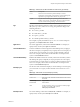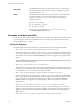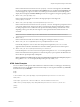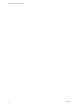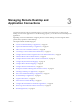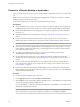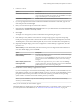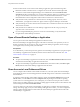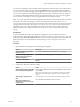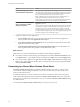User manual
Table Of Contents
- Using VMware Horizon Client for Mac
- Contents
- Using VMware Horizon Client for Mac
- Setup and Installation
- System Requirements for Mac Clients
- System Requirements for Real-Time Audio-Video
- Smart Card Authentication Requirements
- Requirements for URL Content Redirection
- Supported Desktop Operating Systems
- Preparing Connection Server for Horizon Client
- Install Horizon Client on Mac
- Add Horizon Client to Your Dock
- Configuring Certificate Checking for End Users
- Configure Advanced TLS/SSL Options
- Configuring Log File Collection Values
- Configure VMware Blast Options
- Horizon Client Data Collected by VMware
- Using URIs to Configure Horizon Client
- Managing Remote Desktop and Application Connections
- Connect to a Remote Desktop or Application
- Open a Recent Remote Desktop or Application
- Share Access to Local Folders and Drives
- Connecting to a Server When Horizon Client Starts
- Configure Horizon Client to Forget the Server User Name and Domain
- Hide the VMware Horizon Client Window
- Configure Horizon Client to Select a Smart Card Certificate
- Configure Keyboard Shortcut Mappings
- Configure Mouse Shortcut Mappings
- Configure Horizon Client Shortcuts
- Setting the Certificate Checking Mode for Horizon Client
- Searching for Desktops or Applications
- Select a Favorite Remote Desktop or Application
- Switch Desktops or Applications
- Log Off or Disconnect
- Autoconnect to a Remote Desktop
- Configure Reconnect Behavior for Remote Applications
- Removing a Server Shortcut from the Home Screen
- Reordering Shortcuts
- Using a Microsoft Windows Desktop or Application on a Mac
- Feature Support Matrix for Mac
- Internationalization
- Monitors and Screen Resolution
- Using Exclusive Mode
- Connect USB Devices
- Using the Real-Time Audio-Video Feature for Webcams and Microphones
- Copying and Pasting Text and Images
- Using Remote Applications
- Saving Documents in a Remote Application
- Clicking URL Links That Open Outside of Horizon Client
- Printing from a Remote Desktop or Application
- PCoIP Client-Side Image Cache
- Troubleshooting Horizon Client
- Index
Managing Remote Desktop and
Application Connections 3
Use Horizon Client to connect to Connection Server or a security server and log in to or o of a remote
desktop, and use remote applications. For troubleshooting purposes, you can also reset remote desktops and
applications.
Depending on how the administrator congures policies for remote desktops, end users might be able to
perform many operations on their desktops.
This chapter includes the following topics:
n
“Connect to a Remote Desktop or Application,” on page 26
n
“Open a Recent Remote Desktop or Application,” on page 28
n
“Share Access to Local Folders and Drives,” on page 28
n
“Connecting to a Server When Horizon Client Starts,” on page 30
n
“Congure Horizon Client to Forget the Server User Name and Domain,” on page 31
n
“Hide the VMware Horizon Client Window,” on page 31
n
“Congure Horizon Client to Select a Smart Card Certicate,” on page 31
n
“Congure Keyboard Shortcut Mappings,” on page 32
n
“Congure Mouse Shortcut Mappings,” on page 33
n
“Congure Horizon Client Shortcuts,” on page 34
n
“Seing the Certicate Checking Mode for Horizon Client,” on page 34
n
“Searching for Desktops or Applications,” on page 35
n
“Select a Favorite Remote Desktop or Application,” on page 36
n
“Switch Desktops or Applications,” on page 37
n
“Log O or Disconnect,” on page 37
n
“Autoconnect to a Remote Desktop,” on page 39
n
“Congure Reconnect Behavior for Remote Applications,” on page 39
n
“Removing a Server Shortcut from the Home Screen,” on page 40
n
“Reordering Shortcuts,” on page 40
VMware, Inc.
25