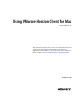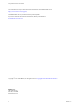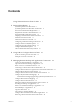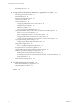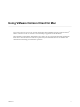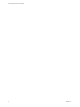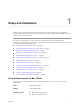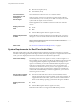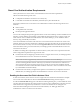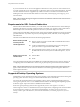User manual
Table Of Contents
- Using VMware Horizon Client for Mac
- Contents
- Using VMware Horizon Client for Mac
- Setup and Installation
- System Requirements for Mac Clients
- System Requirements for Real-Time Audio-Video
- Smart Card Authentication Requirements
- Requirements for URL Content Redirection
- Supported Desktop Operating Systems
- Preparing Connection Server for Horizon Client
- Install Horizon Client on Mac
- Add Horizon Client to Your Dock
- Configuring Certificate Checking for End Users
- Configure Advanced TLS/SSL Options
- Configuring Log File Collection Values
- Configure VMware Blast Options
- Horizon Client Data Collected by VMware
- Using URIs to Configure Horizon Client
- Managing Remote Desktop and Application Connections
- Connect to a Remote Desktop or Application
- Open a Recent Remote Desktop or Application
- Share Access to Local Folders and Drives
- Connecting to a Server When Horizon Client Starts
- Configure Horizon Client to Forget the Server User Name and Domain
- Hide the VMware Horizon Client Window
- Configure Horizon Client to Select a Smart Card Certificate
- Configure Keyboard Shortcut Mappings
- Configure Mouse Shortcut Mappings
- Configure Horizon Client Shortcuts
- Setting the Certificate Checking Mode for Horizon Client
- Searching for Desktops or Applications
- Select a Favorite Remote Desktop or Application
- Switch Desktops or Applications
- Log Off or Disconnect
- Autoconnect to a Remote Desktop
- Configure Reconnect Behavior for Remote Applications
- Removing a Server Shortcut from the Home Screen
- Reordering Shortcuts
- Using a Microsoft Windows Desktop or Application on a Mac
- Feature Support Matrix for Mac
- Internationalization
- Monitors and Screen Resolution
- Using Exclusive Mode
- Connect USB Devices
- Using the Real-Time Audio-Video Feature for Webcams and Microphones
- Copying and Pasting Text and Images
- Using Remote Applications
- Saving Documents in a Remote Application
- Clicking URL Links That Open Outside of Horizon Client
- Printing from a Remote Desktop or Application
- PCoIP Client-Side Image Cache
- Troubleshooting Horizon Client
- Index
If your environment uses an Access Point appliance rather than a security server for secure external access,
you must congure the Access Point appliance to support the smart card user name hints feature. The smart
card user name hints feature is supported only with Access Point 2.7.2 and later. For information about
enabling the smart card user name hints feature in Access Point, see the Deploying and Conguring Access
Point document.
N Horizon Client still supports single-account smart card certicates when the smart card user name
hints feature is enabled.
Requirements for URL Content Redirection
With the URL Content Redirection feature, you can have URL content redirected from a remote desktop or
application (the agent) to your Mac system (the client). For example, you can enter a URL or click a link in
Internet Explorer on a remote desktop and have a browser on your client display the content.
Horizon Agent sends the URL to Horizon Client, which opens the default application for the protocol that is
specied in the URL. Any number of protocols, including HTTP, mailto, and callto, can be congured for
URL redirection.
The URL Content Redirection feature has the following requirements:
Remote desktop or RDS
host that provides
remote applications
n
Horizon Agent 7.0.0 or later with the URL Content Redirection feature
enabled must be installed.
n
A Horizon administrator must congure group policy seings that
specify how Horizon Agent redirects URL content.
n
The supported browsers in which you can type or click a URL and have
the URL redirected to the client system are Internet Explorer 9, 10, and
11.
Display protocol for the
remote session
n
VMware Blast
n
PCoIP
For more information about URL Content Redirection, including limitations and group policy seings, see
"Conguring URL Content Redirection" in the Seing Up Desktop and Application Pools in View document.
N URL Content Redirection is a Tech Preview feature in Horizon Client for Mac and it supports only
agent-to-client redirection. Horizon Client for Windows 4.0 and later supports both agent-to-client and
client-to-agent redirection.
Supported Desktop Operating Systems
Administrators create virtual machines with a guest operating system and install agent software in the guest
operating system. End users can log in to these virtual machines from a client device.
For a list of the supported Windows guest operating systems, see the "Supported Operating Systems for
View Agent" topic in the View 5.x or 6.x installation documentation. See the "Supported Operating Systems
for Horizon Agent" topic in the Horizon 7 installation documentation.
Some Linux guest operating systems are also supported if you have View Agent 6.1.1 or later, or
Horizon Agent 7.0 or later. For information about system requirements, conguring Linux virtual machines
for use in Horizon 6 or Horizon 7, and a list of supported features, see Seing Up Horizon 6 for Linux
Desktops, which is part of the Horizon 6, version 6.1 documentation, or see Seing Up Horizon 7 for Linux
Desktops.
Using VMware Horizon Client for Mac
10 VMware, Inc.