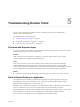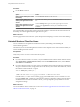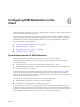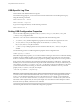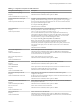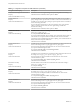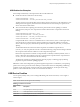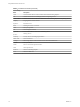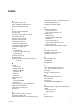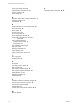User manual
Table Of Contents
- Using VMware Horizon Client for Linux
- Contents
- Using VMware Horizon Client for Linux
- System Requirements and Installation
- System Requirements for Linux Client Systems
- System Requirements for Real-Time Audio-Video
- Requirements for Multimedia Redirection (MMR)
- Requirements for Using Flash URL Redirection
- Smart Card Authentication Requirements
- Supported Desktop Operating Systems
- Preparing Connection Server for Horizon Client
- Installation Options
- Install or Upgrade Horizon Client for Linux from VMware Product Downloads
- Install Horizon Client for Linux from the Ubuntu Software Center
- Configure VMware Blast Options
- Horizon Client Data Collected by VMware
- Configuring Horizon Client for End Users
- Common Configuration Settings
- Using the Horizon Client Command-Line Interface and Configuration Files
- Using URIs to Configure Horizon Client
- Configuring Certificate Checking for End Users
- Configuring Advanced TLS/SSL Options
- Configuring Specific Keys and Key Combinations to Send to the Local System
- Using FreeRDP for RDP Connections
- Enabling FIPS Mode
- Configuring the PCoIP Client-Side Image Cache
- Managing Remote Desktop and Application Connections
- Using a Microsoft Windows Desktop or Application on a Linux System
- Feature Support Matrix for Linux
- Internationalization
- Keyboards and Monitors
- Connect USB Devices
- Using the Real-Time Audio-Video Feature for Webcams and Microphones
- Saving Documents in a Remote Application
- Set Printing Preferences for the Virtual Printer Feature on a Remote Desktop
- Copying and Pasting Text
- Troubleshooting Horizon Client
- Configuring USB Redirection on the Client
- Index
USB Redirection Examples
Each example is followed by a description of the eect on USB redirection.
n
Include most devices within mouse device family.
viewusb.IncludeFamily = "mouse"
viewusb.ExcludeVidPid = "Vid-0461_Pid-0010;Vid-0461_Pid-4d20"
The rst property in this example tells Horizon Client to allow mouse devices to be redirected to a View
desktop. The second property overrides the rst and tells Horizon Client to keep two specic mouse
devices local and not redirect them.
n
Turn on automatic device spliing, but exclude one particular device from spliing. For another
particular device, keep one of its components local and redirect the other components to the remote
desktop:
viewusb.AllowAutoDeviceSplitting = "True"
viewusb.SplitExcludeVidPid = "Vid-03f0_Pid-2a12"
viewusb.SplitVidPid = "Vid-0911_Pid-149a(exintf:03)"
viewusb.IncludeVidPid = "Vid-0911_Pid-149a"
Composite USB devices consist of a combination of two or more devices, such as a video input device
and a storage device. The rst property in this example turns on automatic spliing of composite
devices. The second property excludes the specied composite USB device (Vid-03f0_Pid-2a12) from
spliing.
The third line tells Horizon Client to treat the components of a dierent composite device
(Vid-0911_Pid-149a) as separate devices but to exclude the following component from being redirected:
the component whose interface number is 03. This component is kept local.
Because this composite device includes a component that is ordinarily excluded by default, such as a
mouse or keyboard, the fourth line is necessary so that the other components of the composite device
Vid-0911_Pid-149a can be redirected to the View desktop.
The rst three properties are spliing properties. The last property is a ltering property. Filtering
properties are processed before spliing properties.
I These client conguration properties might be merged with or overridden by corresponding
policies set for View Agent on the remote desktop. For information about how USB spliing and ltering
properties on the client work in conjunction with View Agent USB policies, see the topics about using
policies to control USB redirection, in the View Administration document.
USB Device Families
You can specify a family when you are creating USB ltering rules for Horizon Client, or View Agent or
Horizon Agent.
N Some devices do not report a device family.
Table 6‑2. USB Device Families
Device Family
Name Description
audio
Any audio-input or audio-output device.
audio-in
Audio-input devices such as microphones.
audio-out
Audio-output devices such as loudspeakers and headphones.
bluetooth
Bluetooth-connected devices.
Chapter 6 Configuring USB Redirection on the Client
VMware, Inc. 75