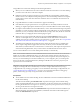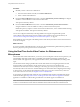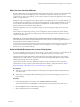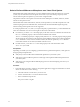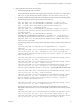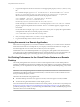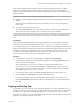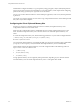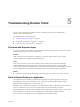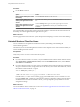User manual
Table Of Contents
- Using VMware Horizon Client for Linux
- Contents
- Using VMware Horizon Client for Linux
- System Requirements and Installation
- System Requirements for Linux Client Systems
- System Requirements for Real-Time Audio-Video
- Requirements for Multimedia Redirection (MMR)
- Requirements for Using Flash URL Redirection
- Smart Card Authentication Requirements
- Supported Desktop Operating Systems
- Preparing Connection Server for Horizon Client
- Installation Options
- Install or Upgrade Horizon Client for Linux from VMware Product Downloads
- Install Horizon Client for Linux from the Ubuntu Software Center
- Configure VMware Blast Options
- Horizon Client Data Collected by VMware
- Configuring Horizon Client for End Users
- Common Configuration Settings
- Using the Horizon Client Command-Line Interface and Configuration Files
- Using URIs to Configure Horizon Client
- Configuring Certificate Checking for End Users
- Configuring Advanced TLS/SSL Options
- Configuring Specific Keys and Key Combinations to Send to the Local System
- Using FreeRDP for RDP Connections
- Enabling FIPS Mode
- Configuring the PCoIP Client-Side Image Cache
- Managing Remote Desktop and Application Connections
- Using a Microsoft Windows Desktop or Application on a Linux System
- Feature Support Matrix for Linux
- Internationalization
- Keyboards and Monitors
- Connect USB Devices
- Using the Real-Time Audio-Video Feature for Webcams and Microphones
- Saving Documents in a Remote Application
- Set Printing Preferences for the Virtual Printer Feature on a Remote Desktop
- Copying and Pasting Text
- Troubleshooting Horizon Client
- Configuring USB Redirection on the Client
- Index
Procedure
n
Manually connect or disconnect a USB device.
a From the Horizon Client menu bar, click Connect USB Device.
b Select or unselect the USB device.
n
From the Connect USB Device menu, select or unselect Automatically Connect at Startup to congure
whether to connect USB devices when Horizon Client starts.
This option is selected by default.
n
From the Connect USB Device menu, select or unselect Automatically Connect when Inserted to
congure whether to connect a USB device when you inset it into the client system.
Enable this option if you plan to connect devices that use MTP drivers, such as Android-based Samsung
smart phones and tablets. This option is selected by default.
You can also congure automatically connecting USB devices using the conguration le options
view.usbAutoConnectAtStartup and view.usbAutoConnectOnInsert For more information, see
“Horizon Client Conguration Seings and Command-Line Options,” on page 27..
If the USB device does not appear in the desktop after several minutes, disconnect and reconnect the device
to the client computer.
What to do next
If you have problems with USB redirection, see the topic about troubleshooting USB redirection problems in
the Seing Up Desktop and Application Pools in View document.
Using the Real-Time Audio-Video Feature for Webcams and
Microphones
With the Real-Time Audio-Video feature, you can use your local computer's webcam or microphone on your
remote desktop. Real-Time Audio-Video is compatible with standard conferencing applications and
browser-based video applications, and supports standard webcams, audio USB devices, and analog audio
input.
For information about seing up the Real-Time Audio-Video feature and conguring the frame rate and
image resolution in a remote desktop, see the VMware Horizon View Feature Pack Installation and
Administration document (for View 5.3.x desktops) or the Seing Up Desktop and Application Pools in View
document (for Horizon 6.0 with View and later desktops). For information about conguring these seings
on client systems, see the VMware knowledge base article Seing Frame Rates and Resolution for Real-Time
Audio-Video on Horizon View Clients, at hp://kb.vmware.com/kb/2053644.
To download a test application that veries the correct installation and operation of the Real-Time Audio-
Video functionality, go to hp://labs.vmware.com/ings/real-time-audio-video-test-application. This test
application is available as a VMware ing, and therefore no technical support is available for it.
N This feature is available only with the version of Horizon Client for Linux provided by third-party
vendors or with the Horizon Client software available from the VMware Product Downloads Web site.
Using VMware Horizon Client for Linux
62 VMware, Inc.