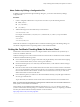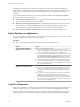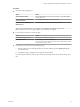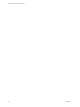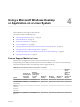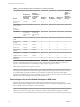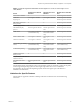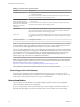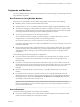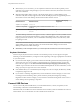User manual
Table Of Contents
- Using VMware Horizon Client for Linux
- Contents
- Using VMware Horizon Client for Linux
- System Requirements and Installation
- System Requirements for Linux Client Systems
- System Requirements for Real-Time Audio-Video
- Requirements for Multimedia Redirection (MMR)
- Requirements for Using Flash URL Redirection
- Smart Card Authentication Requirements
- Supported Desktop Operating Systems
- Preparing Connection Server for Horizon Client
- Installation Options
- Install or Upgrade Horizon Client for Linux from VMware Product Downloads
- Install Horizon Client for Linux from the Ubuntu Software Center
- Configure VMware Blast Options
- Horizon Client Data Collected by VMware
- Configuring Horizon Client for End Users
- Common Configuration Settings
- Using the Horizon Client Command-Line Interface and Configuration Files
- Using URIs to Configure Horizon Client
- Configuring Certificate Checking for End Users
- Configuring Advanced TLS/SSL Options
- Configuring Specific Keys and Key Combinations to Send to the Local System
- Using FreeRDP for RDP Connections
- Enabling FIPS Mode
- Configuring the PCoIP Client-Side Image Cache
- Managing Remote Desktop and Application Connections
- Using a Microsoft Windows Desktop or Application on a Linux System
- Feature Support Matrix for Linux
- Internationalization
- Keyboards and Monitors
- Connect USB Devices
- Using the Real-Time Audio-Video Feature for Webcams and Microphones
- Saving Documents in a Remote Application
- Set Printing Preferences for the Virtual Printer Feature on a Remote Desktop
- Copying and Pasting Text
- Troubleshooting Horizon Client
- Configuring USB Redirection on the Client
- Index
Procedure
n
Disconnect without logging o.
Option Action
Also quit Horizon Client
Click the Close buon in the corner of the window or select File > Quit
from the menu bar.
Choose a different remote desktop
on the same server
Select Desktop > Disconnect from the menu bar.
Choose a remote desktop on a
different server
Select File > Disconnect from server from the menu bar.
N Your View administrator can congure your desktop to automatically log o when
disconnected. In that case, any open programs in your desktop are stopped.
n
Log o and disconnect from a remote desktop.
Option Action
From within the desktop OS
Use the Windows Start menu to log o.
From the menu bar
Select Desktop > Disconnect and Log .
If you use this procedure, les that are open on the remote desktop will be
closed without being saved rst.
n
Log o when you do not have a remote desktop open.
a From the Home screen with desktop shortcuts, select the desktop and select Desktop > Log
from the menu bar.
b If prompted, supply credentials for accessing the remote desktop.
If you use this procedure, les that are open on the remote desktop will be closed without being saved
rst.
Chapter 3 Managing Remote Desktop and Application Connections
VMware, Inc. 53