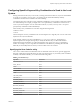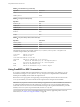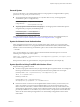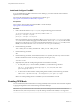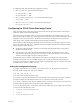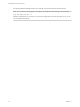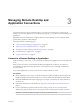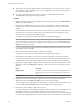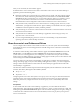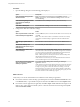User manual
Table Of Contents
- Using VMware Horizon Client for Linux
- Contents
- Using VMware Horizon Client for Linux
- System Requirements and Installation
- System Requirements for Linux Client Systems
- System Requirements for Real-Time Audio-Video
- Requirements for Multimedia Redirection (MMR)
- Requirements for Using Flash URL Redirection
- Smart Card Authentication Requirements
- Supported Desktop Operating Systems
- Preparing Connection Server for Horizon Client
- Installation Options
- Install or Upgrade Horizon Client for Linux from VMware Product Downloads
- Install Horizon Client for Linux from the Ubuntu Software Center
- Configure VMware Blast Options
- Horizon Client Data Collected by VMware
- Configuring Horizon Client for End Users
- Common Configuration Settings
- Using the Horizon Client Command-Line Interface and Configuration Files
- Using URIs to Configure Horizon Client
- Configuring Certificate Checking for End Users
- Configuring Advanced TLS/SSL Options
- Configuring Specific Keys and Key Combinations to Send to the Local System
- Using FreeRDP for RDP Connections
- Enabling FIPS Mode
- Configuring the PCoIP Client-Side Image Cache
- Managing Remote Desktop and Application Connections
- Using a Microsoft Windows Desktop or Application on a Linux System
- Feature Support Matrix for Linux
- Internationalization
- Keyboards and Monitors
- Connect USB Devices
- Using the Real-Time Audio-Video Feature for Webcams and Microphones
- Saving Documents in a Remote Application
- Set Printing Preferences for the Virtual Printer Feature on a Remote Desktop
- Copying and Pasting Text
- Troubleshooting Horizon Client
- Configuring USB Redirection on the Client
- Index
After you are connected, the client window appears.
If authentication to View Connection Server fails or if the client cannot connect to the remote desktop or
application, perform the following tasks:
n
Determine whether View Connection Server is congured not to use SSL. The client software requires
SSL connections. Check whether the global seing in View Administrator for the Use SSL for client
connections check box is deselected. If so, you must either select the check box, so that SSL is used, or
set up your environment so that clients can connect to an HTTPS enabled load balancer or other
intermediate device that is congured to make an HTTP connection to View Connection Server.
n
Verify that the security certicate for View Connection Server is working properly. If it is not, in View
Administrator, you might also see that the View Agent on desktops is unreachable. These are symptoms
of additional connection problems caused by certicate problems.
n
Verify that the tags set on the View Connection Server instance allow connections from this user. See the
View Administration document.
n
Verify that the user is entitled to access this desktop or application. See the Seing Up Desktop and
Application Pools in View document.
n
If you are using the RDP display protocol to connect to a remote desktop, verify that the remote
operating system allows remote desktop connections.
Share Access to Local Folders and Drives
You can congure Horizon Client to share folders and drives on your local system with remote desktops
and applications. Drives can include mapped drives and USB storage devices. This feature is called client
drive redirection.
In a Windows remote desktop, shared folders and drives appear in the Devices and drives section in the
This PC folder, or in the Other section in the Computer folder, depending on the Windows operating
system version. In a remote application, such as Notepad, you can browse to and open a le in a shared
folder or drive. The folders and drives you select for sharing appear in the le system as network drives that
use the naming format name on MACHINE-NAME.
You do not need to be connected to a remote desktop or application to congure client drive redirection
seings. The seings apply to all your remote desktops and applications. That is, you cannot congure the
seings so that local client folders are shared with one remote desktop or application but not with other
remote desktops or applications.
The client drive redirection feature requires that the following library les be installed. On some thin client
machines, these library les might not be installed by default.
n
libsigc-2.0.so.0
n
libglibmm-2.4.so.1
Conguring the browser on the client system to use a proxy server can cause poor client drive redirection
performance if the secure tunnel is enabled on the Connection Server instance. For the best client drive
redirection performance, congure the browser not to use a proxy server or automatically detect LAN
seings.
Prerequisites
To share folders and drives with a remote desktop or application, you must enable the client drive
redirection feature. This task includes installing View Agent 6.1.1 or later, or Horizon Agent 7.0 or later, and
enabling the agent Client Drive Redirection option. It can also include seing policies or registry seings to
control client drive redirection behavior. For more information, see the Seing Up Desktop and Application
Pools in View document.
Chapter 3 Managing Remote Desktop and Application Connections
VMware, Inc. 49