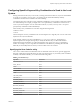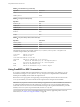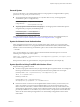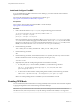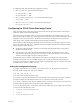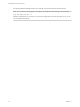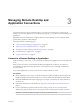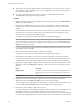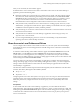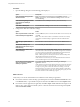User manual
Table Of Contents
- Using VMware Horizon Client for Linux
- Contents
- Using VMware Horizon Client for Linux
- System Requirements and Installation
- System Requirements for Linux Client Systems
- System Requirements for Real-Time Audio-Video
- Requirements for Multimedia Redirection (MMR)
- Requirements for Using Flash URL Redirection
- Smart Card Authentication Requirements
- Supported Desktop Operating Systems
- Preparing Connection Server for Horizon Client
- Installation Options
- Install or Upgrade Horizon Client for Linux from VMware Product Downloads
- Install Horizon Client for Linux from the Ubuntu Software Center
- Configure VMware Blast Options
- Horizon Client Data Collected by VMware
- Configuring Horizon Client for End Users
- Common Configuration Settings
- Using the Horizon Client Command-Line Interface and Configuration Files
- Using URIs to Configure Horizon Client
- Configuring Certificate Checking for End Users
- Configuring Advanced TLS/SSL Options
- Configuring Specific Keys and Key Combinations to Send to the Local System
- Using FreeRDP for RDP Connections
- Enabling FIPS Mode
- Configuring the PCoIP Client-Side Image Cache
- Managing Remote Desktop and Application Connections
- Using a Microsoft Windows Desktop or Application on a Linux System
- Feature Support Matrix for Linux
- Internationalization
- Keyboards and Monitors
- Connect USB Devices
- Using the Real-Time Audio-Video Feature for Webcams and Microphones
- Saving Documents in a Remote Application
- Set Printing Preferences for the Virtual Printer Feature on a Remote Desktop
- Copying and Pasting Text
- Troubleshooting Horizon Client
- Configuring USB Redirection on the Client
- Index
n
Verify that you have the fully qualied domain name (FQDN) of the server that provides access to the
remote desktop or application. Underscores (_) are not supported in server names. You also need the
port number if the port is not 443.
n
If you plan to use the RDP display protocol to connect to a remote desktop, verify that the
AllowDirectRDP agent group policy seing is enabled.
Procedure
1 Either open a terminal window and enter vmware-view or search the applications for VMware Horizon
Client, and double-click the icon.
2 Double-click the + Add Server buon if no servers have yet been added, or click the + New Server
buon in the menu bar, and enter the name of View Connection Server or a security server, and click
Connect.
Connections between Horizon Client and View Connection Server always use SSL. The default port for
SSL connections is 443. If View Connection Server is not congured to use the default port, use the
format shown in this example: view.company.com:1443.
You might see a message that you must conrm before the login dialog box appears.
N After a successful connection is made, an icon for this server is saved to the Horizon Client home
screen. The next time you open Horizon Client to connect to this server, you can double-click the icon,
or, if you use only this one server, you can right-click the icon for the server and select Autoconnect to
this Server from the context menu.
3 If you are prompted for RSA SecurID credentials or RADIUS authentication credentials, enter the user
name and passcode and click OK.
4 Enter your user name and password, select a domain, and click OK.
You might see a message that you must conrm before the login dialog box appears.
5 If the desktop security indicator turns red and a warning message appears, respond to the prompt.
Usually, this warning means that Connection Server did not send a certicate thumbprint to the client.
The thumbprint is a hash of the certicate public key and is used as an abbreviation of the public key.
6 (Optional) To congure display seings for remote desktops, either right-click a desktop icon or select a
desktop icon and click the (gear-shaped) icon next to the server name in the upper portion of
the screen.
Option Description
Display protocol
If your administrator has allowed it, you can use the Connect Via list to
select the display protocol. VMware Blast requires Horizon Agent 7.0 or
later.
Display layout
Use the Display list to select a window size or to use multiple monitors.
7 (Optional) To mark the remote desktop or application as a favorite, right-click the desktop or
application icon and select Mark as Favorite from the context menu that appears.
A star icon appears in the upper-right corner of the desktop or application name. The next time you log
in, you can click the Show Favorites buon to nd this application or desktop quickly.
8 Double-click a remote desktop or application to connect.
If you are connecting to a session-based remote desktop, which is hosted on a Microsoft RDS host, and
if the desktop is already set to use a dierent display protocol, you will not be able to connect
immediately. You will be prompted to either use the protocol that is currently set or have the system log
you o of the remote operating system so that a connection can be made with the protocol you selected.
Using VMware Horizon Client for Linux
48 VMware, Inc.