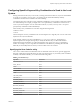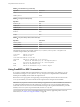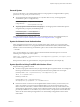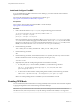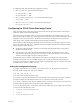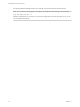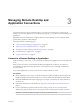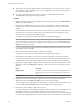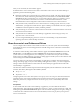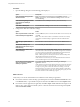User manual
Table Of Contents
- Using VMware Horizon Client for Linux
- Contents
- Using VMware Horizon Client for Linux
- System Requirements and Installation
- System Requirements for Linux Client Systems
- System Requirements for Real-Time Audio-Video
- Requirements for Multimedia Redirection (MMR)
- Requirements for Using Flash URL Redirection
- Smart Card Authentication Requirements
- Supported Desktop Operating Systems
- Preparing Connection Server for Horizon Client
- Installation Options
- Install or Upgrade Horizon Client for Linux from VMware Product Downloads
- Install Horizon Client for Linux from the Ubuntu Software Center
- Configure VMware Blast Options
- Horizon Client Data Collected by VMware
- Configuring Horizon Client for End Users
- Common Configuration Settings
- Using the Horizon Client Command-Line Interface and Configuration Files
- Using URIs to Configure Horizon Client
- Configuring Certificate Checking for End Users
- Configuring Advanced TLS/SSL Options
- Configuring Specific Keys and Key Combinations to Send to the Local System
- Using FreeRDP for RDP Connections
- Enabling FIPS Mode
- Configuring the PCoIP Client-Side Image Cache
- Managing Remote Desktop and Application Connections
- Using a Microsoft Windows Desktop or Application on a Linux System
- Feature Support Matrix for Linux
- Internationalization
- Keyboards and Monitors
- Connect USB Devices
- Using the Real-Time Audio-Video Feature for Webcams and Microphones
- Saving Documents in a Remote Application
- Set Printing Preferences for the Virtual Printer Feature on a Remote Desktop
- Copying and Pasting Text
- Troubleshooting Horizon Client
- Configuring USB Redirection on the Client
- Index
General Syntax
You can use the vmware-view command-line interface or some properties in conguration les to specify
options for xfreerdp, just as you can for rdesktop.
n
To specify that Horizon Client should run xfreerdp rather than rdesktop, use the appropriate
command-line option or conguration key.
Command-line option:
--rdpclient="xfreerdp"
Conguration key:
view.rdpClient="xfreerdp"
n
To specify options to forward to the xfreerdp program, use the appropriate command-line option or
conguration key, and specify the FreeRDP options.
Command-line option:
--xfreerdpOptions
Conguration key:
view.xfreerdpOptions
For more information about using the vmware-view command-line interface and conguration les, see
“Using the Horizon Client Command-Line Interface and Conguration Files,” on page 26.
Syntax for Network Level Authentication
Many conguration options for the rdesktop program are the same as for the xfreerdp program. One
important dierence is that xfreerdp supports network-level authentication (NLA). NLA is turned o by
default. You must use the following command-line option to turn on network-level authentication:
--enableNla
Also, you must add the /cert-ignore option so that the certicate verication process can succeed.
Following is an example of the correct syntax:
vmware-view --enableNla --rdpclient=xfreerdp --xfreerdpOptions="/p:password /cert-ignore /u:user-
name /d:domain-name /v:server"
If the password contains any special characters, escape the special characters (for example: \$).
Syntax Specific to Using FreeRDP with Horizon Client
Keep the following guidelines in mind:
n
You must escape special characters that you might normally place in quotation marks. For example, the
following command does not work because the special character $ in pa$$word is not escaped:
(incorrect) vmware-view --rdpclient=xfreerdp --xfreerdpOptions="/p:'pa$
$word' /u:'crt\administrator'"
Instead, you must use:
(correct) vmware-view --rdpclient=xfreerdp --
xfreerdpOptions="/p:'pa\$\$word' /u:'crt\administrator'"
n
If end users will use a session-in-session implementation of Horizon Client, you must use the /rfx
option. An example of a session-in-session implementation is one in which an end user logs in to
Horizon Client on a thin client, so that the Horizon Client interface is the only one the end user sees,
and the end user then launches a nested version of Horizon Client in order to use a remote application
provided by an RDS host. In cases like this, if you do not use the /rfx option, the end user will not be
able to see the remote desktop and application icons in the desktop and application selector of the
nested client.
Chapter 2 Configuring Horizon Client for End Users
VMware, Inc. 43