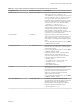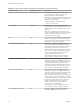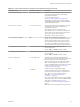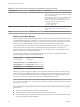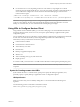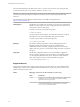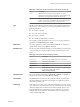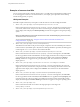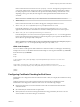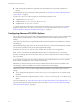User manual
Table Of Contents
- Using VMware Horizon Client for Linux
- Contents
- Using VMware Horizon Client for Linux
- System Requirements and Installation
- System Requirements for Linux Client Systems
- System Requirements for Real-Time Audio-Video
- Requirements for Multimedia Redirection (MMR)
- Requirements for Using Flash URL Redirection
- Smart Card Authentication Requirements
- Supported Desktop Operating Systems
- Preparing Connection Server for Horizon Client
- Installation Options
- Install or Upgrade Horizon Client for Linux from VMware Product Downloads
- Install Horizon Client for Linux from the Ubuntu Software Center
- Configure VMware Blast Options
- Horizon Client Data Collected by VMware
- Configuring Horizon Client for End Users
- Common Configuration Settings
- Using the Horizon Client Command-Line Interface and Configuration Files
- Using URIs to Configure Horizon Client
- Configuring Certificate Checking for End Users
- Configuring Advanced TLS/SSL Options
- Configuring Specific Keys and Key Combinations to Send to the Local System
- Using FreeRDP for RDP Connections
- Enabling FIPS Mode
- Configuring the PCoIP Client-Side Image Cache
- Managing Remote Desktop and Application Connections
- Using a Microsoft Windows Desktop or Application on a Linux System
- Feature Support Matrix for Linux
- Internationalization
- Keyboards and Monitors
- Connect USB Devices
- Using the Real-Time Audio-Video Feature for Webcams and Microphones
- Saving Documents in a Remote Application
- Set Printing Preferences for the Virtual Printer Feature on a Remote Desktop
- Copying and Pasting Text
- Troubleshooting Horizon Client
- Configuring USB Redirection on the Client
- Index
n
(Full security) Full verication is performed and connections that do not pass full verication are
rejected.
For details about the types of verication checks performed, see “Seing the Certicate Checking Mode for
Horizon Client,” on page 51.
Use the view.sslVerificationMode property to set the default verication mode:
n
1 implements Full Verification.
n
2 implements Warn If the Connection May Be Insecure.
n
3 implements No Verification Performed.
To congure the mode so that end users cannot change the mode, set the view.allowSslVerificationMode
property to "False" in the /etc/vmware/view-mandatory-config le on the client system. See “Horizon
Client Conguration Seings and Command-Line Options,” on page 27.
Configuring Advanced TLS/SSL Options
You can select the security protocols and cryptographic algorithms that are used to encrypt communications
between Horizon Client and Horizon servers or between Horizon Client and the agent in the remote
desktop.
These options are also used to encrypt the USB channel (communication between the USB service daemon
and the agent).
With the default seing, cipher suites use 128- or 256-bit AES, remove anonymous DH algorithms, and then
sort the current cipher list in order of encryption algorithm key length.
By default, TLS v1.0, TLS v1.1, and TLS v1.2 are enabled. SSL v2.0 and v3.0 are not supported.
N If TLS v1.0 and RC4 are disabled, USB redirection does not work when users are connected to
Windows XP desktops. Be aware of the security risk if you choose to make this feature work by enabling
TLS v1.0 and RC4.
If you congure a security protocol for Horizon Client that is not enabled on the View server to which the
client connects, a TLS/SSL error occurs and the connection fails.
I At least one of the protocols that you enable in Horizon Client must also be enabled on the
remote desktop. Otherwise, USB devices cannot be redirected to the remote desktop.
On the client system, you can use either conguration le properties or command-line options for these
seings:
n
To use conguration le properties, use the view.sslProtocolString and view.sslCipherString
properties.
n
To use command-line conguration options, use the --sslProtocolString and --sslCipherString
options.
For more information, see “Using the Horizon Client Command-Line Interface and Conguration Files,” on
page 26 and look up the property and option names in the table in “Horizon Client Conguration Seings
and Command-Line Options,” on page 27.
Using VMware Horizon Client for Linux
40 VMware, Inc.