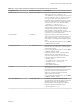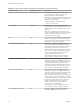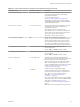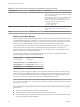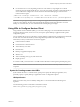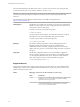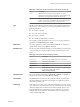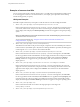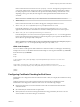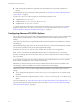User manual
Table Of Contents
- Using VMware Horizon Client for Linux
- Contents
- Using VMware Horizon Client for Linux
- System Requirements and Installation
- System Requirements for Linux Client Systems
- System Requirements for Real-Time Audio-Video
- Requirements for Multimedia Redirection (MMR)
- Requirements for Using Flash URL Redirection
- Smart Card Authentication Requirements
- Supported Desktop Operating Systems
- Preparing Connection Server for Horizon Client
- Installation Options
- Install or Upgrade Horizon Client for Linux from VMware Product Downloads
- Install Horizon Client for Linux from the Ubuntu Software Center
- Configure VMware Blast Options
- Horizon Client Data Collected by VMware
- Configuring Horizon Client for End Users
- Common Configuration Settings
- Using the Horizon Client Command-Line Interface and Configuration Files
- Using URIs to Configure Horizon Client
- Configuring Certificate Checking for End Users
- Configuring Advanced TLS/SSL Options
- Configuring Specific Keys and Key Combinations to Send to the Local System
- Using FreeRDP for RDP Connections
- Enabling FIPS Mode
- Configuring the PCoIP Client-Side Image Cache
- Managing Remote Desktop and Application Connections
- Using a Microsoft Windows Desktop or Application on a Linux System
- Feature Support Matrix for Linux
- Internationalization
- Keyboards and Monitors
- Connect USB Devices
- Using the Real-Time Audio-Video Feature for Webcams and Microphones
- Saving Documents in a Remote Application
- Set Printing Preferences for the Virtual Printer Feature on a Remote Desktop
- Copying and Pasting Text
- Troubleshooting Horizon Client
- Configuring USB Redirection on the Client
- Index
Examples of vmware-view URIs
You can create hypertext links or buons with the vmware-view URI scheme and include these links in email
or on a Web page. Your end users can click these links to, for example, open a particular remote desktop
with the startup options you specify.
URI Syntax Examples
Each URI example is followed by a description of what the end user sees after clicking the URI link.
1
vmware-view://view.mycompany.com/Primary%20Desktop?action=start-session
Horizon Client starts and connects to the view.mycompany.com server. The login box prompts the user for
a user name, domain name, and password. After a successful login, the client connects to the desktop
whose display name is displayed as Primary Desktop, and the user is logged in to the guest operating
system.
N The default display protocol and window size are used. The default display protocol is PCoIP.
The default window size is full screen.
You can change the defaults. See “Using the Horizon Client Command-Line Interface and
Conguration Files,” on page 26.
2
vmware-view://view.mycompany.com:7555/Primary%20Desktop
This URI has the same eect as the previous example, except that it uses the nondefault port of 7555 for
Connection Server. (The default port is 443.) Because a desktop identier is provided, the desktop opens
even though the start-session action is not included in the URI.
3
vmware-view://fred@view.mycompany.com/Finance%20Desktop?desktopProtocol=PCOIP
Horizon Client starts and connects to the view.mycompany.com server. In the login box, the User name
text box is populated with the name fred. The user must supply the domain name and password. After
a successful login, the client connects to the desktop whose display name is displayed as Finance
Desktop, and the user is logged in to the guest operating system. The connection uses the PCoIP
display protocol.
4
vmware-view://view.mycompany.com/Calculator?action=start-session&appProtocol=BLAST
Horizon Client starts and connects to the view.mycompany.com server. In the login box, the user must
supply the user name, domain name, and password. After a successful login, the client connects to the
application whose display name is displayed as Calculator. The connection uses the VMware Blast
display protocol.
5
vmware-view://fred@view.mycompany.com/Finance%20Desktop?domainName=mycompany
Horizon Client starts and connects to the view.mycompany.com server. In the login box, the User name
text box is populated with the name fred, and the Domain text box is populated with mycompany. The
user must supply only a password. After a successful login, the client connects to the desktop whose
display name is displayed as Finance Desktop, and the user is logged in to the guest operating system.
6
vmware-view://view.mycompany.com/
Horizon Client starts and the user is taken to the login prompt for connecting to the
view.mycompany.com server.
7
vmware-view://view.mycompany.com/Primary%20Desktop?action=reset
Using VMware Horizon Client for Linux
38 VMware, Inc.