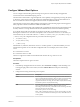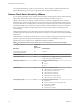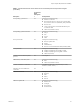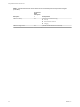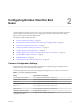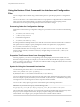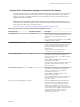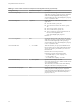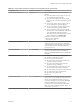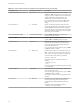User manual
Table Of Contents
- Using VMware Horizon Client for Linux
- Contents
- Using VMware Horizon Client for Linux
- System Requirements and Installation
- System Requirements for Linux Client Systems
- System Requirements for Real-Time Audio-Video
- Requirements for Multimedia Redirection (MMR)
- Requirements for Using Flash URL Redirection
- Smart Card Authentication Requirements
- Supported Desktop Operating Systems
- Preparing Connection Server for Horizon Client
- Installation Options
- Install or Upgrade Horizon Client for Linux from VMware Product Downloads
- Install Horizon Client for Linux from the Ubuntu Software Center
- Configure VMware Blast Options
- Horizon Client Data Collected by VMware
- Configuring Horizon Client for End Users
- Common Configuration Settings
- Using the Horizon Client Command-Line Interface and Configuration Files
- Using URIs to Configure Horizon Client
- Configuring Certificate Checking for End Users
- Configuring Advanced TLS/SSL Options
- Configuring Specific Keys and Key Combinations to Send to the Local System
- Using FreeRDP for RDP Connections
- Enabling FIPS Mode
- Configuring the PCoIP Client-Side Image Cache
- Managing Remote Desktop and Application Connections
- Using a Microsoft Windows Desktop or Application on a Linux System
- Feature Support Matrix for Linux
- Internationalization
- Keyboards and Monitors
- Connect USB Devices
- Using the Real-Time Audio-Video Feature for Webcams and Microphones
- Saving Documents in a Remote Application
- Set Printing Preferences for the Virtual Printer Feature on a Remote Desktop
- Copying and Pasting Text
- Troubleshooting Horizon Client
- Configuring USB Redirection on the Client
- Index
Horizon Client Configuration Settings and Command-Line Options
For your convenience, almost all conguration seings have both a key=value property and a corresponding
command-line option name. For a few seings, there is a command-line option but no corresponding
property you can set in a conguration le. For a few other seings, you must set a property because no
command-line option is available.
I Some command-line options and conguration keys are available only with the version of
Horizon Client provided by third-party vendors. For more information about VMware thin-client and zero-
client partners, see the VMware Compatibility Guide at
hp://www.vmware.com/resources/compatibility/search.php?deviceCategory=vdm.
Table 2‑2. Horizon Client Command-Line Options and Configuration File Keys
Configuration Key Command-Line Option Description
view.allMonitors --allmonitors
Hides the host operating system and opens the
Horizon Client user interface in full screen mode on all
monitors that are connected when the client is
launched.
If you are seing the conguration key, specify "TRUE"
or "FALSE". Default is "FALSE".
view.allowDefaultBroker -l, --lockServer
Using this command-line option, or seing the property
to "FALSE", disables the Server eld unless the client
has never connected to any server, and no server
address is provided in the command line or the
preferences le.
Example of using the command-line option:
--lockServer -s view.company.com
view.autoConnectBroker
None Automatically connects to the last View server used
unless the view.defaultBroker conguration
property is set or unless the --serverURL= command-
line option is used.
Specify "TRUE" or "FALSE". Default is "FALSE".
Seing this property and the
view.autoConnectDesktop property to "TRUE" is the
equivalent of seing the view.nonInteractive
property to "TRUE".
view.autoConnectDesktop
None Automatically connects to the last View desktop used
unless the view.defaultDesktop conguration
property is set or unless the --desktopName=
command-line option is used.
Specify "TRUE" or "FALSE". Default is "FALSE".
Seing this property and the
view.autoConnectBroker property to "TRUE" is the
equivalent of seing the view.nonInteractive
property to "TRUE".
view.autoDisconnectEmptyAppSession
None
When set to "TRUE" (the default), if the application
session becomes empty because the user quits all
applications, a message is displayed to the end user.
This message prompts the user to choose between
disconnecting the empty session or keeping the empty
session running. If set to "FALSE", the session is closed
according to the timeout seing used in View
Administrator, which by default would be to
disconnect after one minute.
Chapter 2 Configuring Horizon Client for End Users
VMware, Inc. 27