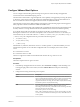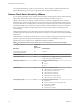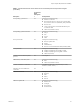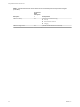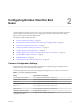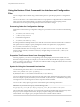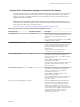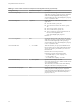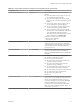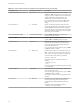User manual
Table Of Contents
- Using VMware Horizon Client for Linux
- Contents
- Using VMware Horizon Client for Linux
- System Requirements and Installation
- System Requirements for Linux Client Systems
- System Requirements for Real-Time Audio-Video
- Requirements for Multimedia Redirection (MMR)
- Requirements for Using Flash URL Redirection
- Smart Card Authentication Requirements
- Supported Desktop Operating Systems
- Preparing Connection Server for Horizon Client
- Installation Options
- Install or Upgrade Horizon Client for Linux from VMware Product Downloads
- Install Horizon Client for Linux from the Ubuntu Software Center
- Configure VMware Blast Options
- Horizon Client Data Collected by VMware
- Configuring Horizon Client for End Users
- Common Configuration Settings
- Using the Horizon Client Command-Line Interface and Configuration Files
- Using URIs to Configure Horizon Client
- Configuring Certificate Checking for End Users
- Configuring Advanced TLS/SSL Options
- Configuring Specific Keys and Key Combinations to Send to the Local System
- Using FreeRDP for RDP Connections
- Enabling FIPS Mode
- Configuring the PCoIP Client-Side Image Cache
- Managing Remote Desktop and Application Connections
- Using a Microsoft Windows Desktop or Application on a Linux System
- Feature Support Matrix for Linux
- Internationalization
- Keyboards and Monitors
- Connect USB Devices
- Using the Real-Time Audio-Video Feature for Webcams and Microphones
- Saving Documents in a Remote Application
- Set Printing Preferences for the Virtual Printer Feature on a Remote Desktop
- Copying and Pasting Text
- Troubleshooting Horizon Client
- Configuring USB Redirection on the Client
- Index
Using the Horizon Client Command-Line Interface and Configuration
Files
You can congure Horizon Client using command-line options or equivalent properties in a conguration
le.
You can use the vmware-view command-line interface or set properties in conguration les to dene default
values your users see in Horizon Client or to suppress some dialog boxes from prompting users for
information. You can also specify seings that you do not want users to change.
Processing Order for Configuration Settings
When Horizon Client starts up, conguration seings are processed from various locations in the following
order:
1 /etc/vmware/view-default-config
2 ~/.vmware/view-preferences
3 Command-line arguments
4 /etc/vmware/view-mandatory-config
If a seing is dened in multiple locations, the value that is used is the value from the last le or command-
line option read. For example, to specify seings that override users' preferences, set properties in
the /etc/vmware/view-mandatory-config le.
To set default values that users can change, use the /etc/vmware/view-default-config le. After users
change a seing, when they exit Horizon Client, any changed seings are saved in the ~/.vmware/view-
preferences le.
Properties That Prevent Users from Changing Defaults
For many properties, you can set a corresponding view.allow property that controls whether users are
allowed to change the seing. For example, if you set the view.allowDefaultBroker property to "FALSE"
in the /etc/vmware/view-mandatory-config le, users will not be able to change the name of the server when
they connect using Horizon Client.
Syntax for Using the Command-Line Interface
Use the following form of the vmware-view command from a terminal window.
vmware-view [command-line-option [argument]] ...
By default, the vmware-view command is located in the /usr/bin directory.
You can use either the short form or the long form of the option name, although not all options have a short
form. For example, to specify the domain you can use either -d (short form) or --domainName= (long form).
You might choose to use the long form to make a script more human-readable.
You can use the --help option to get a list of command-line options and usage information.
I If you need to use a proxy, use the following syntax:
http_proxy=proxy_server_URL:port https_proxy=proxy_server_URL:port vmware-view options
This workaround is required because you must clear the environment variables that were previously set for
the proxy. If you do not perform this action, the proxy exception seing does not take eect in
Horizon Client. You congure a proxy exception for the View Connection Server instance.
Using VMware Horizon Client for Linux
26 VMware, Inc.