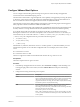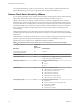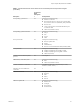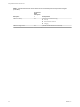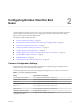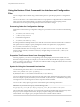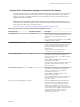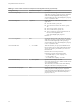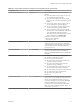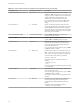User manual
Table Of Contents
- Using VMware Horizon Client for Linux
- Contents
- Using VMware Horizon Client for Linux
- System Requirements and Installation
- System Requirements for Linux Client Systems
- System Requirements for Real-Time Audio-Video
- Requirements for Multimedia Redirection (MMR)
- Requirements for Using Flash URL Redirection
- Smart Card Authentication Requirements
- Supported Desktop Operating Systems
- Preparing Connection Server for Horizon Client
- Installation Options
- Install or Upgrade Horizon Client for Linux from VMware Product Downloads
- Install Horizon Client for Linux from the Ubuntu Software Center
- Configure VMware Blast Options
- Horizon Client Data Collected by VMware
- Configuring Horizon Client for End Users
- Common Configuration Settings
- Using the Horizon Client Command-Line Interface and Configuration Files
- Using URIs to Configure Horizon Client
- Configuring Certificate Checking for End Users
- Configuring Advanced TLS/SSL Options
- Configuring Specific Keys and Key Combinations to Send to the Local System
- Using FreeRDP for RDP Connections
- Enabling FIPS Mode
- Configuring the PCoIP Client-Side Image Cache
- Managing Remote Desktop and Application Connections
- Using a Microsoft Windows Desktop or Application on a Linux System
- Feature Support Matrix for Linux
- Internationalization
- Keyboards and Monitors
- Connect USB Devices
- Using the Real-Time Audio-Video Feature for Webcams and Microphones
- Saving Documents in a Remote Application
- Set Printing Preferences for the Virtual Printer Feature on a Remote Desktop
- Copying and Pasting Text
- Troubleshooting Horizon Client
- Configuring USB Redirection on the Client
- Index
Configure VMware Blast Options
You can congure H.264 decoding and network protocol options for remote desktop and application
sessions that use the VMware Blast display protocol.
The maximum resolution that is supported depends on the capability of the graphical processing unit (GPU)
on the client. A GPU that can support 4K resolution for JPEG/PNG might not support 4K resolution for H.
264. If a resolution for H.264 is not supported, Horizon Client uses JPEG/PNG instead.
H.264 decoding is supported on AMD, NVIDIA, and Intel GPUs. H.264 decoding requires that the graphics
library OpenGL 3.2 or later is installed for AMD and NVIDIA GPUs.
If you plan to use H.264 decoding with a NVIDIA GPU, install VDPAU (Video Decode and Presentation API
for Unix). VDPAU is no longer included with the latest NVIDIA driver and must be installed separately.
To use H.264 with an Intel GPU, the Intel VA-API driver and the GLX VA-API libraries are required.
Running the command vainfo shows the H.264 proles. If the VA-API driver version is 1.2.x or earlier, you
must add the entry mks.enableGLBasicRenderer = TRUE to /etc/vmware/config, /usr/lib/vmware/config, or
~/.vmware/config. The conguration les are processed in the following order:
1 /etc/vmware/config
2 /usr/lib/vmware/config
3 ~/.vmware/config
With Red Hat 7.2, Intel GPU, Intel driver version 1.2 or earlier, OpenGL 3.2, and H.264 enabled, you must
add the following entries to one of the three conguration les to avoid display issues such as a black
screen.
mks.enableGLRenderer=FALSE
mks.enableGLBasicRenderer=TRUE
H.264 is not supported on SLED 11 SP4 with Intel GPU because the xorg version is too old.
Prerequisites
This feature requires Horizon Agent 7.0 or later.
Procedure
1 In the desktop and application selector window, select Connection > or click the Seings icon
in the upper-right portion of the window, and select VMware Blast in the left pane of the Seings
window.
2 Congure the decoding and network protocol options.
Option Description
H.264
Select this option to allow H.264 decoding in Horizon Client. When this
option is selected (the default seing), Horizon Client uses H.264 decoding
if the agent supports H.264 software encoding. If the agent does not
support H.264 software encoding, Horizon Client uses JPG/PNG decoding.
Deselect this option to use JPG/PNG decoding.
UDP
Select this option to allow UDP networking in Horizon Client. When this
option is selected (the default seing), Horizon Client uses UDP
networking if UDP connectivity is available. If UDP networking is blocked,
Horizon Client uses TCP networking.
Deselect this option to use TCP networking.
N UDP is disabled by default on a Horizon remote desktop. For UDP
to work, it must be enabled on the desktop, the client, and the Blast Secure
Gateway (BSG).
Chapter 1 System Requirements and Installation
VMware, Inc. 21