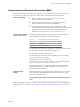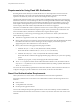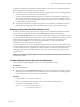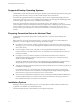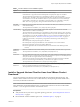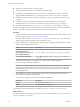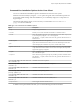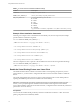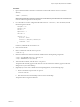User manual
Table Of Contents
- Using VMware Horizon Client for Linux
- Contents
- Using VMware Horizon Client for Linux
- System Requirements and Installation
- System Requirements for Linux Client Systems
- System Requirements for Real-Time Audio-Video
- Requirements for Multimedia Redirection (MMR)
- Requirements for Using Flash URL Redirection
- Smart Card Authentication Requirements
- Supported Desktop Operating Systems
- Preparing Connection Server for Horizon Client
- Installation Options
- Install or Upgrade Horizon Client for Linux from VMware Product Downloads
- Install Horizon Client for Linux from the Ubuntu Software Center
- Configure VMware Blast Options
- Horizon Client Data Collected by VMware
- Configuring Horizon Client for End Users
- Common Configuration Settings
- Using the Horizon Client Command-Line Interface and Configuration Files
- Using URIs to Configure Horizon Client
- Configuring Certificate Checking for End Users
- Configuring Advanced TLS/SSL Options
- Configuring Specific Keys and Key Combinations to Send to the Local System
- Using FreeRDP for RDP Connections
- Enabling FIPS Mode
- Configuring the PCoIP Client-Side Image Cache
- Managing Remote Desktop and Application Connections
- Using a Microsoft Windows Desktop or Application on a Linux System
- Feature Support Matrix for Linux
- Internationalization
- Keyboards and Monitors
- Connect USB Devices
- Using the Real-Time Audio-Video Feature for Webcams and Microphones
- Saving Documents in a Remote Application
- Set Printing Preferences for the Virtual Printer Feature on a Remote Desktop
- Copying and Pasting Text
- Troubleshooting Horizon Client
- Configuring USB Redirection on the Client
- Index
Supported Desktop Operating Systems
Administrators create virtual machines with a guest operating system and install agent software in the guest
operating system. End users can log in to these virtual machines from a client device.
For a list of the supported Windows guest operating systems, see the "Supported Operating Systems for
View Agent" topic in the View 5.x or 6.x installation documentation. See the "Supported Operating Systems
for Horizon Agent" topic in the Horizon 7 installation documentation.
Some Linux guest operating systems are also supported if you have View Agent 6.1.1 or later, or
Horizon Agent 7.0 or later. For information about system requirements, conguring Linux virtual machines
for use in Horizon 6 or Horizon 7, and a list of supported features, see Seing Up Horizon 6 for Linux
Desktops, which is part of the Horizon 6, version 6.1 documentation, or see Seing Up Horizon 7 for Linux
Desktops.
Preparing Connection Server for Horizon Client
Administrators must perform specic tasks to enable end users to connect to remote desktops and
applications.
Before end users can connect to Connection Server or a security server and access a remote desktop or
application, you must congure certain pool seings and security seings:
n
If you plan to use Access Point, congure Connection Server to work with Access Point. See Deploying
and Conguring Access Point. Access Point appliances fulll the same role that was previously played by
only security servers.
n
If you are using a security server, verify that you are using the latest maintenance releases of
Connection Server 5.3.x and Security Server 5.3.x or later releases. For more information, see the View
Installation document.
n
If you plan to use a secure tunnel connection for client devices and if the secure connection is
congured with a DNS host name for Connection Server or a security server, verify that the client
device can resolve this DNS name.
To enable or disable the secure tunnel, in View Administrator, go to the Edit View Connection Server
Seings dialog box and use the check box called Use secure tunnel connection to desktop.
n
Verify that a desktop or application pool has been created and that the user account that you plan to use
is entitled to access the pool.
For Connection Server 5.3.x, see the topics about creating desktop pools in the View Administration
document. For Connection Server 6.0 and later, see the topics about creating desktop and application
pools in the Seing Up Desktop and Application Pools in View document.
n
To use two-factor authentication with Horizon Client, such as RSA SecurID or RADIUS authentication,
you must enable this feature on Connection Server. For more information, see the topics about two-
factor authentication in the View Administration document.
Installation Options
During the Horizon Client installation process, you are prompted to conrm whether to install various
components. The default is to install all components.
The following table provides a brief summary of each optional component.
Using VMware Horizon Client for Linux
14 VMware, Inc.