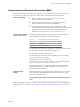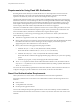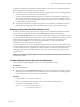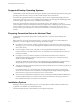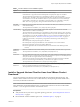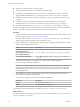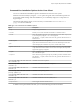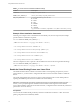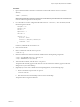User manual
Table Of Contents
- Using VMware Horizon Client for Linux
- Contents
- Using VMware Horizon Client for Linux
- System Requirements and Installation
- System Requirements for Linux Client Systems
- System Requirements for Real-Time Audio-Video
- Requirements for Multimedia Redirection (MMR)
- Requirements for Using Flash URL Redirection
- Smart Card Authentication Requirements
- Supported Desktop Operating Systems
- Preparing Connection Server for Horizon Client
- Installation Options
- Install or Upgrade Horizon Client for Linux from VMware Product Downloads
- Install Horizon Client for Linux from the Ubuntu Software Center
- Configure VMware Blast Options
- Horizon Client Data Collected by VMware
- Configuring Horizon Client for End Users
- Common Configuration Settings
- Using the Horizon Client Command-Line Interface and Configuration Files
- Using URIs to Configure Horizon Client
- Configuring Certificate Checking for End Users
- Configuring Advanced TLS/SSL Options
- Configuring Specific Keys and Key Combinations to Send to the Local System
- Using FreeRDP for RDP Connections
- Enabling FIPS Mode
- Configuring the PCoIP Client-Side Image Cache
- Managing Remote Desktop and Application Connections
- Using a Microsoft Windows Desktop or Application on a Linux System
- Feature Support Matrix for Linux
- Internationalization
- Keyboards and Monitors
- Connect USB Devices
- Using the Real-Time Audio-Video Feature for Webcams and Microphones
- Saving Documents in a Remote Application
- Set Printing Preferences for the Virtual Printer Feature on a Remote Desktop
- Copying and Pasting Text
- Troubleshooting Horizon Client
- Configuring USB Redirection on the Client
- Index
Requirements for Multimedia Redirection (MMR)
With multimedia redirection (MMR), the multimedia stream is processed, that is, decoded, on the client
system. The client system plays the media content, thereby reducing the load on the ESXi host.
View remote desktop
n
Single-user desktops must have View Agent 6.0.2 or later, or
Horizon Agent 7.0 or later, installed.
n
Session-based desktops must have View Agent 6.1.1 or later, or
Horizon Agent 7.0 or later, installed on the RDS host.
n
For information about operating system requirements and other
software requirements and conguration seings for the remote desktop
or application, see the topics about Windows Media Multimedia
Redirection in Seing Up Desktop and Application Pools in View.
Horizon Client computer
or client access device
Because MMR ooads media processing from the server to the client, the
client has the following minimum hardware requirements.
Processor: Intel Pentium 4 or AMD Athlon dual-core
Processor speed: 1.5 GHz for common case, or 1.8 GHz for Full HD
Memory: 2 GB RAM
Video adapter: Hardware accelerated
You must install one of the following libraries to avoid video playback issues:
n
GStreamer core library and gstreamer-mpeg 0.10
n
GStreamer core library and uendo 0.10
On SLED 11 SP4, if you encounter video playback issues such as a black
screen, remove the library libvdpau.
On HP thin clients, you must remove the
le /usr/lib/gstreamer-0.10/libgstfluvadec.so to avoid video playback
issues such as a Horizon Client crash or a black screen.
On Dell Wyse thin clients, video playback might not work with the pre-
installed uendo library. To resolve the problem, contact Dell support to
obtain the latest uendo library.
Supported media
formats
Media formats that are supported on Windows Media Player are supported.
For example: M4V; MOV; MP4; WMP; MPEG-4 Part 2; WMV 7, 8, and 9;
WMA; AVI; ACE; MP3; WAV.
N DRM-protected content is not redirected through Windows Media
MMR.
MMR is not enabled by default. To enable it, you must set the conguration option view.enableMMR. For
more information, see “Horizon Client Conguration Seings and Command-Line Options,” on page 27.
Chapter 1 System Requirements and Installation
VMware, Inc. 11