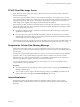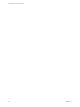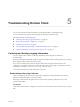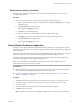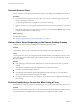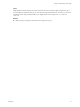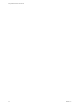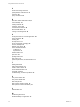User manual
Table Of Contents
- Using VMware Horizon Client for iOS
- Contents
- Using VMware Horizon Client for iOS
- Setup and Installation
- System Requirements
- System Requirements for Real-Time Audio-Video
- Smart Card Authentication Requirements
- Configure Smart Card Authentication
- Touch ID Authentication Requirements
- Supported Desktop Operating Systems
- Preparing Connection Server for Horizon Client
- Install or Upgrade Horizon Client on an iOS Device
- Using Embedded RSA SecurID Software Tokens
- Configure Advanced TLS/SSL Options
- Configure VMware Blast Options
- Configure the Horizon Client Default View
- Configure AirWatch to Deliver Horizon Client to iOS Devices
- Horizon Client Data Collected by VMware
- Using URIs to Configure Horizon Client
- Managing Remote Desktop and Application Connections
- Connect to a Remote Desktop or Application
- Setting the Certificate Checking Mode for Horizon Client
- Manage Saved Servers
- Select a Favorite Remote Desktop or Application
- Disconnecting From a Remote Desktop or Application
- Log Off from a Remote Desktop
- Manage Desktop and Application Shortcuts
- Using 3D Touch with Horizon Client
- Using Spotlight Search with Horizon Client
- Using Split View and Slide Over with Horizon Client
- Using a Microsoft Windows Desktop or Application
- Feature Support Matrix for iOS
- External Keyboards and Input Devices
- Enable the Japanese 106/109 Keyboard Layout
- Using the Real-Time Audio-Video Feature for Microphones
- Using Native Operating System Gestures with Touch Redirection
- Using the Unity Touch Sidebar with a Remote Desktop
- Using the Unity Touch Sidebar with a Remote Application
- Horizon Client Tools on a Mobile Device
- Gestures
- Multitasking
- Copying and Pasting Text and Images
- Saving Documents in a Remote Application
- Configure Horizon Client to Support Reversed Mouse Buttons
- Screen Resolutions and Using External Displays
- PCoIP Client-Side Image Cache
- Suppress the Cellular Data Warning Message
- Internationalization
- Troubleshooting Horizon Client
- Index
Disable Horizon Client Log Collection
Because log collection aects the performance of Horizon Client, disable log collection if you are not
troubleshooting a problem.
Procedure
1 If you are already connected to a remote desktop or application, perform these steps.
a Tap to expand the Horizon Client Tools radial menu icon and tap the (gear) icon to open
the Seings screen.
b Tap Log Collection on the Seings screen.
c Tap to toggle the Logging option to o.
d Tap Done to close the Seings screen.
2 If you are not connected to a remote desktop or application, perform these steps.
a Tap at the boom of the Horizon Client screen to open the Seings screen.
b Tap Log Collection on the Seings screen.
c Tap to toggle the Logging option to o.
Reset a Remote Desktop or Application
Reseing a remote desktop shuts down and restarts the desktop. Reseing a remote application quits the
application. You might need to reset a desktop or application if the desktop operating system or application
stops responding.
Reseing a remote desktop is the equivalent of pressing the Reset buon on a physical PC to force the PC to
restart. Any les that are open on the remote desktop will be closed without being saved rst.
Reseing a remote application quits all remote applications and logs o all of your remote application
sessions. Unsaved changes in remote applications might be lost.
N A View administrator can disable the reset feature for certain types of desktops. For more
information, see the View Administration document.
Prerequisites
n
Obtain credentials to log in, such as an Active Directory user name and password, RSA SecurID user
name and passcode, or RADIUS authentication user name and passcode.
n
If you have not logged in at least once, become familiar with the procedure “Connect to a Remote
Desktop or Application,” on page 25.
Procedure
1 Tap Servers (cloud icon) at the boom of the screen and tap the server icon to connect to the server.
2 If prompted, supply your RSA user name and passcode, your Active Directory user name and
password, or both.
3 Touch and hold the desktop or application name until the context menu appears.
4 Tap Reset in the context menu.
Reset is available only if the status of the desktop or application is such that the action can be taken.
Chapter 5 Troubleshooting Horizon Client
VMware, Inc. 51