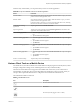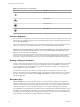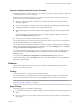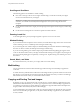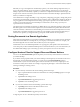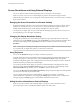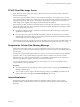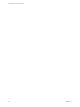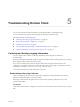User manual
Table Of Contents
- Using VMware Horizon Client for iOS
- Contents
- Using VMware Horizon Client for iOS
- Setup and Installation
- System Requirements
- System Requirements for Real-Time Audio-Video
- Smart Card Authentication Requirements
- Configure Smart Card Authentication
- Touch ID Authentication Requirements
- Supported Desktop Operating Systems
- Preparing Connection Server for Horizon Client
- Install or Upgrade Horizon Client on an iOS Device
- Using Embedded RSA SecurID Software Tokens
- Configure Advanced TLS/SSL Options
- Configure VMware Blast Options
- Configure the Horizon Client Default View
- Configure AirWatch to Deliver Horizon Client to iOS Devices
- Horizon Client Data Collected by VMware
- Using URIs to Configure Horizon Client
- Managing Remote Desktop and Application Connections
- Connect to a Remote Desktop or Application
- Setting the Certificate Checking Mode for Horizon Client
- Manage Saved Servers
- Select a Favorite Remote Desktop or Application
- Disconnecting From a Remote Desktop or Application
- Log Off from a Remote Desktop
- Manage Desktop and Application Shortcuts
- Using 3D Touch with Horizon Client
- Using Spotlight Search with Horizon Client
- Using Split View and Slide Over with Horizon Client
- Using a Microsoft Windows Desktop or Application
- Feature Support Matrix for iOS
- External Keyboards and Input Devices
- Enable the Japanese 106/109 Keyboard Layout
- Using the Real-Time Audio-Video Feature for Microphones
- Using Native Operating System Gestures with Touch Redirection
- Using the Unity Touch Sidebar with a Remote Desktop
- Using the Unity Touch Sidebar with a Remote Application
- Horizon Client Tools on a Mobile Device
- Gestures
- Multitasking
- Copying and Pasting Text and Images
- Saving Documents in a Remote Application
- Configure Horizon Client to Support Reversed Mouse Buttons
- Screen Resolutions and Using External Displays
- PCoIP Client-Side Image Cache
- Suppress the Cellular Data Warning Message
- Internationalization
- Troubleshooting Horizon Client
- Index
From the Unity Touch sidebar, you can perform many actions on a remote application.
Table 4‑5. Unity Touch Sidebar Actions for a Remote Application
Action Procedure
Show the sidebar Swipe the tab to the right to open the sidebar. When the sidebar is open, you cannot
perform actions on the application screen.
Hide the sidebar Swipe the tab to the left to close the sidebar. When the sidebar is open, you cannot
perform actions on the application screen.
In Horizon Client 3.1 and later, you can also touch the application screen, including
the Horizon Client Tools radial menu, to hide the sidebar.
Switch between running
applications
Tap the application under Current Connection.
Open an application Tap the name of the application under Available Applications in the sidebar. The
application starts and the sidebar closes.
Close a running application 1 Touch the application name under Current Connection and swipe from right to
left.
2 Tap the Close buon that appears.
Minimize a running application 1 Touch the application name under Current Connection and swipe from right to
left.
2 Tap the More buon that appears.
3 Tap Minimize.
Maximize a running application 1 Touch the application name under Current Connection and swipe from right to
left.
2 Tap the More buon that appears.
3 Tap Maximize.
Restore a running application 1 Touch the application name under Current Connection and swipe from right to
left.
2 Tap the More buon that appears.
3 Tap Restore.
Switch to a remote desktop Tap the desktop name under Desktops.
Horizon Client Tools on a Mobile Device
On a mobile device, the Horizon Client Tools include buons for displaying the onscreen keyboard, virtual
touchpad, conguration seings, and a virtual keypad for arrow keys and function keys.
The Horizon Client radial menu icon appears in the middle of the screen when you are connected to a
remote desktop or application. Tap to expand the radial menu and display icons for each tool, which you
can tap to select. Tap outside the tool icons to collapse the icons back into the radial menu icon.
The radial menu includes several tools.
Table 4‑6. Radial Menu Icons
Icon Description
Horizon Client Tools radial menu
Disconnect
Onscreen keyboard (toggles to show or hide)
Chapter 4 Using a Microsoft Windows Desktop or Application
VMware, Inc. 41