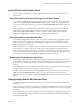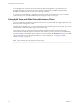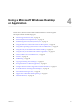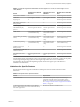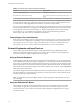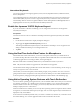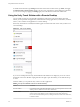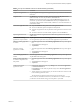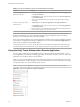User manual
Table Of Contents
- Using VMware Horizon Client for iOS
- Contents
- Using VMware Horizon Client for iOS
- Setup and Installation
- System Requirements
- System Requirements for Real-Time Audio-Video
- Smart Card Authentication Requirements
- Configure Smart Card Authentication
- Touch ID Authentication Requirements
- Supported Desktop Operating Systems
- Preparing Connection Server for Horizon Client
- Install or Upgrade Horizon Client on an iOS Device
- Using Embedded RSA SecurID Software Tokens
- Configure Advanced TLS/SSL Options
- Configure VMware Blast Options
- Configure the Horizon Client Default View
- Configure AirWatch to Deliver Horizon Client to iOS Devices
- Horizon Client Data Collected by VMware
- Using URIs to Configure Horizon Client
- Managing Remote Desktop and Application Connections
- Connect to a Remote Desktop or Application
- Setting the Certificate Checking Mode for Horizon Client
- Manage Saved Servers
- Select a Favorite Remote Desktop or Application
- Disconnecting From a Remote Desktop or Application
- Log Off from a Remote Desktop
- Manage Desktop and Application Shortcuts
- Using 3D Touch with Horizon Client
- Using Spotlight Search with Horizon Client
- Using Split View and Slide Over with Horizon Client
- Using a Microsoft Windows Desktop or Application
- Feature Support Matrix for iOS
- External Keyboards and Input Devices
- Enable the Japanese 106/109 Keyboard Layout
- Using the Real-Time Audio-Video Feature for Microphones
- Using Native Operating System Gestures with Touch Redirection
- Using the Unity Touch Sidebar with a Remote Desktop
- Using the Unity Touch Sidebar with a Remote Application
- Horizon Client Tools on a Mobile Device
- Gestures
- Multitasking
- Copying and Pasting Text and Images
- Saving Documents in a Remote Application
- Configure Horizon Client to Support Reversed Mouse Buttons
- Screen Resolutions and Using External Displays
- PCoIP Client-Side Image Cache
- Suppress the Cellular Data Warning Message
- Internationalization
- Troubleshooting Horizon Client
- Index
Table 4‑4. Unity Touch Sidebar Actions for a Remote Desktop (Continued)
Action Procedure
Remove an application or le
from the favorites list
1 Search for the application or le, or tap Manage under the Favorite Applications
or Favorite Dcuments list.
If the Manage bar is not visible, tap the chevron (>) next to Favorite Applications
or Favorite Documents.
2 Tap to remove the check mark next to the name of the application or le in the
favorites list.
Reorder an application or le in
the favorites list
1 Tap Manage under the Favorite Applications or Favorite Documents list.
If the Manage bar is not visible, tap the chevron (>) next to Favorite Applications
or Favorite Documents.
2 In the favorites list, touch and hold the handle on the left side of the application or
le name and drag the favorite up or down the list.
N To use the Unity Touch feature with View 5.3.x desktops, the Remote Experience Agent must be
installed on the desktops. If you have the Remote Experience Agent installed but want to turn o this
feature, you can set a registry value on the remote desktop.
If users have a oating desktop, users’ favorite applications and les can be saved only if Windows roaming
user proles are congured for the desktop. Administrators can create a default Favorite Applications list
that end users see the rst time the sidebar appears.
For Connection Server 5.3.x servers, see the View Feature Pack Installation and Administration document. For
Connection Server 6.0 and later servers, see the Seing Up Desktop and Application Pools in View document.
Using the Unity Touch Sidebar with a Remote Application
You can quickly navigate to a remote application from a Unity Touch sidebar. From this sidebar, you can
launch applications, switch between running applications, and minimize, maximize, restore, or close remote
applications. You can also switch to a remote desktop.
When you access a remote application, the Unity Touch sidebar appears on the left side of the screen. If the
Unity Touch sidebar is closed, a tab appears on the left side of the screen. You can swipe this tab to the right
to reopen the sidebar. You can also slide the tab up or down.
N You can use remote applications only if you are connected to Connection Server 6.0 or later.
Figure 4‑2. Unity Touch Sidebar for a Remote Application
Using VMware Horizon Client for iOS
40 VMware, Inc.