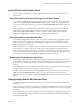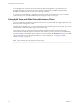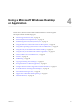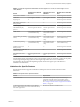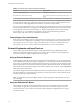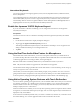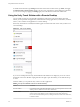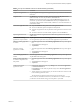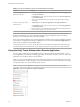User manual
Table Of Contents
- Using VMware Horizon Client for iOS
- Contents
- Using VMware Horizon Client for iOS
- Setup and Installation
- System Requirements
- System Requirements for Real-Time Audio-Video
- Smart Card Authentication Requirements
- Configure Smart Card Authentication
- Touch ID Authentication Requirements
- Supported Desktop Operating Systems
- Preparing Connection Server for Horizon Client
- Install or Upgrade Horizon Client on an iOS Device
- Using Embedded RSA SecurID Software Tokens
- Configure Advanced TLS/SSL Options
- Configure VMware Blast Options
- Configure the Horizon Client Default View
- Configure AirWatch to Deliver Horizon Client to iOS Devices
- Horizon Client Data Collected by VMware
- Using URIs to Configure Horizon Client
- Managing Remote Desktop and Application Connections
- Connect to a Remote Desktop or Application
- Setting the Certificate Checking Mode for Horizon Client
- Manage Saved Servers
- Select a Favorite Remote Desktop or Application
- Disconnecting From a Remote Desktop or Application
- Log Off from a Remote Desktop
- Manage Desktop and Application Shortcuts
- Using 3D Touch with Horizon Client
- Using Spotlight Search with Horizon Client
- Using Split View and Slide Over with Horizon Client
- Using a Microsoft Windows Desktop or Application
- Feature Support Matrix for iOS
- External Keyboards and Input Devices
- Enable the Japanese 106/109 Keyboard Layout
- Using the Real-Time Audio-Video Feature for Microphones
- Using Native Operating System Gestures with Touch Redirection
- Using the Unity Touch Sidebar with a Remote Desktop
- Using the Unity Touch Sidebar with a Remote Application
- Horizon Client Tools on a Mobile Device
- Gestures
- Multitasking
- Copying and Pasting Text and Images
- Saving Documents in a Remote Application
- Configure Horizon Client to Support Reversed Mouse Buttons
- Screen Resolutions and Using External Displays
- PCoIP Client-Side Image Cache
- Suppress the Cellular Data Warning Message
- Internationalization
- Troubleshooting Horizon Client
- Index
To use Spotlight search to nd your favorite remote desktops and applications, type favorite in the
Spotlight search eld. To search for any remote desktop or application, type vmware or horizon in the
Spotlight search eld. The search results can contain up to 10 items.
To connect to a remote desktop or application, tap its name in the search results. If you are not currently
connected to the server, the Horizon Client login screen appears and you can log in.
Using Split View and Slide Over with Horizon Client
You can use Split View and Slide Over with Horizon Client on any iPad model that supports Split View and
Slide Over and is running iOS 9 or later.
With Split View and Slide Over, you can open Horizon Client and another app at the same time. You can run
Horizon Client as either the primary app or the secondary app.
If you rotate your device or slide the vertical divider that separates the primary and secondary apps,
Horizon Client automatically adjusts to t the size of the window. If you are connected to a remote desktop,
the remote desktop automatically adjusts to t the size of the window if the Resolution seing is set to Auto
- Fit. For information about seing the resolution for a remote desktop, see “Changing the Display
Resolution Seing,” on page 46.
N Horizon Client does not support Picture in Picture.
Using VMware Horizon Client for iOS
32 VMware, Inc.