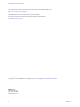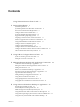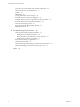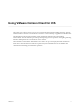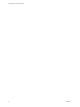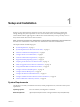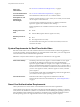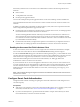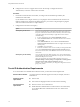User manual
Table Of Contents
- Using VMware Horizon Client for iOS
- Contents
- Using VMware Horizon Client for iOS
- Setup and Installation
- System Requirements
- System Requirements for Real-Time Audio-Video
- Smart Card Authentication Requirements
- Configure Smart Card Authentication
- Touch ID Authentication Requirements
- Supported Desktop Operating Systems
- Preparing Connection Server for Horizon Client
- Install or Upgrade Horizon Client on an iOS Device
- Using Embedded RSA SecurID Software Tokens
- Configure Advanced TLS/SSL Options
- Configure VMware Blast Options
- Configure the Horizon Client Default View
- Configure AirWatch to Deliver Horizon Client to iOS Devices
- Horizon Client Data Collected by VMware
- Using URIs to Configure Horizon Client
- Managing Remote Desktop and Application Connections
- Connect to a Remote Desktop or Application
- Setting the Certificate Checking Mode for Horizon Client
- Manage Saved Servers
- Select a Favorite Remote Desktop or Application
- Disconnecting From a Remote Desktop or Application
- Log Off from a Remote Desktop
- Manage Desktop and Application Shortcuts
- Using 3D Touch with Horizon Client
- Using Spotlight Search with Horizon Client
- Using Split View and Slide Over with Horizon Client
- Using a Microsoft Windows Desktop or Application
- Feature Support Matrix for iOS
- External Keyboards and Input Devices
- Enable the Japanese 106/109 Keyboard Layout
- Using the Real-Time Audio-Video Feature for Microphones
- Using Native Operating System Gestures with Touch Redirection
- Using the Unity Touch Sidebar with a Remote Desktop
- Using the Unity Touch Sidebar with a Remote Application
- Horizon Client Tools on a Mobile Device
- Gestures
- Multitasking
- Copying and Pasting Text and Images
- Saving Documents in a Remote Application
- Configure Horizon Client to Support Reversed Mouse Buttons
- Screen Resolutions and Using External Displays
- PCoIP Client-Side Image Cache
- Suppress the Cellular Data Warning Message
- Internationalization
- Troubleshooting Horizon Client
- Index
Contents
Using VMware Horizon Client for iOS 5
1
Setup and Installation 7
System Requirements 7
System Requirements for Real-Time Audio-Video 8
Smart Card Authentication Requirements 8
Congure Smart Card Authentication 9
Touch ID Authentication Requirements 10
Supported Desktop Operating Systems 11
Preparing Connection Server for Horizon Client 11
Install or Upgrade Horizon Client on an iOS Device 12
Using Embedded RSA SecurID Software Tokens 13
Congure Advanced TLS/SSL Options 14
Congure VMware Blast Options 14
Congure the Horizon Client Default View 15
Congure AirWatch to Deliver Horizon Client to iOS Devices 15
Horizon Client Data Collected by VMware 16
2
Using URIs to Congure Horizon Client 19
Syntax for Creating vmware-view URIs 19
Examples of vmware-view URIs 21
3
Managing Remote Desktop and Application Connections 25
Connect to a Remote Desktop or Application 25
Seing the Certicate Checking Mode for Horizon Client 27
Manage Saved Servers 28
Select a Favorite Remote Desktop or Application 29
Disconnecting From a Remote Desktop or Application 29
Log O from a Remote Desktop 30
Manage Desktop and Application Shortcuts 30
Using 3D Touch with Horizon Client 31
Using Spotlight Search with Horizon Client 31
Using Split View and Slide Over with Horizon Client 32
4
Using a Microsoft Windows Desktop or Application 33
Feature Support Matrix for iOS 34
External Keyboards and Input Devices 36
Enable the Japanese 106/109 Keyboard Layout 37
Using the Real-Time Audio-Video Feature for Microphones 37
Using Native Operating System Gestures with Touch Redirection 37
Using the Unity Touch Sidebar with a Remote Desktop 38
VMware, Inc.
3