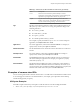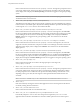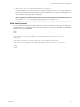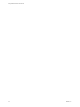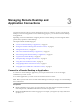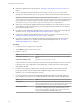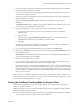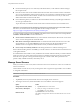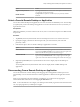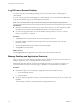User manual
Table Of Contents
- Using VMware Horizon Client for iOS
- Contents
- Using VMware Horizon Client for iOS
- Setup and Installation
- System Requirements
- System Requirements for Real-Time Audio-Video
- Smart Card Authentication Requirements
- Configure Smart Card Authentication
- Touch ID Authentication Requirements
- Supported Desktop Operating Systems
- Preparing Connection Server for Horizon Client
- Install or Upgrade Horizon Client on an iOS Device
- Using Embedded RSA SecurID Software Tokens
- Configure Advanced TLS/SSL Options
- Configure VMware Blast Options
- Configure the Horizon Client Default View
- Configure AirWatch to Deliver Horizon Client to iOS Devices
- Horizon Client Data Collected by VMware
- Using URIs to Configure Horizon Client
- Managing Remote Desktop and Application Connections
- Connect to a Remote Desktop or Application
- Setting the Certificate Checking Mode for Horizon Client
- Manage Saved Servers
- Select a Favorite Remote Desktop or Application
- Disconnecting From a Remote Desktop or Application
- Log Off from a Remote Desktop
- Manage Desktop and Application Shortcuts
- Using 3D Touch with Horizon Client
- Using Spotlight Search with Horizon Client
- Using Split View and Slide Over with Horizon Client
- Using a Microsoft Windows Desktop or Application
- Feature Support Matrix for iOS
- External Keyboards and Input Devices
- Enable the Japanese 106/109 Keyboard Layout
- Using the Real-Time Audio-Video Feature for Microphones
- Using Native Operating System Gestures with Touch Redirection
- Using the Unity Touch Sidebar with a Remote Desktop
- Using the Unity Touch Sidebar with a Remote Application
- Horizon Client Tools on a Mobile Device
- Gestures
- Multitasking
- Copying and Pasting Text and Images
- Saving Documents in a Remote Application
- Configure Horizon Client to Support Reversed Mouse Buttons
- Screen Resolutions and Using External Displays
- PCoIP Client-Side Image Cache
- Suppress the Cellular Data Warning Message
- Internationalization
- Troubleshooting Horizon Client
- Index
n
Has the certicate expired, or is it valid only in the future? That is, is the certicate valid according to
the computer clock?
n
Does the common name on the certicate match the host name of the server that sends it? A mismatch
can occur if a load balancer redirects Horizon Client to a server that has a certicate that does not match
the host name entered in Horizon Client. Another reason a mismatch can occur is if you enter an IP
address rather than a host name in the client.
n
Is the certicate signed by an unknown or untrusted certicate authority (CA)? Self-signed certicates
are one type of untrusted CA.
To pass this check, the certicate's chain of trust must be rooted in the device's local certicate store.
I For information about distributing a self-signed root certicate that users can install on their
iOS devices, see the instructions on the Apple Web site. For example, for iPads, see
hp://www.apple.com/ipad/business/docs/iPad_Certicates.pdf.
To set the certicate checking mode, tap at the boom of the Horizon Client screen and tap Server
Mode. You have three choices:
n
Never connect to untrusted servers. If any of the certicate checks fails, the client cannot connect to the
server. An error message lists the checks that failed.
n
Warn before connecting to untrusted servers. If a certicate check fails because the server uses a self-
signed certicate, you can click Continue to ignore the warning. For self-signed certicates, the
certicate name is not required to match the server name you entered in Horizon Client.
n
Do not verify server identity . This seing means that no certicate checking occurs.
If the certicate checking mode is set to Warn, you can still connect to a Connection Server instance that uses
a self-signed certicate.
If an administrator later installs a security certicate from a trusted certicate authority, so that all certicate
checks pass when you connect, this trusted connection is remembered for that specic server. In the future,
if that server ever presents a self-signed certicate again, the connection fails. After a particular server
presents a fully veriable certicate, it must always do so.
Manage Saved Servers
When you connect to a View server, Horizon Client saves the server to the Servers screen. You can edit and
remove saved servers.
Horizon Client saves the server, even if you mistype the name or type the wrong IP address. You can delete
or change this information.
I You tap a server name to connect to the server.
Procedure
1 Tap Servers (cloud icon) at the boom of the screen to display the saved servers.
2 To manage a saved server, touch and hold the server icon until the context menu appears.
Option Action
Change the user name, domain,
server name, or description
a Tap Edit Server in the context menu.
b Make your changes on the Edit Server screen.
c Tap Update to save your changes.
Remove a server
Tap Delete Server in the context menu.
The desktop and application shortcuts associated with the server are also
deleted.
Using VMware Horizon Client for iOS
28 VMware, Inc.