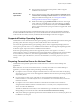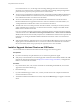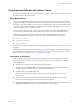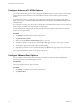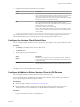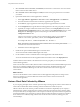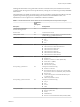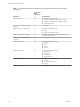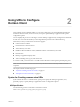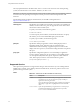User manual
Table Of Contents
- Using VMware Horizon Client for iOS
- Contents
- Using VMware Horizon Client for iOS
- Setup and Installation
- System Requirements
- System Requirements for Real-Time Audio-Video
- Smart Card Authentication Requirements
- Configure Smart Card Authentication
- Touch ID Authentication Requirements
- Supported Desktop Operating Systems
- Preparing Connection Server for Horizon Client
- Install or Upgrade Horizon Client on an iOS Device
- Using Embedded RSA SecurID Software Tokens
- Configure Advanced TLS/SSL Options
- Configure VMware Blast Options
- Configure the Horizon Client Default View
- Configure AirWatch to Deliver Horizon Client to iOS Devices
- Horizon Client Data Collected by VMware
- Using URIs to Configure Horizon Client
- Managing Remote Desktop and Application Connections
- Connect to a Remote Desktop or Application
- Setting the Certificate Checking Mode for Horizon Client
- Manage Saved Servers
- Select a Favorite Remote Desktop or Application
- Disconnecting From a Remote Desktop or Application
- Log Off from a Remote Desktop
- Manage Desktop and Application Shortcuts
- Using 3D Touch with Horizon Client
- Using Spotlight Search with Horizon Client
- Using Split View and Slide Over with Horizon Client
- Using a Microsoft Windows Desktop or Application
- Feature Support Matrix for iOS
- External Keyboards and Input Devices
- Enable the Japanese 106/109 Keyboard Layout
- Using the Real-Time Audio-Video Feature for Microphones
- Using Native Operating System Gestures with Touch Redirection
- Using the Unity Touch Sidebar with a Remote Desktop
- Using the Unity Touch Sidebar with a Remote Application
- Horizon Client Tools on a Mobile Device
- Gestures
- Multitasking
- Copying and Pasting Text and Images
- Saving Documents in a Remote Application
- Configure Horizon Client to Support Reversed Mouse Buttons
- Screen Resolutions and Using External Displays
- PCoIP Client-Side Image Cache
- Suppress the Cellular Data Warning Message
- Internationalization
- Troubleshooting Horizon Client
- Index
3 Congure the decoding and network protocol options.
Option Description
H.264
Select this option to allow H.264 decoding in Horizon Client. When this
option is selected (the default seing), Horizon Client uses H.264 decoding
if the agent supports H.264 software encoding. If the agent does not
support H.264 software encoding, Horizon Client uses JPG/PNG decoding.
Deselect this option to use JPG/PNG decoding.
UDP
Select this option to allow UDP networking in Horizon Client. When this
option is selected (the default seing), Horizon Client uses UDP
networking if UDP connectivity is available. If UDP networking is blocked,
Horizon Client uses TCP networking.
Deselect this option to use TCP networking.
N UDP is disabled by default on a Horizon remote desktop. For UDP
to work, it must be enabled on the desktop, the client, and the Blast Secure
Gateway (BSG).
Your changes take eect the next time a user connects to a remote desktop or application and selects the
VMware Blast display protocol. Your changes do not aect existing VMware Blast sessions.
Configure the Horizon Client Default View
You can congure whether the Recent screen or the Servers screen appears when you launch Horizon Client.
Procedure
1 Tap at the boom of the Horizon Client screen.
2 Tap Default View.
3 Tap an option to select the default view.
Option Description
Recent
The Recent screen appears when you launch Horizon Client. The Recent
screen contains shortcuts to recently used desktops and applications. This
is the default seing.
Servers
The Servers screen appears when you launch Horizon Client. The Servers
screen contains shortcuts to the servers that you added to Horizon Client.
The default view you selected takes eect immediately.
Configure AirWatch to Deliver Horizon Client to iOS Devices
You can congure AirWatch to deliver Horizon Client to iOS device users.
You can optionally specify a default list of Connection Server instances. The Connection Server instances
that you specify appear as shortcuts in Horizon Client.
Prerequisites
n
Install and deploy AirWatch. See hp://www.air-watch.com.
n
Become familiar with the AirWatch console. This procedure assumes you know how to use the
AirWatch console. For more information, see the AirWatch documentation or online help.
Procedure
1 Log in to the AirWatch console as an administrator.
Chapter 1 Setup and Installation
VMware, Inc. 15